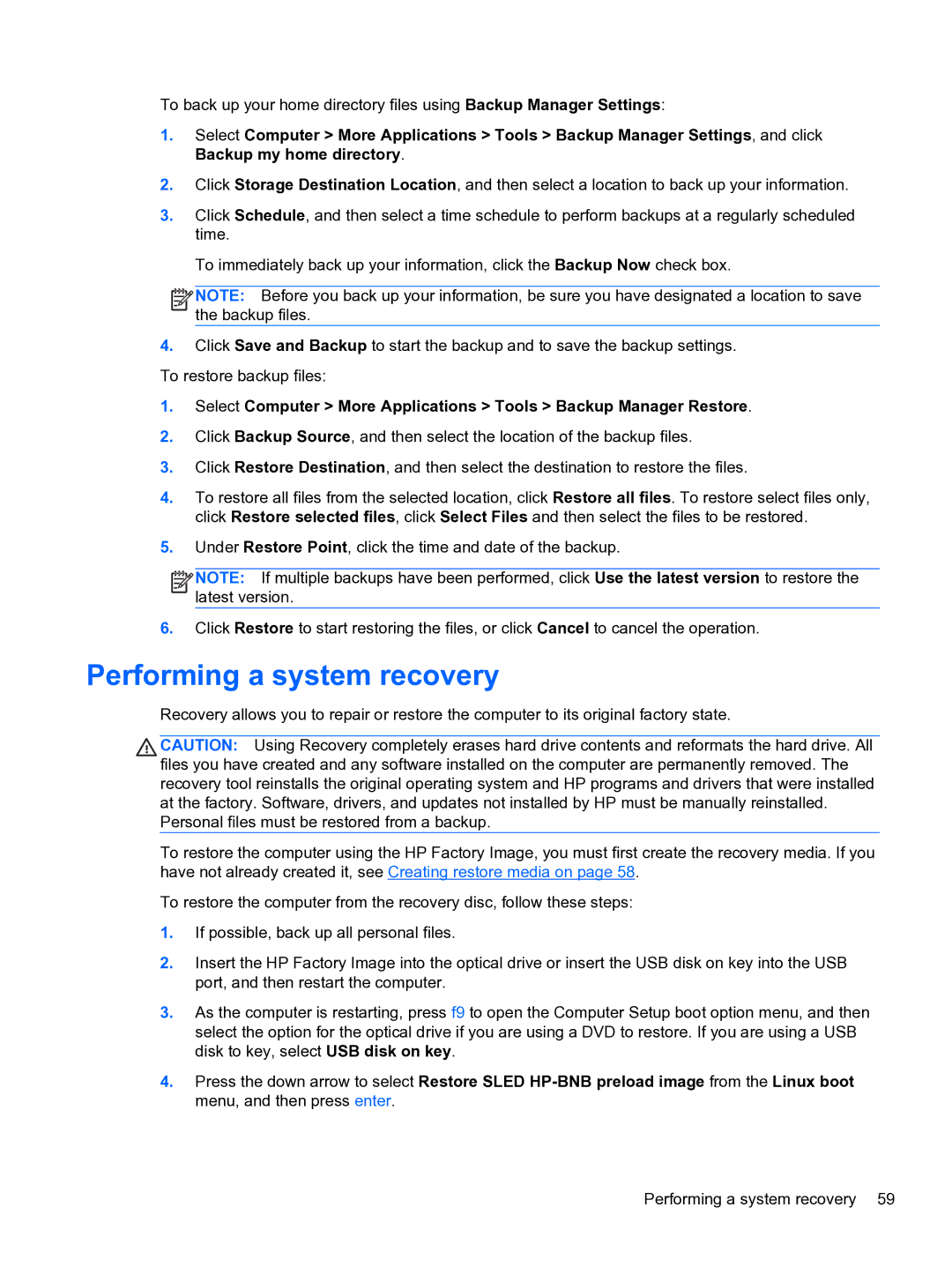To back up your home directory files using Backup Manager Settings:
1.Select Computer > More Applications > Tools > Backup Manager Settings, and click Backup my home directory.
2.Click Storage Destination Location, and then select a location to back up your information.
3.Click Schedule, and then select a time schedule to perform backups at a regularly scheduled time.
To immediately back up your information, click the Backup Now check box.
![]()
![]()
![]()
![]() NOTE: Before you back up your information, be sure you have designated a location to save the backup files.
NOTE: Before you back up your information, be sure you have designated a location to save the backup files.
4.Click Save and Backup to start the backup and to save the backup settings. To restore backup files:
1.Select Computer > More Applications > Tools > Backup Manager Restore.
2.Click Backup Source, and then select the location of the backup files.
3.Click Restore Destination, and then select the destination to restore the files.
4.To restore all files from the selected location, click Restore all files. To restore select files only, click Restore selected files, click Select Files and then select the files to be restored.
5.Under Restore Point, click the time and date of the backup.
![]()
![]()
![]()
![]() NOTE: If multiple backups have been performed, click Use the latest version to restore the latest version.
NOTE: If multiple backups have been performed, click Use the latest version to restore the latest version.
6.Click Restore to start restoring the files, or click Cancel to cancel the operation.
Performing a system recovery
Recovery allows you to repair or restore the computer to its original factory state.
CAUTION: Using Recovery completely erases hard drive contents and reformats the hard drive. All files you have created and any software installed on the computer are permanently removed. The recovery tool reinstalls the original operating system and HP programs and drivers that were installed at the factory. Software, drivers, and updates not installed by HP must be manually reinstalled. Personal files must be restored from a backup.
To restore the computer using the HP Factory Image, you must first create the recovery media. If you have not already created it, see Creating restore media on page 58.
To restore the computer from the recovery disc, follow these steps:
1.If possible, back up all personal files.
2.Insert the HP Factory Image into the optical drive or insert the USB disk on key into the USB port, and then restart the computer.
3.As the computer is restarting, press f9 to open the Computer Setup boot option menu, and then select the option for the optical drive if you are using a DVD to restore. If you are using a USB disk to key, select USB disk on key.
4.Press the down arrow to select Restore SLED
Performing a system recovery 59