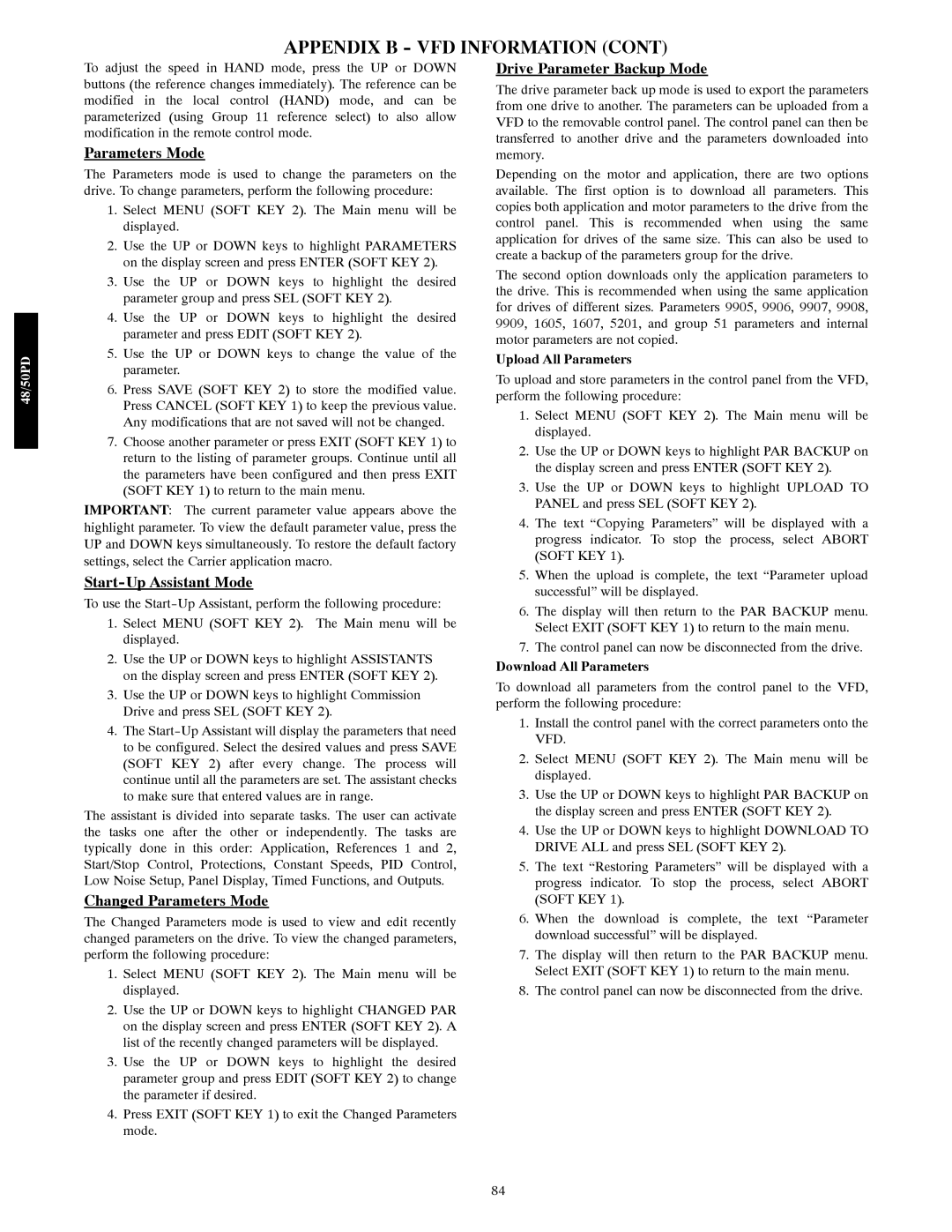To adjust the speed in HAND mode, press the UP or DOWN buttons (the reference changes immediately). The reference can be modified in the local control (HAND) mode, and can be parameterized (using Group 11 reference select) to also allow modification in the remote control mode.
Parameters Mode
The Parameters mode is used to change the parameters on the drive. To change parameters, perform the following procedure:
1.Select MENU (SOFT KEY 2). The Main menu will be displayed.
2.Use the UP or DOWN keys to highlight PARAMETERS on the display screen and press ENTER (SOFT KEY 2).
3.Use the UP or DOWN keys to highlight the desired parameter group and press SEL (SOFT KEY 2).
4.Use the UP or DOWN keys to highlight the desired parameter and press EDIT (SOFT KEY 2).
5.Use the UP or DOWN keys to change the value of the parameter.
6.Press SAVE (SOFT KEY 2) to store the modified value. Press CANCEL (SOFT KEY 1) to keep the previous value. Any modifications that are not saved will not be changed.
7.Choose another parameter or press EXIT (SOFT KEY 1) to return to the listing of parameter groups. Continue until all the parameters have been configured and then press EXIT (SOFT KEY 1) to return to the main menu.
IMPORTANT: The current parameter value appears above the highlight parameter. To view the default parameter value, press the UP and DOWN keys simultaneously. To restore the default factory settings, select the Carrier application macro.
Start-Up Assistant Mode
To use the Start-Up Assistant, perform the following procedure:
1.Select MENU (SOFT KEY 2). The Main menu will be displayed.
2.Use the UP or DOWN keys to highlight ASSISTANTS on the display screen and press ENTER (SOFT KEY 2).
3.Use the UP or DOWN keys to highlight Commission Drive and press SEL (SOFT KEY 2).
4.The Start-Up Assistant will display the parameters that need to be configured. Select the desired values and press SAVE (SOFT KEY 2) after every change. The process will continue until all the parameters are set. The assistant checks to make sure that entered values are in range.
The assistant is divided into separate tasks. The user can activate the tasks one after the other or independently. The tasks are typically done in this order: Application, References 1 and 2, Start/Stop Control, Protections, Constant Speeds, PID Control, Low Noise Setup, Panel Display, Timed Functions, and Outputs.
Changed Parameters Mode
The Changed Parameters mode is used to view and edit recently changed parameters on the drive. To view the changed parameters, perform the following procedure:
1.Select MENU (SOFT KEY 2). The Main menu will be displayed.
2.Use the UP or DOWN keys to highlight CHANGED PAR on the display screen and press ENTER (SOFT KEY 2). A list of the recently changed parameters will be displayed.
3.Use the UP or DOWN keys to highlight the desired parameter group and press EDIT (SOFT KEY 2) to change the parameter if desired.
4.Press EXIT (SOFT KEY 1) to exit the Changed Parameters mode.
Drive Parameter Backup Mode
The drive parameter back up mode is used to export the parameters from one drive to another. The parameters can be uploaded from a VFD to the removable control panel. The control panel can then be transferred to another drive and the parameters downloaded into memory.
Depending on the motor and application, there are two options available. The first option is to download all parameters. This copies both application and motor parameters to the drive from the control panel. This is recommended when using the same application for drives of the same size. This can also be used to create a backup of the parameters group for the drive.
The second option downloads only the application parameters to the drive. This is recommended when using the same application for drives of different sizes. Parameters 9905, 9906, 9907, 9908, 9909, 1605, 1607, 5201, and group 51 parameters and internal motor parameters are not copied.
Upload All Parameters
To upload and store parameters in the control panel from the VFD, perform the following procedure:
1.Select MENU (SOFT KEY 2). The Main menu will be displayed.
2.Use the UP or DOWN keys to highlight PAR BACKUP on the display screen and press ENTER (SOFT KEY 2).
3.Use the UP or DOWN keys to highlight UPLOAD TO PANEL and press SEL (SOFT KEY 2).
4.The text “Copying Parameters” will be displayed with a progress indicator. To stop the process, select ABORT (SOFT KEY 1).
5.When the upload is complete, the text “Parameter upload successful” will be displayed.
6.The display will then return to the PAR BACKUP menu. Select EXIT (SOFT KEY 1) to return to the main menu.
7.The control panel can now be disconnected from the drive.
Download All Parameters
To download all parameters from the control panel to the VFD, perform the following procedure:
1.Install the control panel with the correct parameters onto the VFD.
2.Select MENU (SOFT KEY 2). The Main menu will be displayed.
3.Use the UP or DOWN keys to highlight PAR BACKUP on the display screen and press ENTER (SOFT KEY 2).
4.Use the UP or DOWN keys to highlight DOWNLOAD TO DRIVE ALL and press SEL (SOFT KEY 2).
5.The text “Restoring Parameters” will be displayed with a progress indicator. To stop the process, select ABORT (SOFT KEY 1).
6.When the download is complete, the text “Parameter download successful” will be displayed.
7.The display will then return to the PAR BACKUP menu. Select EXIT (SOFT KEY 1) to return to the main menu.
8.The control panel can now be disconnected from the drive.