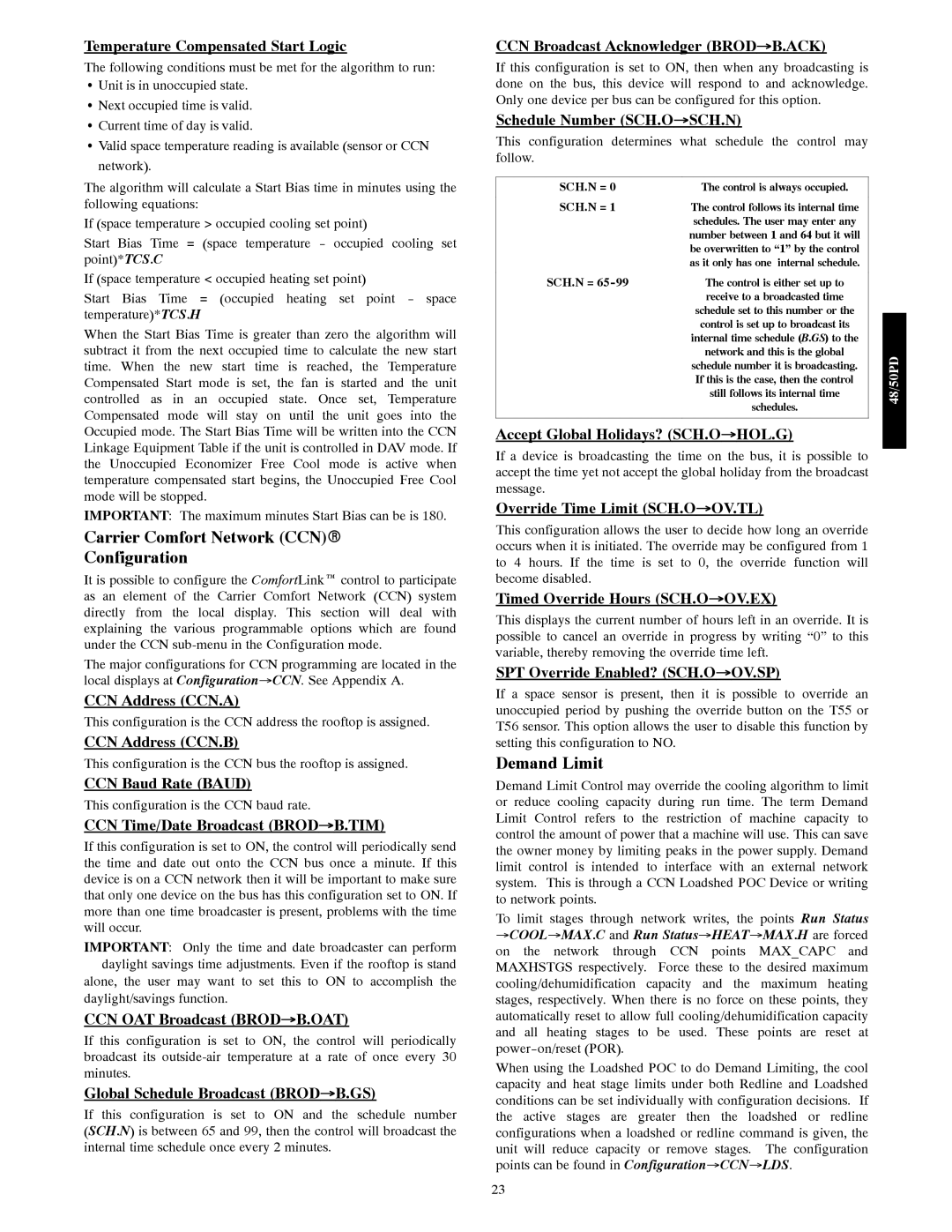Temperature Compensated Start Logic
The following conditions must be met for the algorithm to run:
SUnit is in unoccupied state. S Next occupied time is valid. S Current time of day is valid.
S Valid space temperature reading is available (sensor or CCN network).
The algorithm will calculate a Start Bias time in minutes using the following equations:
If (space temperature > occupied cooling set point)
Start Bias Time = (space temperature - occupied cooling set point)*TCS.C
If (space temperature < occupied heating set point)
Start Bias Time = (occupied heating set point - space temperature)*TCS.H
When the Start Bias Time is greater than zero the algorithm will subtract it from the next occupied time to calculate the new start time. When the new start time is reached, the Temperature Compensated Start mode is set, the fan is started and the unit controlled as in an occupied state. Once set, Temperature Compensated mode will stay on until the unit goes into the Occupied mode. The Start Bias Time will be written into the CCN Linkage Equipment Table if the unit is controlled in DAV mode. If the Unoccupied Economizer Free Cool mode is active when temperature compensated start begins, the Unoccupied Free Cool mode will be stopped.
IMPORTANT: The maximum minutes Start Bias can be is 180.
Carrier Comfort Network (CCN)R
Configuration
It is possible to configure the ComfortLink™ control to participate as an element of the Carrier Comfort Network (CCN) system directly from the local display. This section will deal with explaining the various programmable options which are found under the CCN sub-menu in the Configuration mode.
The major configurations for CCN programming are located in the local displays at Configuration→CCN. See Appendix A.
CCN Address (CCN.A)
This configuration is the CCN address the rooftop is assigned.
CCN Address (CCN.B)
This configuration is the CCN bus the rooftop is assigned.
CCN Baud Rate (BAUD)
This configuration is the CCN baud rate.
CCN Time/Date Broadcast (BROD→B.TIM)
If this configuration is set to ON, the control will periodically send the time and date out onto the CCN bus once a minute. If this device is on a CCN network then it will be important to make sure that only one device on the bus has this configuration set to ON. If more than one time broadcaster is present, problems with the time will occur.
IMPORTANT: Only the time and date broadcaster can perform daylight savings time adjustments. Even if the rooftop is stand alone, the user may want to set this to ON to accomplish the
daylight/savings function.
CCN OAT Broadcast (BROD→B.OAT)
If this configuration is set to ON, the control will periodically broadcast its outside-air temperature at a rate of once every 30 minutes.
Global Schedule Broadcast (BROD→B.GS)
If this configuration is set to ON and the schedule number (SCH.N) is between 65 and 99, then the control will broadcast the internal time schedule once every 2 minutes.
CCN Broadcast Acknowledger (BROD→B.ACK)
If this configuration is set to ON, then when any broadcasting is done on the bus, this device will respond to and acknowledge. Only one device per bus can be configured for this option.
Schedule Number (SCH.O→SCH.N)
This configuration determines what schedule the control may follow.
SCH.N = 0 | The control is always occupied. |
SCH.N = 1 | The control follows its internal time |
| schedules. The user may enter any |
| number between 1 and 64 but it will |
| be overwritten to “1” by the control |
| as it only has one internal schedule. |
SCH.N = 65-99 | The control is either set up to |
| receive to a broadcasted time |
| schedule set to this number or the |
| control is set up to broadcast its |
| internal time schedule (B.GS) to the |
| network and this is the global |
| schedule number it is broadcasting. |
| If this is the case, then the control |
| still follows its internal time |
| schedules. |
Accept Global Holidays? (SCH.O→HOL.G)
If a device is broadcasting the time on the bus, it is possible to accept the time yet not accept the global holiday from the broadcast message.
Override Time Limit (SCH.O→OV.TL)
This configuration allows the user to decide how long an override occurs when it is initiated. The override may be configured from 1 to 4 hours. If the time is set to 0, the override function will become disabled.
Timed Override Hours (SCH.O→OV.EX)
This displays the current number of hours left in an override. It is possible to cancel an override in progress by writing “0” to this variable, thereby removing the override time left.
SPT Override Enabled? (SCH.O→OV.SP)
If a space sensor is present, then it is possible to override an unoccupied period by pushing the override button on the T55 or T56 sensor. This option allows the user to disable this function by setting this configuration to NO.
Demand Limit
Demand Limit Control may override the cooling algorithm to limit or reduce cooling capacity during run time. The term Demand Limit Control refers to the restriction of machine capacity to control the amount of power that a machine will use. This can save the owner money by limiting peaks in the power supply. Demand limit control is intended to interface with an external network system. This is through a CCN Loadshed POC Device or writing to network points.
To limit stages through network writes, the points Run Status →COOL→MAX.C and Run Status→HEAT→MAX.H are forced on the network through CCN points MAX_CAPC and MAXHSTGS respectively. Force these to the desired maximum cooling/dehumidification capacity and the maximum heating stages, respectively. When there is no force on these points, they automatically reset to allow full cooling/dehumidification capacity and all heating stages to be used. These points are reset at power-on/reset (POR).
When using the Loadshed POC to do Demand Limiting, the cool capacity and heat stage limits under both Redline and Loadshed conditions can be set individually with configuration decisions. If the active stages are greater then the loadshed or redline configurations when a loadshed or redline command is given, the unit will reduce capacity or remove stages. The configuration points can be found in Configuration→CCN→LDS.