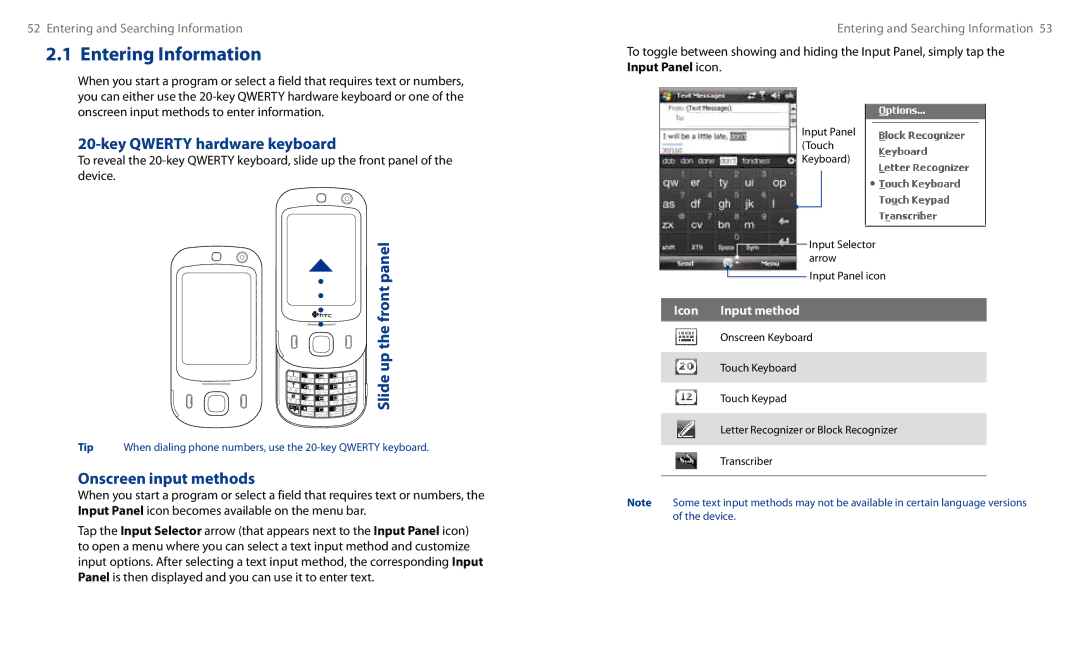Touch Phone
Disclaimers
Please Read Before Proceeding
Use the correct external power source
Important Health Information and Safety Precautions
Handle battery packs carefully
Take extra precautions
Road Safety
General Precautions
Contents
131
113
141
149
205
171
213
221
Chapter
Getting to Know Your Device and Accessories
Front panel
Top panel
Left panel
Right panel
Bottom panel
Accessories
Back panel
To remove the back cover
Installing the USIM/SIM Card, Battery, and Storage Card
To install the USIM/SIM card
Turn your device on and off
Auto configure the data connection settings
Starting Up
Manage screen settings
Charge the battery
Switch your device to Sleep mode
To automatically configure data connection settings
View Help information for the current screen
To access the Today screen, tap Start Today
QuickTasks when keypad is Opened check box
Home
To customize weather settings
Weather
To view weather information
Download when roaming. Select
You can enable or disable the following options
Temperature Scale. Choose
Sound
To open the Touch Cube
Touch Cube
To close the Touch Cube
To navigate the Touch Cube
Open Call History See for details
To use finger scrolling
Finger scrolling and finger panning
To use finger panning
To continuously pan
To go to the next or previous messaging account
TouchFLO settings
To go to the next or previous message
Programs screen
Following are programs that are preinstalled on your device
Programs in the Start Menu
Audio Manager Browse and play back music files
System tab
Personal tab
Connections tab
Getting Started
Entering and Searching Information
Onscreen input methods
Entering Information
Key Qwerty hardware keyboard
Numeric mode
Multipress mode
XT9 mode
To change Touch Keyboard and XT9 settings
To enter text using the onscreen Keyboard
To use the Touch Keyboard
Tap the Input Selector arrow, and tap Touch Keyboard
To open the Symbol Pad
To change Touch Keypad and XT9 settings
To change Symbol Pad settings
To use the Touch Keypad
To enter punctuation and symbols
To write using Transcriber
To use Block Recognizer
To edit text
Tap Start Programs Search
To search for a file or an item
Using Phone Features
Using the Phone
Make a call from Contacts
Make a call from Phone
Make a call from TouchFLO
Make a call from Call History
Make a call from SIM Manager
To set up a conference call
To switch between two calls
To check a missed call
To set a reminder for missed calls
Swap Image options
Change Video Call settings
To make a video call
Adjust the brightness
Set up video call options
Services tab
General tab
To answer or reject an incoming video call
Make a call or send a text message using Smart Dial
To end a video call
To find a contact name or number
Tap Start Programs SAPSettings
Setting Up Bluetooth SIM Access for Car Kit Phones
Make an emergency call
Make an international call
Using Phone Features
Setting Up Your Device
Basic Settings
Phone services
Alarms and notifications
Protect your SIM card with a PIN
Protect your device with a password
Customize the Start menu
Encrypt files on your storage card
To set a device password
Tap Start Settings Personal tab Lock
About Synchronization
Synchronizing Information With Your Computer
Ways to synchronize
Setting Up Windows Mobile Device Center on Windows Vista
Set up synchronization in Windows Mobile Device Center
Install ActiveSync
Setting Up ActiveSync on Windows XP
Set up synchronization in ActiveSync
Click Setup and Installation
Change which information is synchronized
Troubleshoot sync connection problem
Start and stop synchronization
Synchronizing Music and Video
Contacts SIM Manager Calendar Tasks Voice Recorder
Organizing Contacts Appointments, Tasks, Other Information
View, organize and search
Contacts
Add new contacts
Share contact information
To copy SIM contacts to your device
To create a contact on your SIM card
To copy contacts to the SIM card
To store your SIM card’s phone number
Create appointments
To set a default reminder for all new appointments
View appointments
To schedule an appointment
To send a meeting request
Send appointments
To send appointment details as a vCalendar
To create a task
To show start and due dates in the task list
To set the default reminder for all new tasks
To locate a task
To send task information as a vCalendar
To change recording formats
To record a voice note
To record your voice
To play back a voice recording
To rename or move a recording
To beam the voice recording
To set the voice recording as a ring tone
Exchanging Messages
Send text messages
Messaging
To configure MMS message settings
Change MMS settings
Copy text messages from and to the SIM card
New text message is then created
To add text to an MMS message
Create and send MMS messages
To compose an MMS message
To add an audio clip to an MMS message
View and reply to MMS messages
To view an MMS message
To reply to an MMS message
After Auto Setup fnishes, tap Next
Set up a POP3 or IMAP4 e-mail account
To specify e-mail server settings
Tap Start Messaging New E-mail Account
Create and send messages
To customize download and format settings
To compose and send a message
To add an attachment to a message
View and reply to messages
Filter the Inbox message list
To filter your Inbox
To read an incoming message
Download messages
Customize e-mail settings
To automatically receive attachments on IMAP4 e-mails
To automatically receive attachments on Outlook e-mails
Tap Start Messaging Tap Menu Options
To store attachments on a storage card
Working With Company E-mails and Meeting Appointments
Synchronizing Your Device with the Exchange Server
Set up an Exchange Server connection
Working With Company E-mails
Start synchronization
To enable Direct Push via ActiveSync
To enable Direct Push via Comm Manager
Scheduled synchronization
Instant download through Fetch Mail
Out-of-office auto-reply
Flag your messages
To flag or unflag a message
To send out-of-office auto-reply messages
Requested meeting by tapping View your calendar
To view the list of meeting participants
Contacts, tap Menu Company Directory
Working With Company E-mails and Meeting Appointments
Working With Documents and Files
To use Microsoft Office Mobile
Microsoft Office Mobile
To open Adobe Reader LE
To search for text in the document
To copy files to a storage card
To manage files on your device using File Explorer
To start ZIP on your device
To open a ZIP file and extract files
To open Sprite Backup
To install Sprite Backup
To back up data in Basic mode
To restore data in Basic mode
Tap Options Switch to Advanced Mode
To back up data in Advanced mode
To restore data in Advanced mode
To change the backup location and file name
Getting Connected
Bluetooth
Comm Manager
Tap Start Settings Connections tab Connection Setup
To open Comm Manager
To automatically detect the network operator
To add a new GPRS/3G connection
Internet Explorer menu
Tap Start Programs Windows Live Tap Sign in to Windows Live
Set up Windows Live
To set up Windows Live for the first time
Windows Live Messenger
Windows Live interface
Launch the messenger and sign
Is offline
Add Windows Live contacts
Using Your Device as a Modem Internet Sharing
To set up your device as a USB modem
Bluetooth modes
To use your device as a Bluetooth modem
Tap Connect
Connect a Bluetooth hands-free or stereo headset
Bluetooth partnerships
To beam a contact, tap Menu Send Contact Beam
Beam information using Bluetooth
To beam information from your device to a computer
Print files via Bluetooth
Bluetooth Explorer and Bluetooth file sharing
To use Bluetooth Explorer
To print contact information
To print a Jpeg file
To print a message
Experiencing Multimedia
Capture modes
Camera
Sports mode
Onscreen controls and indicators
Camera controls
Among the different templates
Zooming
Quick Settings Panel
To zoom
Press Navigation up or tap
Review screen
Camera settings
Capture Settings tab
Advanced tab
Video or MMS Video mode before tapping
Camera program, tap Depending on the capture mode
To open Camera Album
Tap Start Programs Camera Album
To go to the next image
To view an image
To rotate the image
To zoom in or out of an image
To open Pictures & Videos
To view the images as a slide show
To play back video files
To copy media files to your device
To play GIF animation files
Pictures & Videos menu
To play videos
To edit a picture
To synchronize content manually to your device
To synchronize content to your device automatically
About the controls
Synchronize video and audio files
Playlists
Troubleshooting
Play media
To configure streaming video connection settings
To access streaming content via Internet Explorer
Tap Menu Options to configure the following settings
Tap Start Programs Streaming Media
Library
To create a playlist
Music Player
Tap Menu Add
Tap OK three times to return to the Playlists screen
Tap Set as Default Ring Tone
To access Audio Booster
Set music as ring tone
To play back a playlist
To create a custom equalizer preset
To apply a preset
To delete a custom equalizer preset
Tap Menu Delete Preset
Experiencing Multimedia
Managing Your Device
Adding and Removing Programs
Hard reset
Soft reset
To perform a soft reset
To perform a hard reset
To check for updates
To set up Windows Update
To change Windows Update options
Clear Storage
Battery Saving Tips
Voice Speed Dial Java Spb Gprs Monitor
Using Other Applications
Voice Speed Dial
Make a call or launch programs using a voice tag
Create a voice tag for a phone number
Create a voice tag for a program
Manage MIDlets/MIDlet suites
Install and launch MIDlets/MIDlet suites
Set up monitoring and notification
Install Gprs Monitor
Gprs Monitor icon and pop-up window
Today Plug-in
To enter your service plan details
View charts and reports
To set up traffic limit notifications
To view charts and generate reports
Appendix
Specifications Regulatory Notices
System Information
Specifications
Regulatory Agency Identifications
Etsi EN 301 908-1
344 W/Kg@10g Head, 1.590 W/Kg@10g Body
Other Medical Devices
Pacemakers
Hearing Aids
Appendix
Index
Symbols
Launcher 32, 37 Letter Recognizer
Buttons
ZIP

 Slide up the front panel
Slide up the front panel