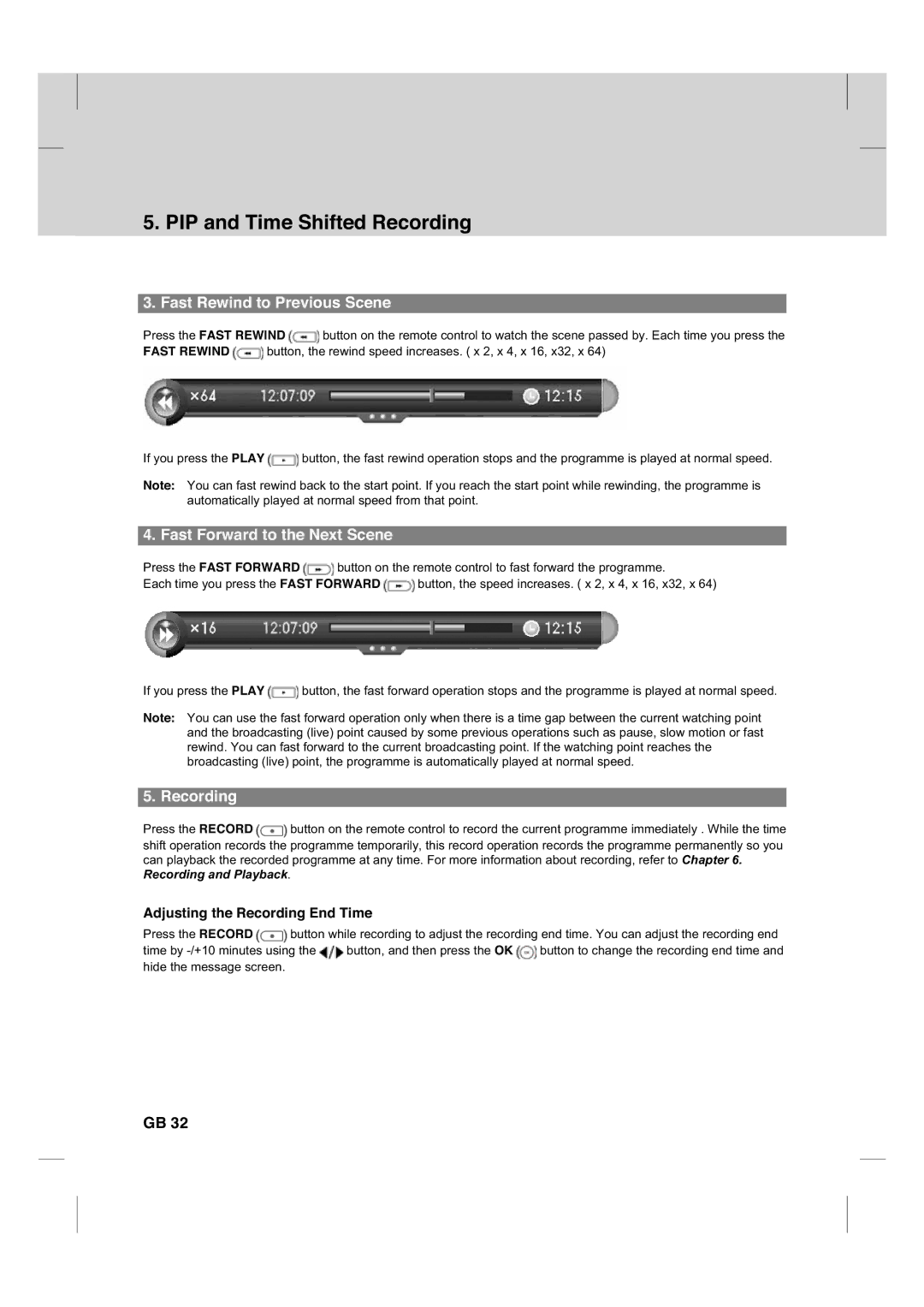5. PIP and Time Shifted Recording
3. Fast Rewind to Previous Scene
Press the FAST REWIND ![]() button on the remote control to watch the scene passed by. Each time you press the
button on the remote control to watch the scene passed by. Each time you press the
FAST REWIND ![]() button, the rewind speed increases. ( x 2, x 4, x 16, x32, x 64)
button, the rewind speed increases. ( x 2, x 4, x 16, x32, x 64)
If you press the PLAY ![]() button, the fast rewind operation stops and the programme is played at normal speed.
button, the fast rewind operation stops and the programme is played at normal speed.
Note: You can fast rewind back to the start point. If you reach the start point while rewinding, the programme is automatically played at normal speed from that point.
4. Fast Forward to the Next Scene
Press the FAST FORWARD ![]() button on the remote control to fast forward the programme.
button on the remote control to fast forward the programme.
Each time you press the FAST FORWARD ![]() button, the speed increases. ( x 2, x 4, x 16, x32, x 64)
button, the speed increases. ( x 2, x 4, x 16, x32, x 64)
If you press the PLAY ![]() button, the fast forward operation stops and the programme is played at normal speed.
button, the fast forward operation stops and the programme is played at normal speed.
Note: You can use the fast forward operation only when there is a time gap between the current watching point and the broadcasting (live) point caused by some previous operations such as pause, slow motion or fast rewind. You can fast forward to the current broadcasting point. If the watching point reaches the broadcasting (live) point, the programme is automatically played at normal speed.
5. Recording
Press the RECORD ![]() button on the remote control to record the current programme immediately . While the time shift operation records the programme temporarily, this record operation records the programme permanently so you can playback the recorded programme at any time. For more information about recording, refer to Chapter 6.
button on the remote control to record the current programme immediately . While the time shift operation records the programme temporarily, this record operation records the programme permanently so you can playback the recorded programme at any time. For more information about recording, refer to Chapter 6.
Recording and Playback.
Adjusting the Recording End Time
Press the RECORD ![]() button while recording to adjust the recording end time. You can adjust the recording end
button while recording to adjust the recording end time. You can adjust the recording end
time by ![]() button, and then press the OK
button, and then press the OK ![]() button to change the recording end time and hide the message screen.
button to change the recording end time and hide the message screen.
GB 32