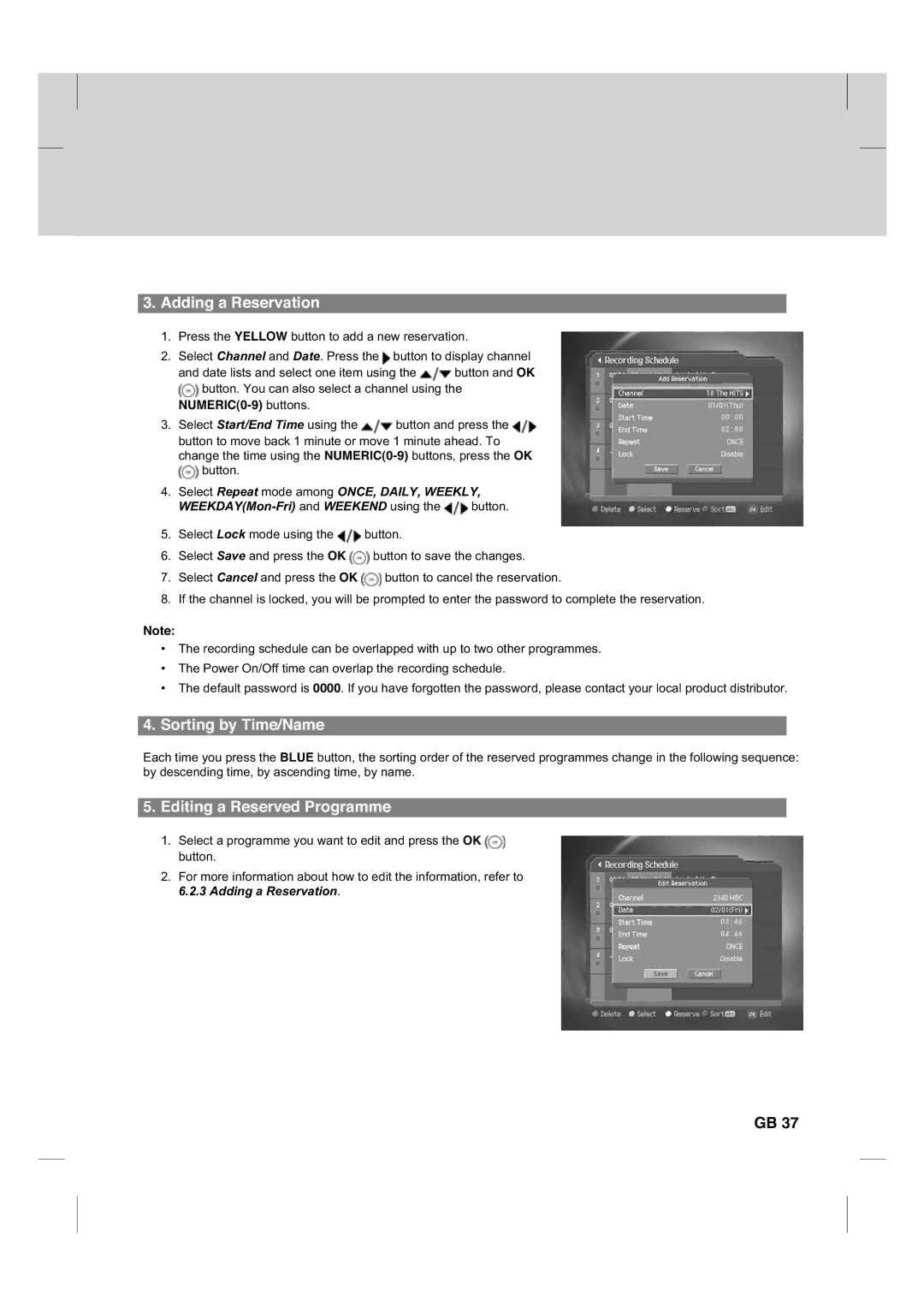3.Adding a Reservation
1.Press the YELLOW button to add a new reservation.
2.Select Channel and Date. Press the ![]() button to display channel
button to display channel
and date lists and select one item using the ![]() button and OK
button and OK ![]() button. You can also select a channel using the
button. You can also select a channel using the
NUMERIC(0-9) buttons.
3.Select Start/End Time using the ![]() button and press the
button and press the ![]() button to move back 1 minute or move 1 minute ahead. To change the time using the
button to move back 1 minute or move 1 minute ahead. To change the time using the ![]() button.
button.
4.Select Repeat mode among ONCE, DAILY, WEEKLY,
![]() button.
button.
5.Select Lock mode using the ![]() button.
button.
6.Select Save and press the OK ![]() button to save the changes.
button to save the changes.
7.Select Cancel and press the OK ![]() button to cancel the reservation.
button to cancel the reservation.
8.If the channel is locked, you will be prompted to enter the password to complete the reservation.
Note:
•The recording schedule can be overlapped with up to two other programmes.
•The Power On/Off time can overlap the recording schedule.
•The default password is 0000. If you have forgotten the password, please contact your local product distributor.
4.Sorting by Time/Name
Each time you press the BLUE button, the sorting order of the reserved programmes change in the following sequence: by descending time, by ascending time, by name.
5.Editing a Reserved Programme
1.Select a programme you want to edit and press the OK ![]() button.
button.
2.For more information about how to edit the information, refer to 6.2.3 Adding a Reservation.
GB 37