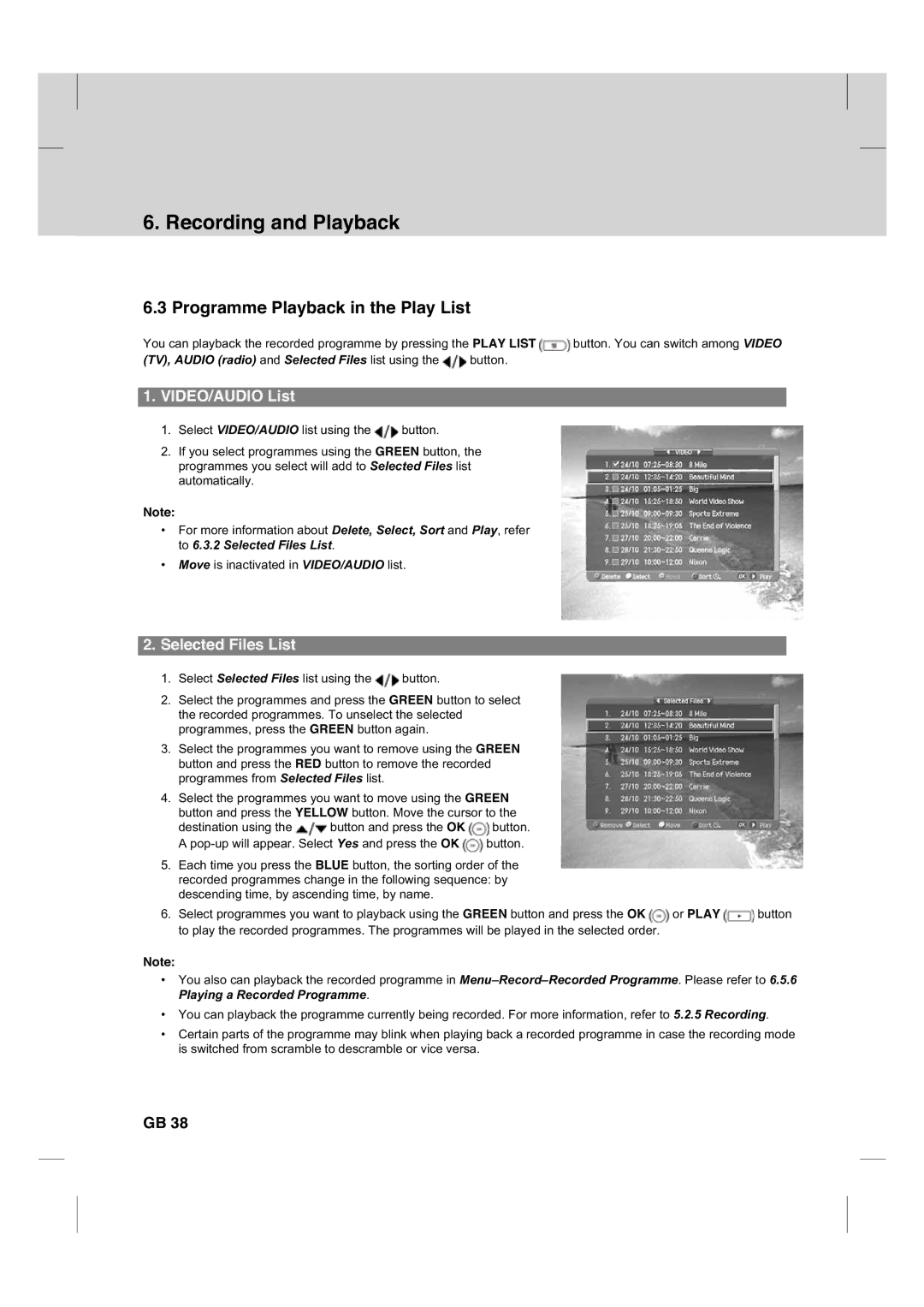6. Recording and Playback
6.3 Programme Playback in the Play List
You can playback the recorded programme by pressing the PLAY LIST ![]() button. You can switch among VIDEO
button. You can switch among VIDEO
(TV), AUDIO (radio) and Selected Files list using the ![]() button.
button.
1.VIDEO/AUDIO List
1.Select VIDEO/AUDIO list using the ![]() button.
button.
2.If you select programmes using the GREEN button, the programmes you select will add to Selected Files list automatically.
**
Note:
•For more information about Delete, Select, Sort and Play, refer to 6.3.2 Selected Files List.
•Move is inactivated in VIDEO/AUDIO list.
2.Selected Files List
1.Select Selected Files list using the ![]() button.
button.
2.Select the programmes and press the GREEN button to select the recorded programmes. To unselect the selected programmes, press the GREEN button again.
3.Select the programmes you want to remove using the GREEN button and press the RED button to remove the recorded programmes from Selected Files list.
4.Select the programmes you want to move using the GREEN button and press the YELLOW button. Move the cursor to the
destination using the ![]() button and press the OK
button and press the OK ![]() button. A
button. A ![]() button.
button.
5.Each time you press the BLUE button, the sorting order of the recorded programmes change in the following sequence: by descending time, by ascending time, by name.
6.Select programmes you want to playback using the GREEN button and press the OK ![]() or PLAY
or PLAY ![]() button to play the recorded programmes. The programmes will be played in the selected order.
button to play the recorded programmes. The programmes will be played in the selected order.
Note:
•You also can playback the recorded programme in
•You can playback the programme currently being recorded. For more information, refer to 5.2.5 Recording.
•Certain parts of the programme may blink when playing back a recorded programme in case the recording mode is switched from scramble to descramble or vice versa.
GB 38