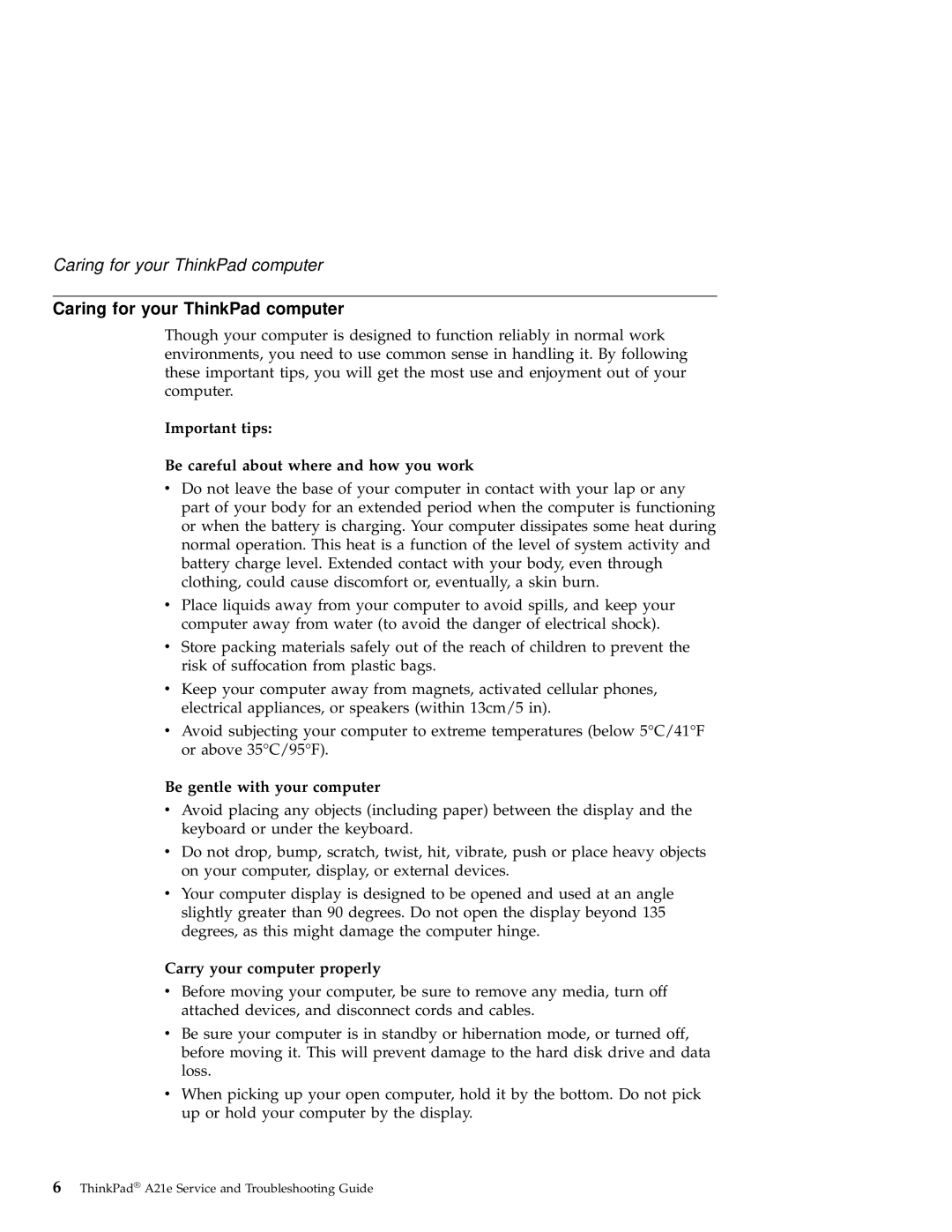A21e specifications
The IBM A21e is a notable entry in the realm of Lenovo's ThinkPad series, primarily aimed at the educational sector and consumers seeking a reliable, budget-friendly option. Released as a part of IBM's initiative to enhance educational technology, the A21e brings together essential features, practical technologies, and robust characteristics that cater to students and everyday users alike.One of the most distinguishing features of the A21e is its display. The laptop typically comes with a 14.1-inch screen, offering a resolution of 1024 x 768 pixels. This size provides a balance between portability and usability, making it ideal for students who need to carry their devices between classes without sacrificing screen real estate.
The keyboard is another highlight of the A21e. Renowned for its tactile feedback and comfortable typing experience, the spill-resistant keyboard enables users to write long essays or perform programming tasks with ease. Additionally, the laptop's design includes function keys that make it convenient to perform common computing tasks swiftly.
Under the hood, the A21e is powered by Intel processing technology, typically featuring Intel Celeron or Pentium processors. This ensures that the device is equipped to handle daily tasks such as word processing, web browsing, and multimedia playback. The laptop usually features a discrete graphics option for users who may require a bit more graphical power, catering to casual gamers or multimedia creators.
The memory options for the A21e generally range up to 1GB of RAM, which supports smooth multitasking for basic applications. With a hard drive capacity extending to 40GB or more, users have ample storage for documents, media files, and educational resources. It also features a DVD-ROM drive, allowing for the playback of multimedia and installation of software from physical media.
Connectivity-wise, the IBM A21e supports a variety of ports, including USB 1.1 for peripheral connections, a multimedia card slot, and an Ethernet port for networking capabilities. This emphasis on connectivity ensures that users can integrate the laptop into diverse environments, whether for classroom use or home study.
The laptop's build quality contributes to its perceived durability. With rugged features designed to withstand the rigors of school life, the A21e stands as a practical choice for students and educational institutions alike. Overall, the IBM A21e combines essential features with flexible technologies, making it an enduring tool for learning and productivity.