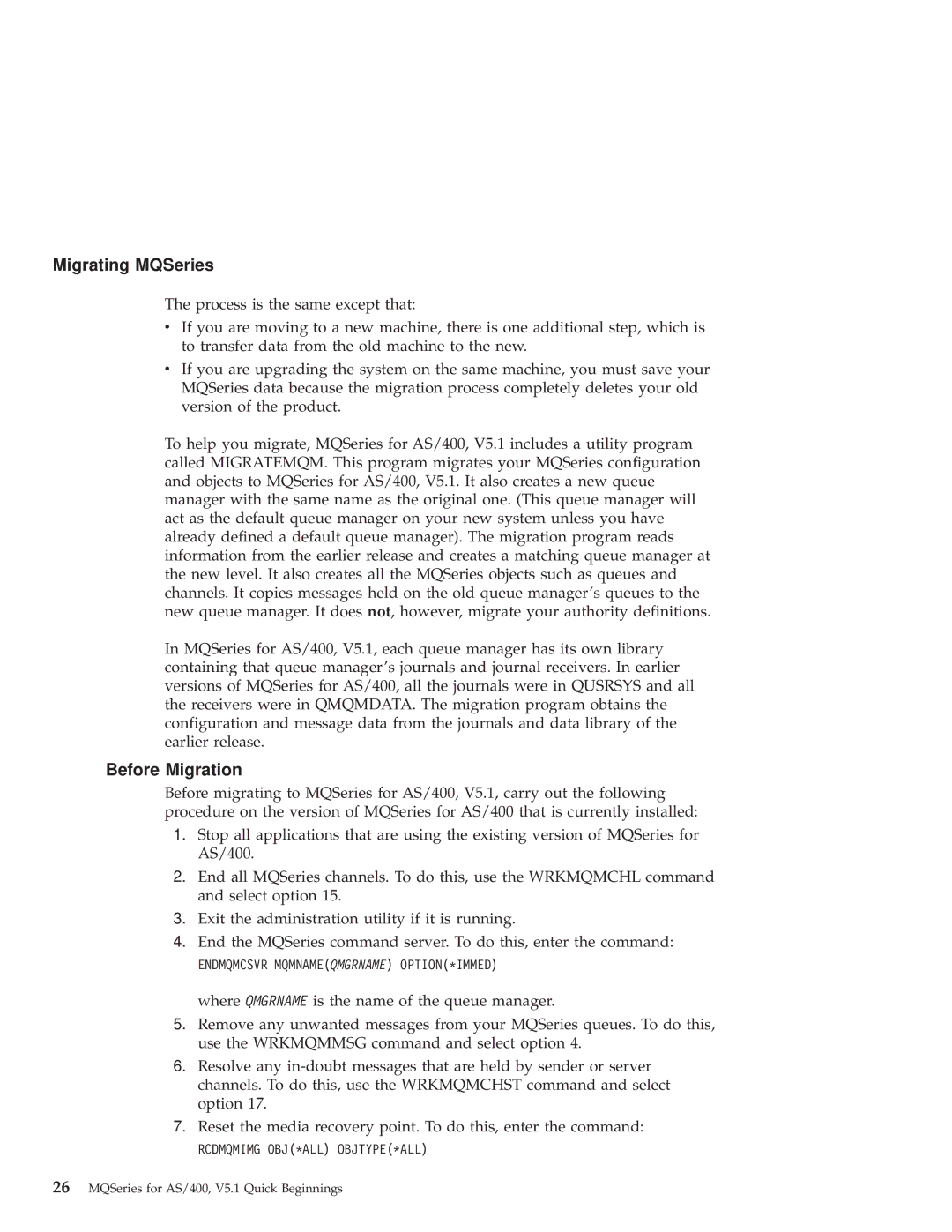Migrating MQSeries
The process is the same except that:
vIf you are moving to a new machine, there is one additional step, which is to transfer data from the old machine to the new.
vIf you are upgrading the system on the same machine, you must save your MQSeries data because the migration process completely deletes your old version of the product.
To help you migrate, MQSeries for AS/400, V5.1 includes a utility program called MIGRATEMQM. This program migrates your MQSeries configuration and objects to MQSeries for AS/400, V5.1. It also creates a new queue manager with the same name as the original one. (This queue manager will act as the default queue manager on your new system unless you have already defined a default queue manager). The migration program reads information from the earlier release and creates a matching queue manager at the new level. It also creates all the MQSeries objects such as queues and channels. It copies messages held on the old queue manager's queues to the new queue manager. It does not, however, migrate your authority definitions.
In MQSeries for AS/400, V5.1, each queue manager has its own library containing that queue manager's journals and journal receivers. In earlier versions of MQSeries for AS/400, all the journals were in QUSRSYS and all the receivers were in QMQMDATA. The migration program obtains the configuration and message data from the journals and data library of the earlier release.
Before Migration
Before migrating to MQSeries for AS/400, V5.1, carry out the following procedure on the version of MQSeries for AS/400 that is currently installed:
1.Stop all applications that are using the existing version of MQSeries for AS/400.
2.End all MQSeries channels. To do this, use the WRKMQMCHL command and select option 15.
3.Exit the administration utility if it is running.
4.End the MQSeries command server. To do this, enter the command:
ENDMQMCSVR MQMNAME(QMGRNAME) OPTION(*IMMED)
where QMGRNAME is the name of the queue manager.
5.Remove any unwanted messages from your MQSeries queues. To do this, use the WRKMQMMSG command and select option 4.
6.Resolve any
7.Reset the media recovery point. To do this, enter the command:
RCDMQMIMG OBJ(*ALL) OBJTYPE(*ALL)