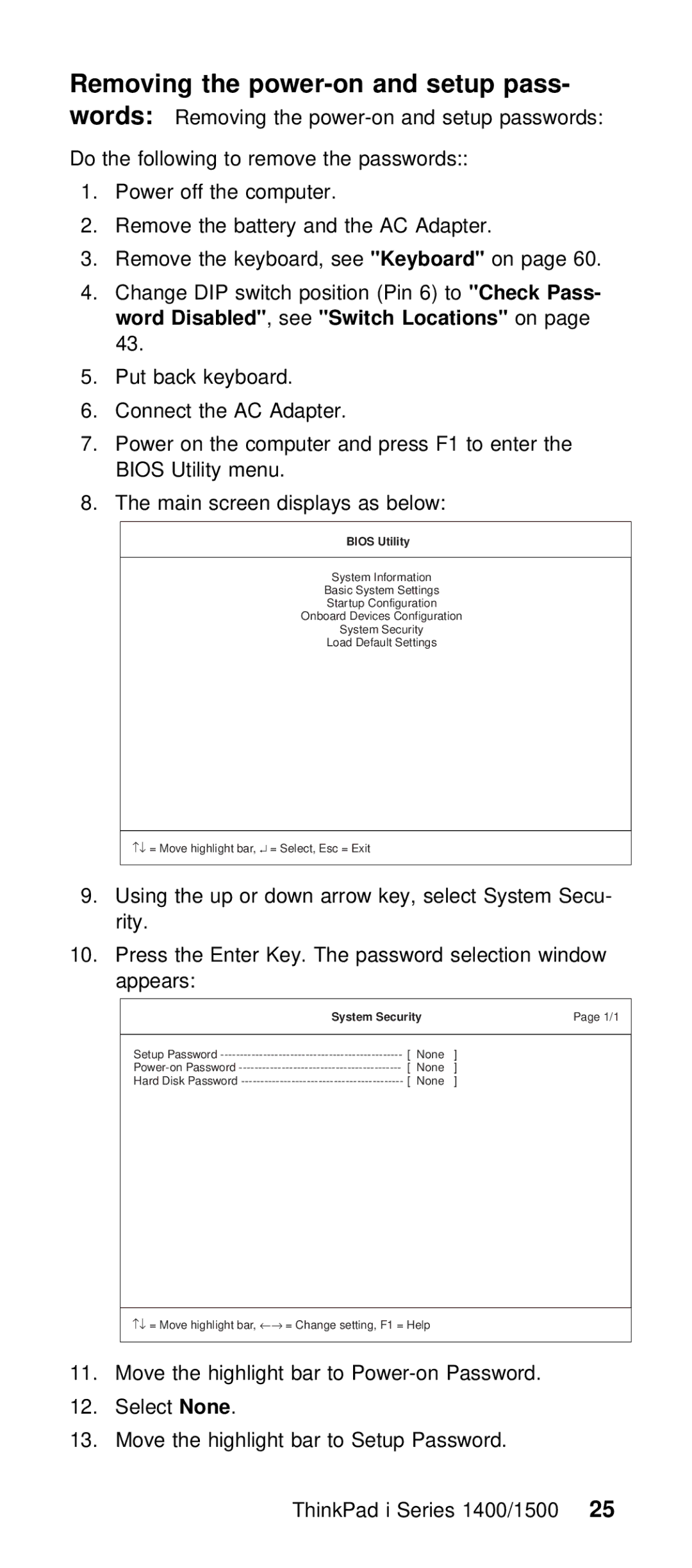IBM Mobile Systems
IBM
Copyright International Business Machines Corpo
2000
Law
All
Preface
Prefaceiii
Related publications
Prefacev
Vi ThinkPad i Series 1400/1500 HMM
Contents
Product overview
ThinkPad i Series 1400/1500 Hardware Maintenance Manual
General Descriptions
Before Replacing Parts
Introduction Important Service Information
FRU Replacement Strategy
You
Drive and Diskette Compatibility Matrix
Hard Disk Drive Replacement Strategy
How
Safety Notices Multilingual Translations
Safety Notice
Safety
Some standby batteries contain a small
Nicke
Battery Pack Contains small
Not disassemble it, throw it into fire or wat
La pile de sauvegarde contient du lithium. Elle
Présente des risques dincendie, dexplosion ou
Gerät
Daffichage Cristaux Liquides Que
Mit Haut Und
Sollten Die Betroffenen Stellen Mindestens
Safety Notice
Safety Information
Page
Page
Safety Inspection Guide The intent of this
Inspection guide is to assist you in identifying
Handling Electrostatic Discharge-Sensitive
Laser Compliance Statement
Grounding RequirementsElectrical grounding
Lutilizzo di
Exposure
Procédures décrites
Possono
Abrir
Not Stare
Directly
Fixo
Read this first
What to do first
Panel cracked by applying excessive forc
For Warranty
Following is not covered under warranty
By being dropped
LCD replacement notice
FRU replacement notices
Screw notices
Select1. Set System Identification from the main
System board/Inverter replacement notice
Restoring the system unit serial number
Select2. Read S/N
Bios Levels
Flash Bios update procedure
Passwords
Related service information
Service Web site
Button
Disabled
Removing the power-on and setup pass
Switch position
Change
Advanced page of the Power Management
Power management features
Word Enabled
Put back the keyboard
Fn key combinations
ThinkPad i Series 1400/150027
Testing the computer
Checkout guide
Utility
Hardware Info
PC-Doctor can detect the following system informati
Adapter
Power systems checkout
You care here
Checking operational chargingTo check
Checking the Battery ASM After the battery is
Color, replace Battery
Voltage is not correct, replace the AC
Lines, not used in these steps, ar
Symptom-to-FRU Index
ThinkPad i Series 1400/150033
LCD FRU Replacement Notice
LCD-Related Symptoms
TFT LCD for the computer contains many thin-fi
Power-Related Symptoms
Keyboard/TrackPoint-Related Symptoms
Indicator-Related Symptoms
ThinkPad i Series 1400/150035
Memory-Related Symptoms
Audio-Related Symptoms
Peripheral-Device-Related Symptom
PC Card PCMCIA-Related Symptoms
Power Management-Related Symptoms
ThinkPad i Series 1400/150037
Intermittent Problems
Modem-Related Symptoms
Undetermined Problems
Page
Locations Front View
Power jack ThinkPad i Series 1400/41500
Rear View
Bottom View
Part
Switch Locations
There Are two switches found on System
ThinkPad
Product overview
Following shows an overview of the system fea
Below Applies Models See Model table on
ThinkPad i Series 1400/150045
System-status indicators on
ThinkPad i Series 1400/150047
Color
FRU
ThinkPad i Series 1400/150049
FRU removals and replacements
CD player panel and CD player control board
Battery assembly
ThinkPad i Series 1400/51500
Step Size Quantity Color Torque
Hard disk drive assembly
Hard disk drive kitting pack
Battery assembly on
Memory cover and memory card
Modem card
Cover
When reinserting the card, reverse the procedure
Middle cover and launch key assembly
Battery assembly on ThinkPad i Series 1400/1500 HMM
ThinkPad i Series 1400/150057
M2.5 Black Kgf-cm Stick Turn over
ThinkPad i Series 1400/150059
Keyboard
Battery assembly on Middle cover and launch key assembly on
When Inserted ThinkPad i Series 1400/1500 HMM
Sure the FPC finger side is facing out
Upper heat sink
ThinkPad i Series 1400/61500
Is unstable
CD-ROM/DVD-ROM assembly
Assembly
Chassis
Pcmcia holder
Silver with Kgf-cm Washer Head
LCD assembly
ThinkPad i Series 1400/150065
Backup battery
Authorized Dealers
Translation in Safety Notices Multilingual
Keyboard bezel
ThinkPad i Series 1400/150067
M2.5 Black Kgf-cm
Diskette drive
Fan assembly
Board
Assembly LCD assembly Keyboard bezel on
ThinkPad i Series 1400/71500
System board
Bezel
LCD assembly Keyboard bezel System board on
Bottom case
12.1
LCD bezel assembly
Step Size Quantity Color
LCD bezel assembly
LED board
ThinkPad i Series 1400/150077
LED
ThinkPad i Series 1400/150079
Bezel assembly 12.1 on
Inverter 12.1
Inverter 13.0
Bezel assembly 13.0 on
Inverter 14.1
Microphone
Cable assembly of microphone
LED board 12.1 on
Hinge assembly, speaker
Assembly and LCD rear cover assembly
5L3 Silver Kgf-cm
M2.5 6L3 Black Kgf-cm
LCD bracket hinge assembly, speaker
LCD rear
Cable assembly of microphone 14.1 on pa
ThinkPad i Series 1400/150087
Bracket hinge assembly, speaker assembly a
Rear Cover Assembly
Page
Parts list ThinkPad i Series 1400/1500
ThinkPad i Series 1400/91500
HDD
Table below applies to Models See the 2621 model table
ThinkPad i Series 1400/150093
Upper Heatsink 08K5868 Keyboard Bezel
ThinkPad i Series 1400/150095
Screw Kit 08K5877
LCD FRU
ThinkPad i Series 1400/150097
Table below applies to Models in Gr See the 2621 model table
Below Applies to Models B See the 2621 model Table on
ThinkPad i Series 1400/150099
Inverter 12.1/13.0 10L1380 Cable Asm Microphone
XGA TFT
ThinkPad i Series 1400/101500
Below Applies Models in Gr See 2621
ThinkPad i Series 1400/103500
List
Tools
ThinkPad i Series 1400/10500
For 3-pin power cords
AC adapter
ThinkPad i Series 1400/1500 Part
Used These countries or regions
III
Feature
Green Numeric Keypad Keyboard Enabled You Disable Pressing
FRU tests
ThinkPad i Series 1400/111500
Diagnostics
FRU removals and replacements
Battery assembly
ThinkPad i Series 1400/115500
Hard disk drive assembly
Hard disk drive kitting pack
Memory cover and memory card
Modem cover and modem card
Launch key assembly
Step Size Quantity Color Torque
Battery assembly on Launch key assembly on
Left hinge cap
When Inserted ThinkPad i Series 1400/123500
Battery assembly on Launch key assembly on Left hinge cap
Sure the FPC finger side is facing ou
Upper heat sink
Chassis assembly
ThinkPad i Series 1400/12500
Step
ThinkPad i Series 1400/127500
LCD assembly
ThinkPad i Series 1400/129500
Board assembly and Cable assembly
Keyboard bezel
Memory cover
ThinkPad i Series 1400/133500
Diskette drive
Charger board and System board
Step Size
Bottom case
Bezel Assembly
LCD inverter
ThinkPad i Series 1400/139500
15.0
Bezel assembly 15.0 on
Inverter 15.0 on
Inverter
Bracket Hinge assembly 15.0 on
ThinkPad i Series 1400/141500
Parts list ThinkPad i Series 1400/1500
ThinkPad i Series 1400/143500
Kitting, HDD HDD adapter, HDD 08K5861
ThinkPad i Series 1400/14500
ThinkPad i Series 1400/1500 HMM
ThinkPad i Series 1400/147500
12.0
ThinkPad i Series 1400/149500
Below Applies to Models See the 2621 model table Iii
ThinkPad i Series 1400/151500
LCD Bezel
Inch XGA TFT
ThinkPad i Series 1400/153500
II. See the 2621 model table on
15.0 08K6279 TFT LCD Bezel for Japan 08K6390 Model
Japanese
ThinkPad i Series 1400/157500
Cords
ThinkPad i Series 1400/159500
Page
Corporation United States Other
Following terms Are Trademarks or Service mar
Trademarks
ThinkPad i Series 1400/161500
Page
Part Number 09N8606