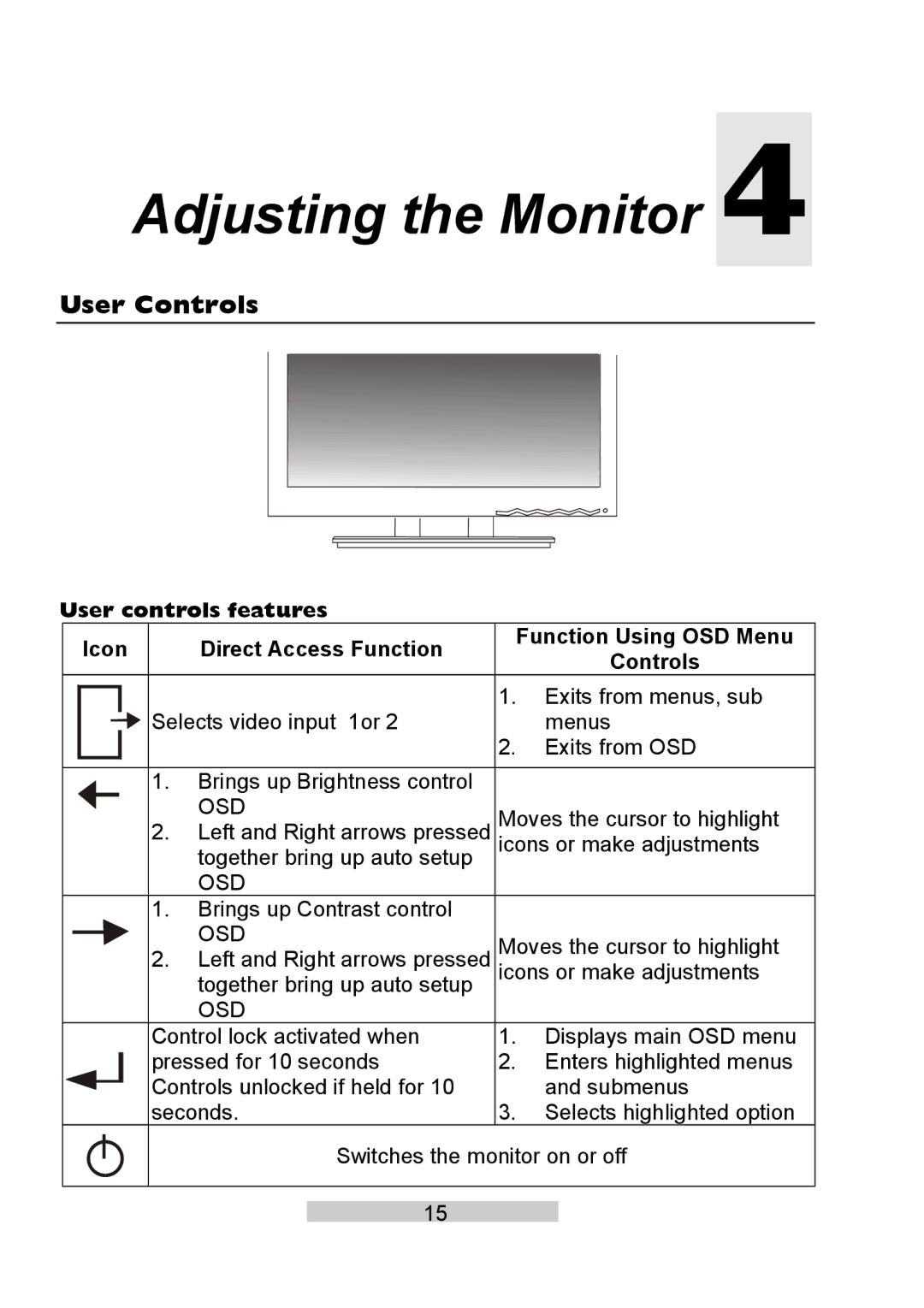1. Displays main OSD menu
2. Enters highlighted menus and submenus
3. Selects highlighted option
Adjusting the Monitor 4
User Controls
User controls features
| Icon |
| Direct Access Function | Function Using OSD Menu | ||||
|
|
| Controls | |||||
|
|
|
|
|
|
|
| |
|
|
|
|
| Selects video input 1or 2 | 1. Exits from menus, sub | ||
|
|
|
|
|
| menus | ||
|
|
|
|
|
|
| 2. | Exits from OSD |
|
|
|
|
|
|
|
|
|
|
|
|
|
| 1. Brings up Brightness control |
|
| |
|
|
|
|
|
| OSD | Moves the cursor to highlight | |
|
|
|
|
| 2. | Left and Right arrows pressed | ||
|
|
|
|
| icons or make adjustments | |||
|
|
|
|
|
| together bring up auto setup |
|
|
|
|
|
|
|
| OSD |
|
|
|
|
|
|
| 1. | Brings up Contrast control |
|
|
|
|
|
|
|
| OSD |
|
|
2.Left and Right arrows pressed Moves the cursor to highlight together bring up auto setup icons or make adjustments
OSD
Control lock activated when pressed for 10 seconds Controls unlocked if held for 10 seconds.
Switches the monitor on or off
15