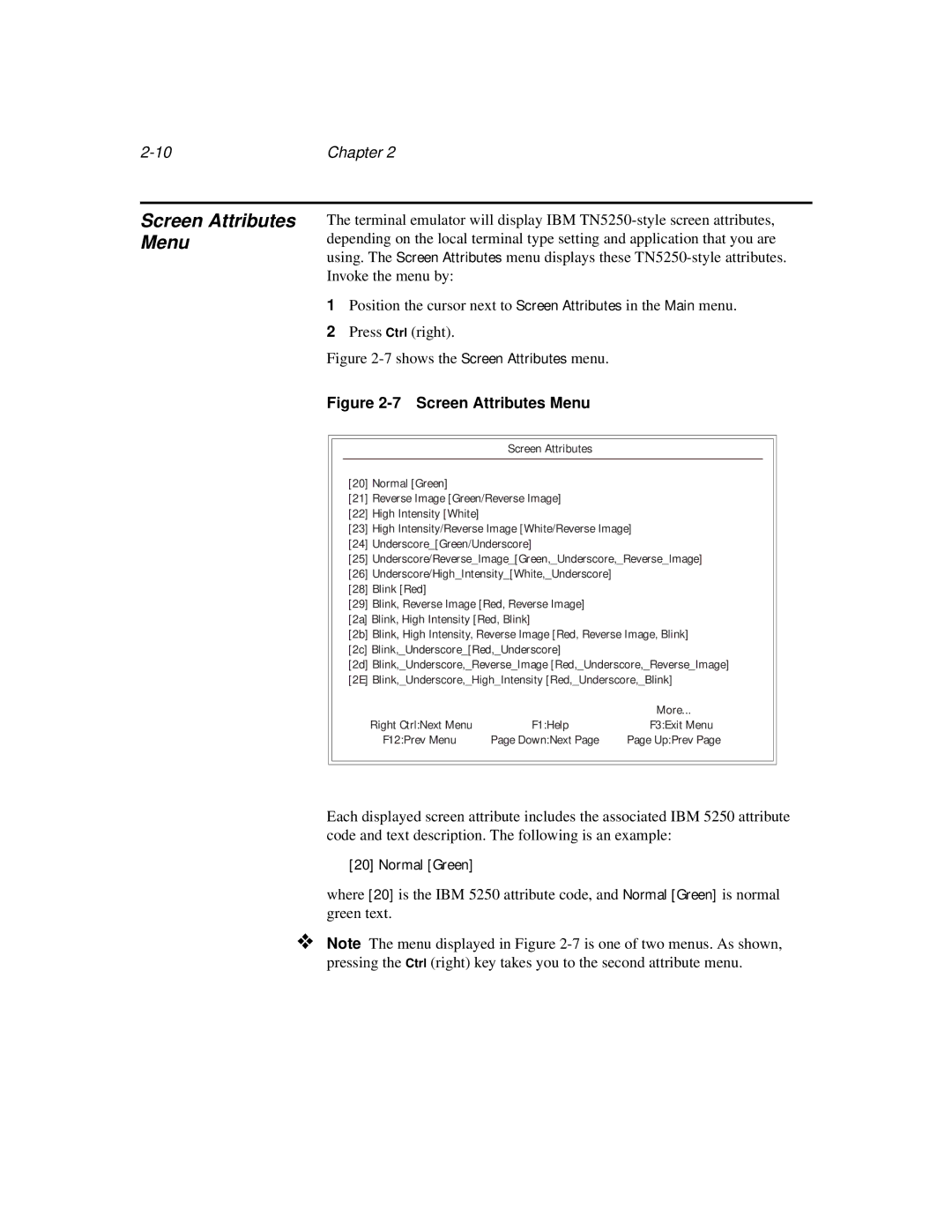Chapter 2 |
Screen Attributes Menu
The terminal emulator will display IBM
1Position the cursor next to Screen Attributes in the Main menu.
2Press Ctrl (right).
Figure 2-7 shows the Screen Attributes menu.
Figure 2-7 Screen Attributes Menu
Screen Attributes
[20]Normal [Green]
[21]Reverse Image [Green/Reverse Image]
[22]High Intensity [White]
[23]High Intensity/Reverse Image [White/Reverse Image]
[24]Underscore_[Green/Underscore]
[25]Underscore/Reverse_Image_[Green,_Underscore,_Reverse_Image]
[26]Underscore/High_Intensity_[White,_Underscore]
[28]Blink [Red]
[29]Blink, Reverse Image [Red, Reverse Image]
[2a] Blink, High Intensity [Red, Blink]
[2b] Blink, High Intensity, Reverse Image [Red, Reverse Image, Blink] [2c] Blink,_Underscore_[Red,_Underscore]
[2d] Blink,_Underscore,_Reverse_Image [Red,_Underscore,_Reverse_Image]
[2E] Blink,_Underscore,_High_Intensity [Red,_Underscore,_Blink]
|
| More... |
Right Ctrl:Next Menu | F1:Help | F3:Exit Menu |
F12:Prev Menu | Page Down:Next Page | Page Up:Prev Page |
Each displayed screen attribute includes the associated IBM 5250 attribute code and text description. The following is an example:
[20] Normal [Green]
where [20] is the IBM 5250 attribute code, and Normal [Green] is normal green text.
❖Note The menu displayed in Figure