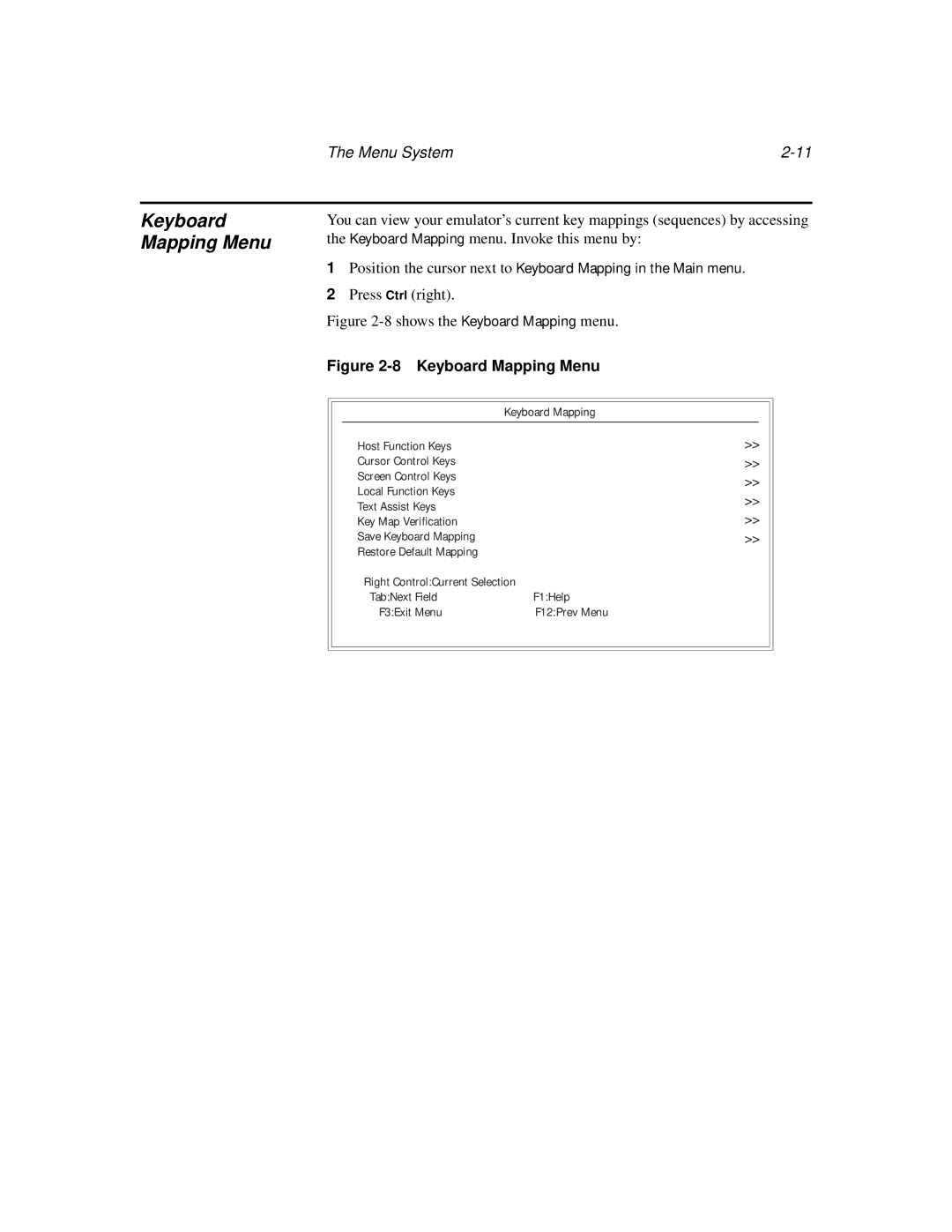The Menu System |
Keyboard Mapping Menu
You can view your emulator’s current key mappings (sequences) by accessing the Keyboard Mapping menu. Invoke this menu by:
1Position the cursor next to Keyboard Mapping in the Main menu.
2Press Ctrl (right).
Figure 2-8 shows the Keyboard Mapping menu.
Figure 2-8 Keyboard Mapping Menu
|
|
|
|
|
|
|
|
| Keyboard Mapping |
| |
|
|
|
|
|
|
|
| Host Function Keys | >> |
| |
|
| Cursor Control Keys | >> |
| |
|
| Screen Control Keys | >> |
| |
|
| Local Function Keys | >> |
| |
|
| Text Assist Keys |
| ||
|
| >> |
| ||
|
| Key Map Verification |
| ||
|
| Save Keyboard Mapping | >> |
| |
|
| Restore Default Mapping |
|
|
|
|
| Right Control:Current Selection |
| ||
|
| Tab:Next Field | F1:Help |
| |
|
| F3:Exit Menu | F12:Prev Menu |
| |
|
|
|
|
|
|
|
|
|
|
|
|