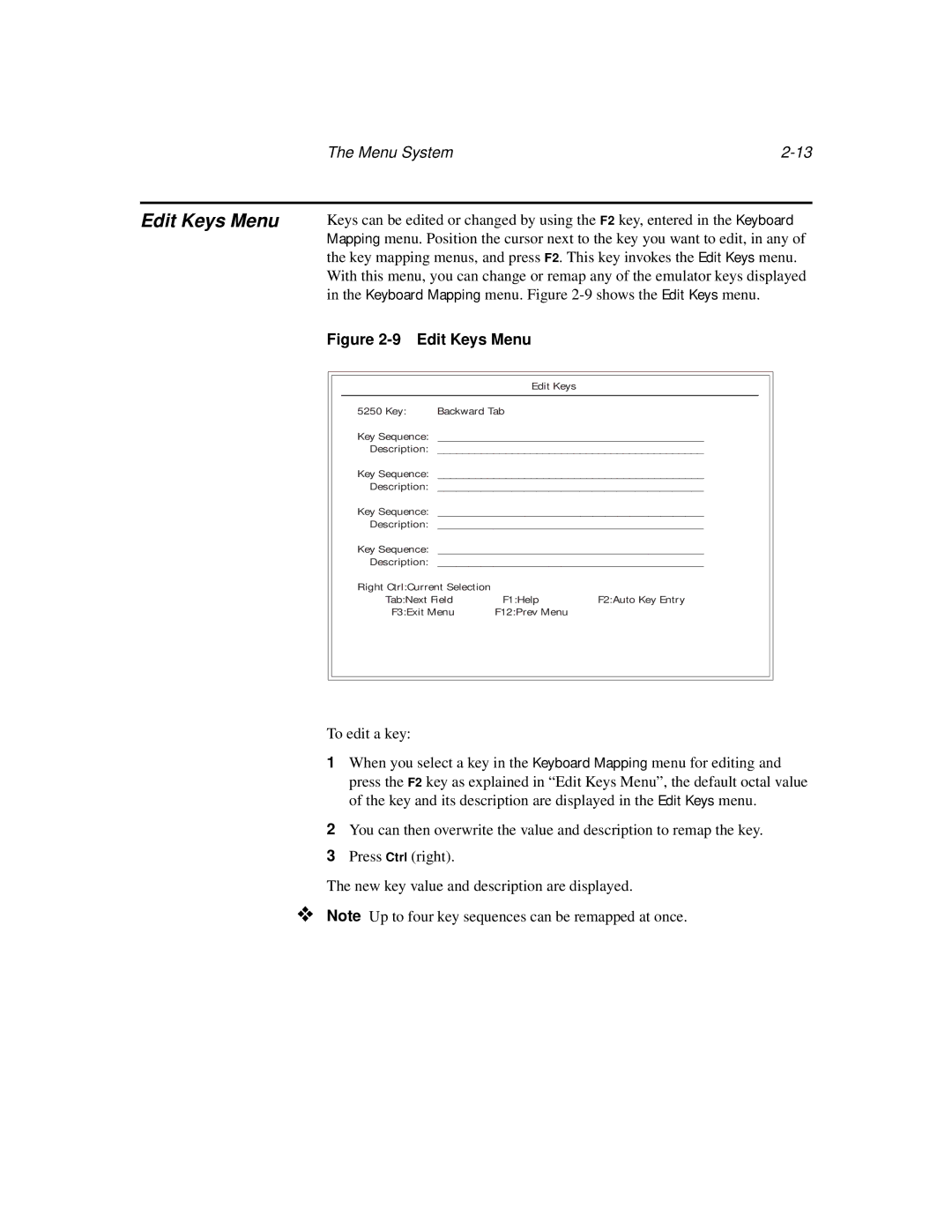The Menu System |
Edit Keys Menu
Keys can be edited or changed by using the F2 key, entered in the Keyboard Mapping menu. Position the cursor next to the key you want to edit, in any of the key mapping menus, and press F2. This key invokes the Edit Keys menu. With this menu, you can change or remap any of the emulator keys displayed in the Keyboard Mapping menu. Figure
Figure 2-9 Edit Keys Menu
| Edit Keys |
5250 Key: | Backward Tab |
Key Sequence: | ___________________________________________ |
Description: | ___________________________________________ |
Key Sequence: | ___________________________________________ |
Description: | ___________________________________________ |
Key Sequence: | ___________________________________________ |
Description: | ___________________________________________ |
Key Sequence: | ___________________________________________ |
Description: | ___________________________________________ |
Right Ctrl:Current Selection |
|
|
Tab:Next Field | F1:Help | F2:Auto Key Entry |
F3:Exit Menu | F12:Prev Menu |
|
To edit a key:
1When you select a key in the Keyboard Mapping menu for editing and press the F2 key as explained in “Edit Keys Menu”, the default octal value of the key and its description are displayed in the Edit Keys menu.
2You can then overwrite the value and description to remap the key.
3Press Ctrl (right).
The new key value and description are displayed.
❖ Note Up to four key sequences can be remapped at once.