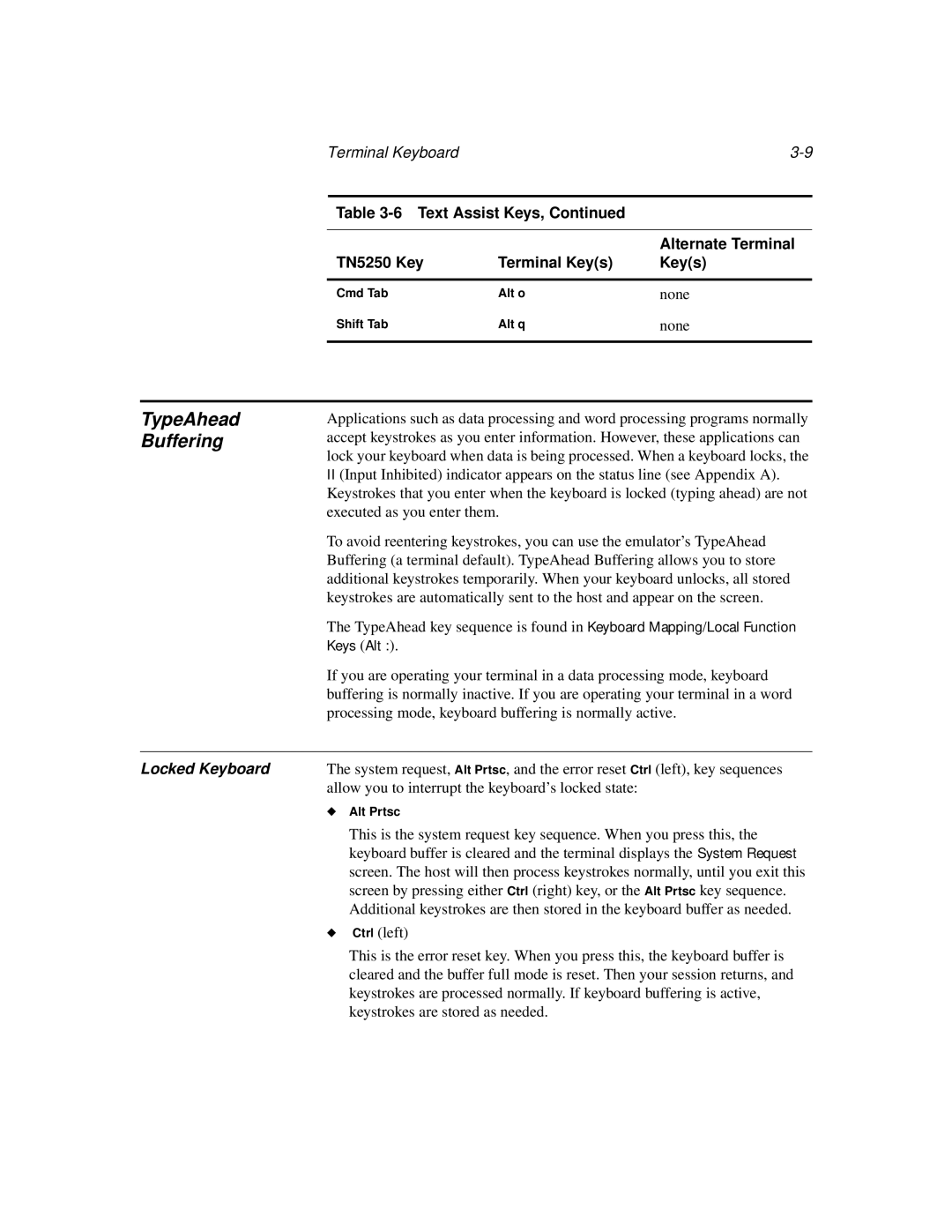Terminal Keyboard |
| |
|
| |
Table |
| |
|
|
|
|
| Alternate Terminal |
TN5250 Key | Terminal Key(s) | Key(s) |
|
|
|
Cmd Tab | Alt o | none |
Shift Tab | Alt q | none |
|
|
|
TypeAhead Buffering
Applications such as data processing and word processing programs normally accept keystrokes as you enter information. However, these applications can lock your keyboard when data is being processed. When a keyboard locks, the
II(Input Inhibited) indicator appears on the status line (see Appendix A). Keystrokes that you enter when the keyboard is locked (typing ahead) are not executed as you enter them.
To avoid reentering keystrokes, you can use the emulator’s TypeAhead Buffering (a terminal default). TypeAhead Buffering allows you to store additional keystrokes temporarily. When your keyboard unlocks, all stored keystrokes are automatically sent to the host and appear on the screen.
The TypeAhead key sequence is found in Keyboard Mapping/Local Function Keys (Alt :).
If you are operating your terminal in a data processing mode, keyboard buffering is normally inactive. If you are operating your terminal in a word processing mode, keyboard buffering is normally active.
Locked Keyboard | The system request, Alt Prtsc, and the error reset Ctrl (left), key sequences | |
| allow you to interrupt the keyboard’s locked state: | |
| ◆ | Alt Prtsc |
|
| This is the system request key sequence. When you press this, the |
|
| keyboard buffer is cleared and the terminal displays the System Request |
|
| screen. The host will then process keystrokes normally, until you exit this |
|
| screen by pressing either Ctrl (right) key, or the Alt Prtsc key sequence. |
|
| Additional keystrokes are then stored in the keyboard buffer as needed. |
| ◆ | Ctrl (left) |
|
| This is the error reset key. When you press this, the keyboard buffer is |
|
| cleared and the buffer full mode is reset. Then your session returns, and |
|
| keystrokes are processed normally. If keyboard buffering is active, |
|
| keystrokes are stored as needed. |