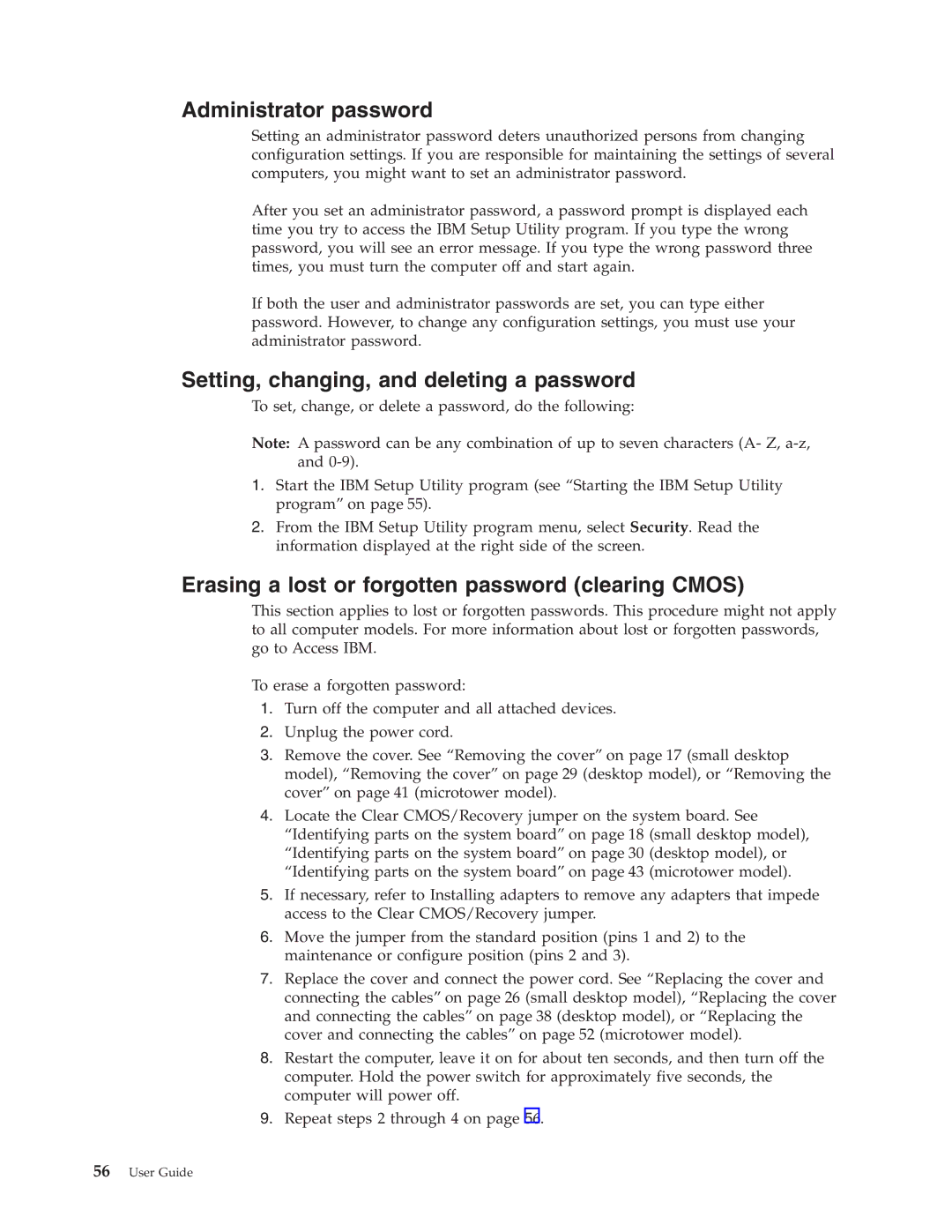Administrator password
Setting an administrator password deters unauthorized persons from changing configuration settings. If you are responsible for maintaining the settings of several computers, you might want to set an administrator password.
After you set an administrator password, a password prompt is displayed each time you try to access the IBM Setup Utility program. If you type the wrong password, you will see an error message. If you type the wrong password three times, you must turn the computer off and start again.
If both the user and administrator passwords are set, you can type either password. However, to change any configuration settings, you must use your administrator password.
Setting, changing, and deleting a password
To set, change, or delete a password, do the following:
Note: A password can be any combination of up to seven characters (A- Z,
1.Start the IBM Setup Utility program (see “Starting the IBM Setup Utility program” on page 55).
2.From the IBM Setup Utility program menu, select Security. Read the information displayed at the right side of the screen.
Erasing a lost or forgotten password (clearing CMOS)
This section applies to lost or forgotten passwords. This procedure might not apply to all computer models. For more information about lost or forgotten passwords, go to Access IBM.
To erase a forgotten password:
1.Turn off the computer and all attached devices.
2.Unplug the power cord.
3.Remove the cover. See “Removing the cover” on page 17 (small desktop model), “Removing the cover” on page 29 (desktop model), or “Removing the cover” on page 41 (microtower model).
4.Locate the Clear CMOS/Recovery jumper on the system board. See
“Identifying parts on the system board” on page 18 (small desktop model), “Identifying parts on the system board” on page 30 (desktop model), or “Identifying parts on the system board” on page 43 (microtower model).
5.If necessary, refer to Installing adapters to remove any adapters that impede access to the Clear CMOS/Recovery jumper.
6.Move the jumper from the standard position (pins 1 and 2) to the maintenance or configure position (pins 2 and 3).
7.Replace the cover and connect the power cord. See “Replacing the cover and connecting the cables” on page 26 (small desktop model), “Replacing the cover and connecting the cables” on page 38 (desktop model), or “Replacing the cover and connecting the cables” on page 52 (microtower model).
8.Restart the computer, leave it on for about ten seconds, and then turn off the computer. Hold the power switch for approximately five seconds, the computer will power off.
9.Repeat steps 2 through 4 on page 56.