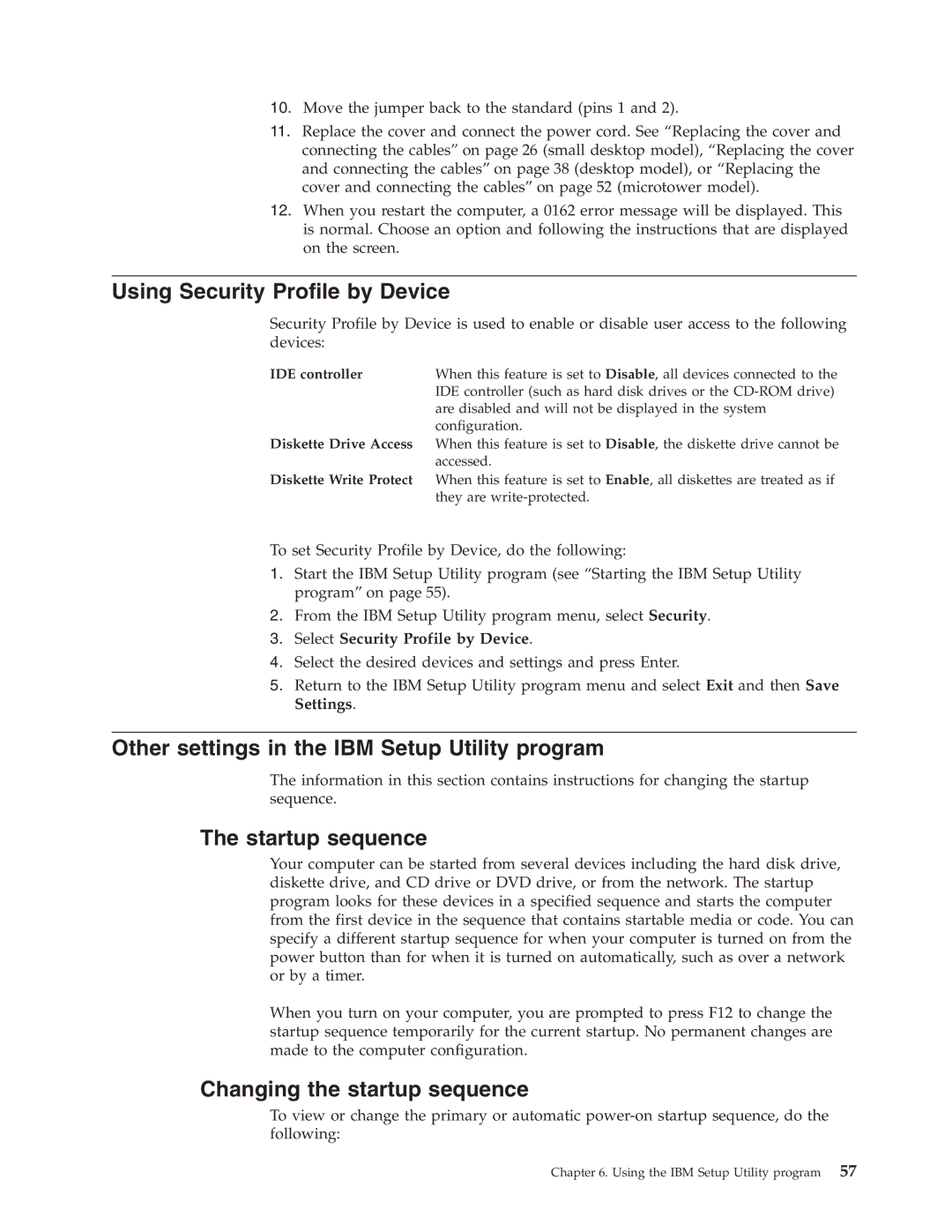10.Move the jumper back to the standard (pins 1 and 2).
11.Replace the cover and connect the power cord. See “Replacing the cover and connecting the cables” on page 26 (small desktop model), “Replacing the cover and connecting the cables” on page 38 (desktop model), or “Replacing the cover and connecting the cables” on page 52 (microtower model).
12.When you restart the computer, a 0162 error message will be displayed. This is normal. Choose an option and following the instructions that are displayed on the screen.
Using Security Profile by Device
Security Profile by Device is used to enable or disable user access to the following devices:
IDE controller | When this feature is set to Disable, all devices connected to the |
| IDE controller (such as hard disk drives or the |
| are disabled and will not be displayed in the system |
| configuration. |
Diskette Drive Access | When this feature is set to Disable, the diskette drive cannot be |
| accessed. |
Diskette Write Protect | When this feature is set to Enable, all diskettes are treated as if |
| they are |
To set Security Profile by Device, do the following:
1.Start the IBM Setup Utility program (see “Starting the IBM Setup Utility program” on page 55).
2.From the IBM Setup Utility program menu, select Security.
3.Select Security Profile by Device.
4.Select the desired devices and settings and press Enter.
5.Return to the IBM Setup Utility program menu and select Exit and then Save Settings.
Other settings in the IBM Setup Utility program
The information in this section contains instructions for changing the startup sequence.
The startup sequence
Your computer can be started from several devices including the hard disk drive, diskette drive, and CD drive or DVD drive, or from the network. The startup program looks for these devices in a specified sequence and starts the computer from the first device in the sequence that contains startable media or code. You can specify a different startup sequence for when your computer is turned on from the power button than for when it is turned on automatically, such as over a network or by a timer.
When you turn on your computer, you are prompted to press F12 to change the startup sequence temporarily for the current startup. No permanent changes are made to the computer configuration.
Changing the startup sequence
To view or change the primary or automatic
Chapter 6. Using the IBM Setup Utility program 57