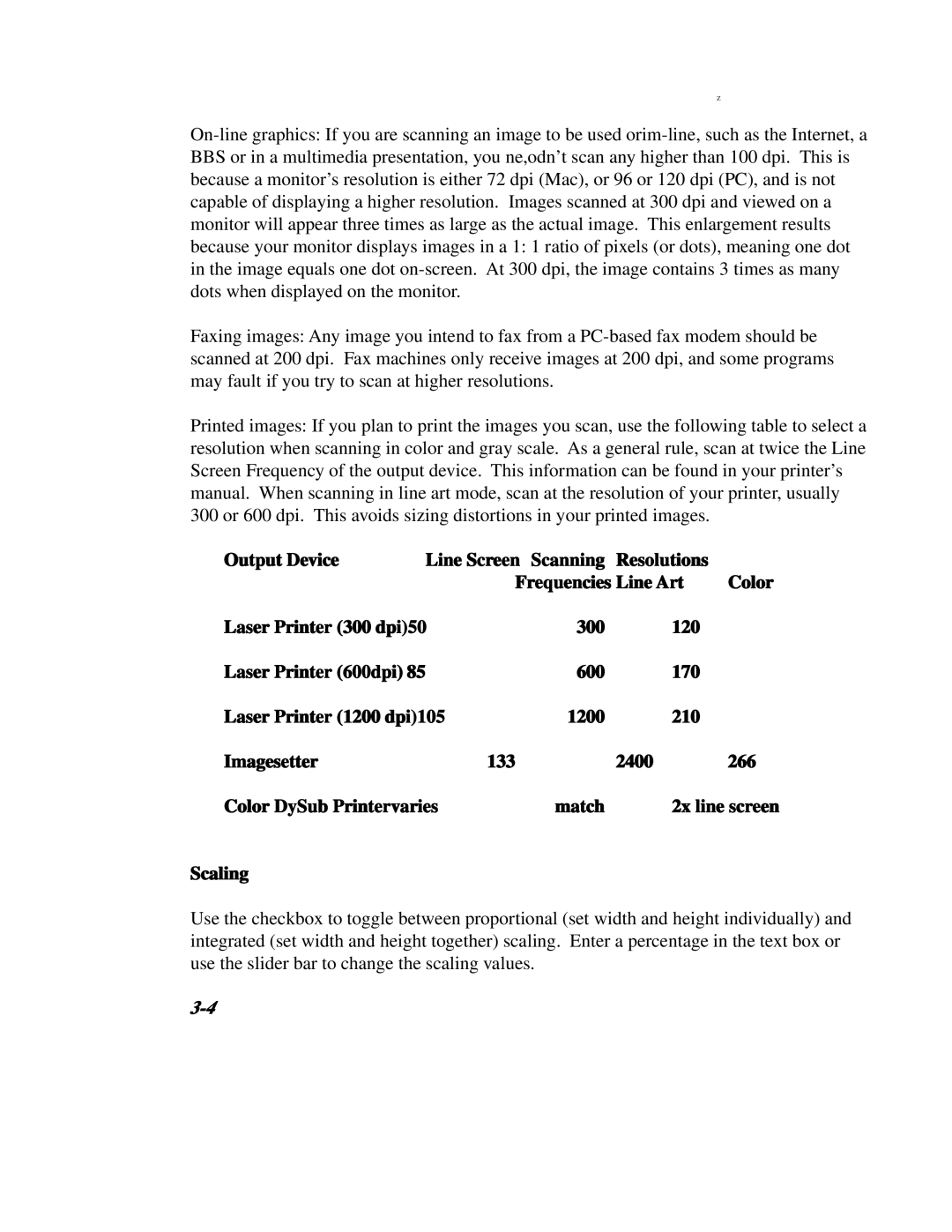Z
Faxing images: Any image you intend to fax from a
Printed images: If you plan to print the images you scan, use the following table to select a resolution when scanning in color and gray scale. As a general rule, scan at twice the Line Screen Frequency of the output device. This information can be found in your printer’s manual. When scanning in line art mode, scan at the resolution of your printer, usually 300 or 600 dpi. This avoids sizing distortions in your printed images.
Output Device | Line Screen | Scanning | Resolutions |
|
| Frequencies Line Art | Color | ||
Laser Printer (300 dpi)50 | 300 | 120 |
| |
Laser Printer (600dpi) 85 | 600 | 170 |
| |
Laser Printer (1200 dpi)105 | 1200 | 210 |
| |
Imagesetter | 133 |
| 2400 | 266 |
Color DySub Printervaries | match | 2x line screen | ||
Scaling
Use the checkbox to toggle between proportional (set width and height individually) and integrated (set width and height together) scaling. Enter a percentage in the text box or use the slider bar to change the scaling values.