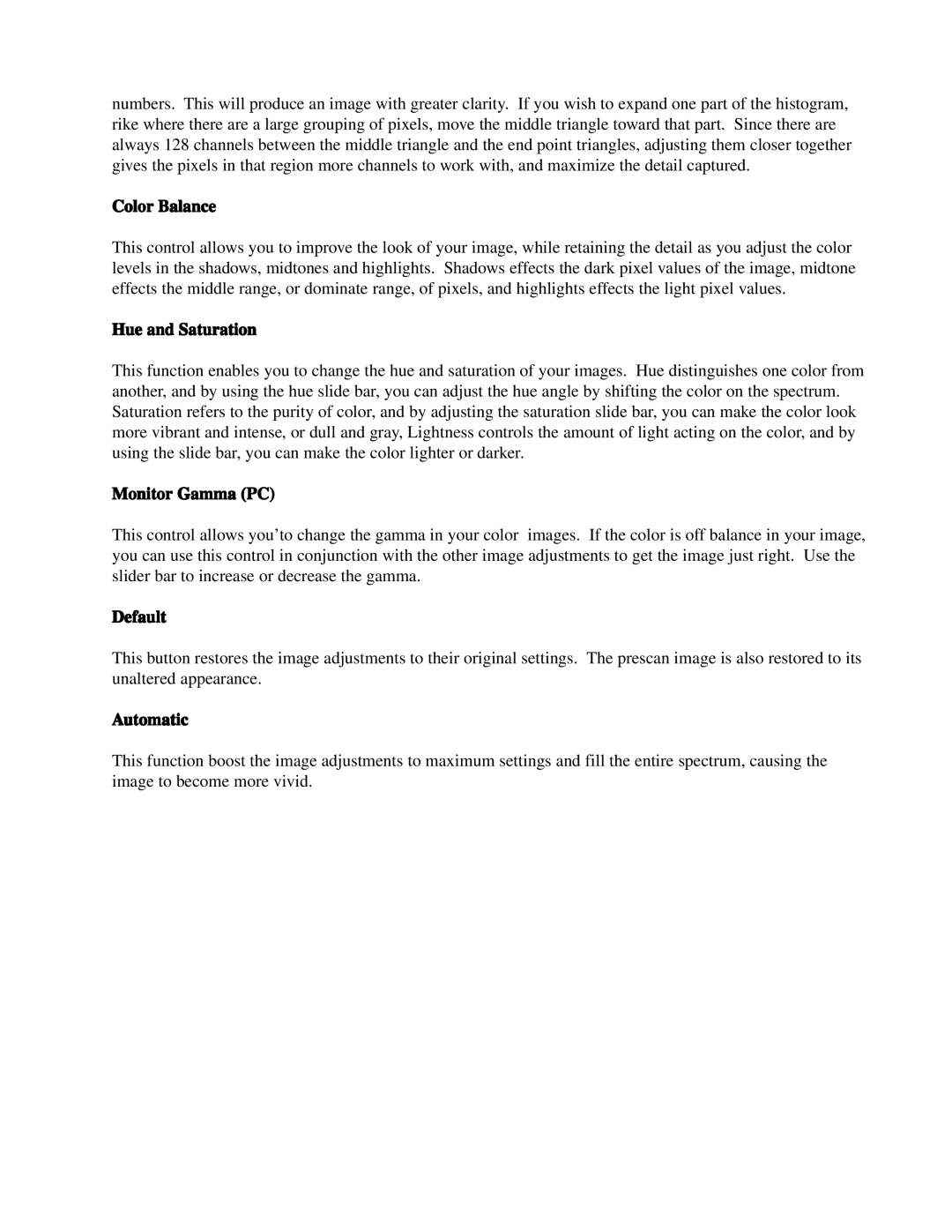numbers. This will produce an image with greater clarity. If you wish to expand one part of the histogram, rike where there are a large grouping of pixels, move the middle triangle toward that part. Since there are always 128 channels between the middle triangle and the end point triangles, adjusting them closer together gives the pixels in that region more channels to work with, and maximize the detail captured.
Color Balance
This control allows you to improve the look of your image, while retaining the detail as you adjust the color levels in the shadows, midtones and highlights. Shadows effects the dark pixel values of the image, midtone effects the middle range, or dominate range, of pixels, and highlights effects the light pixel values.
Hue and Saturation
This function enables you to change the hue and saturation of your images. Hue distinguishes one color from another, and by using the hue slide bar, you can adjust the hue angle by shifting the color on the spectrum. Saturation refers to the purity of color, and by adjusting the saturation slide bar, you can make the color look more vibrant and intense, or dull and gray, Lightness controls the amount of light acting on the color, and by using the slide bar, you can make the color lighter or darker.
Monitor Gamma (PC)
This control allows you’to change the gamma in your color images. If the color is off balance in your image, you can use this control in conjunction with the other image adjustments to get the image just right. Use the slider bar to increase or decrease the gamma.
Default
This button restores the image adjustments to their original settings. The prescan image is also restored to its unaltered appearance.
Automatic
This function boost the image adjustments to maximum settings and fill the entire spectrum, causing the image to become more vivid.