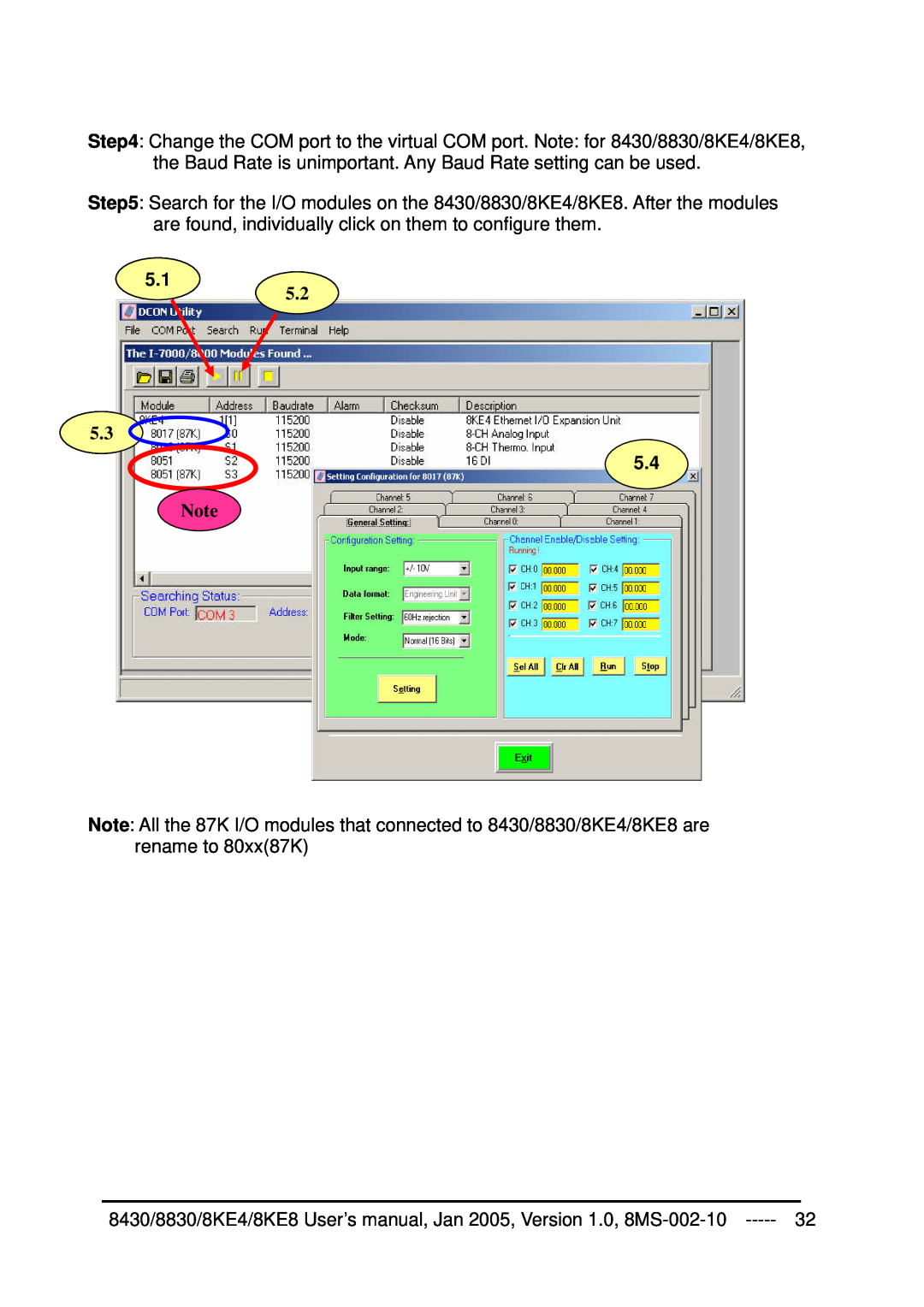8430/8830/8KE4/8KE8 Ethernet I/O Unit User’s Manual
Version 1.0, January
I-8430I-8830 I-8KE4-GI-8KE8-G
8430/8830/8KE4/8KE8
Table of Contents
Updating MiniOS7 image
Download firmware
Chapter 1. Introduction
1.1 Features
Ethernet -based Data Acquisition I/O unit
ASCII-based protocol DCON Protocol
Various SDK provided free
I/O configurable via the Ethernet
Simultaneous access by a maximum of 6 host PCs
Updateable firmware via the RS-232 port
Internet
More flexible I/O combination and Compact、fasten、quick to install
Dual Bus design to supports i-8K and i-87K series I/O modules
High performance integrated power supply
Ventilated housing design to work between -25 ~+75
Built-in Watchdog
Input Protection circuitry
1.2 i-8430/i-8830 Hardware Specifications
SRAM
EEPROM
Ethernet port
Mounting mechanism
Power supply 20W
Dimension
Real time clock
1.3 i-8KE4/i-8KE8 Hardware Specifications
NVRAM
Mounting mechanism
1.4 Front view of 8430/8830
8430
8830
RS-232/485 COM3
Pin assignment of COM1 Port Pin assignment of COM3 Port
8KE8
1.5 Front view of 8KE4/8KE8
8KE4
Pin assignment of COM1 Port
1.6 8430/8830/8KE4/8KE8 installation
Method b DIN-Rail mounting Frame Ground DIN-Rail Clips
Step2 Attach power supply 10 ~ 30 VDC
The diagrams below show the basic wiring for the Ethernet I/O
11111
22222
44444
33333
For I-87K series modules the files are located at
1.7 I/O module installation
For I-8000 series modules the files are located at
Pin assignment
Wire Connection
Step2 Connect the wire Step3 Insert the I/O module into the 8KE4/8KE8
Chapter 2. Configure the 8430/8830/8KE4/8KE8 and I/O modules
2.1 Configure the network settings
2.1.1 By “Configuration Wizard”
By “Configuration Wizard“ By “MiniOS7 Utility” By “SMMI Menu”
2.1.2 By MiniOS7 Utility
4.1 4.2 4.21
2.1.3 By SMMI Menu Network Configuration
POWER
MODE
DOWN
Step2 The SMMI menu tree
Following is the SMMI menu tree Cursor position
Step3 Selection items that can be changed
DCON Utility
2.3 Configure I/O modules
2.2 Creating a virtual COM port to map the I/O modules
3.1 4.1 4.2 4.3
8430/8830/8KE4/8KE8 User’s manual, Jan 2005, Version 1.0, 8MS-002-10
Chapter 3. Using the DCON Protocol
3.1 The feature of using DCON Protocol
3.2 Using the TCP protocol directly
Step 2. Send command with cr
Step 1. Connect to the Ethernet controller
Step 3. Receive data from Ethernet controller
The result will be as below
3.3 Via VxComm technology
Chapter 4. Software Development ToolKit free
4.1 Location of documents and software
The diagram below show the architecture of the SDK
4.2.1 Procedure for using the DCON Utility DOS
DCON Utility DOS
4.2 DCON Utility DOS
DCON Utility DOS version
4.3.1 Procedure for using the DLL
4.3 DCON DLL
DLL library
DCON DLL
FAQ.pdf
QuickStartManual.pdf
4.3.2 VB Example Reading an analog input value
VB Step VB Step VB Step
Step 7 Write the program code
Step 8 Run the project
4.4.1 Procedure for using the ActiveX
DCON ActiveX
4.4 DCON ActiveX
ActiveX ocx component Supported modules
InstallOCX.pdf
4.4.2 VB Example Reading an analog input value
Step 5 Add the ActiveX ocx component to the project
Step 6 Arrange all the components on the form
Step 7 Write the program code
VB Step VB Step VB Step
8430/8830/8KE4/8KE8 User’s manual, Jan 2005, Version 1.0, 8MS-002-10
Step 8 Run the project
4.5.1 Procedure for using DCONLabVIEW
4.5 DCON LabVIEW
Bundled driver for LabVIEW
DCON LabVIEW
CallDLLinLabVIEW.pdf Explains how to call a sub-vi of in LabVIEW
8000Demo Demo programs for I-8000 I/O modules
8000.llb LabVIEW library contains all sub-vi for I-8000 I/O modules
DCONDLL.pdf Descriptions of all sub-function in DCONDLL
Step3 Select the sub-vi form Functions Palette Select a VI…
Step5 Select the desired sub-vi
4.5.2 LabVIEW Example Reading multi-channel analog Input value
Step4 Select the target *.lib file LabVIEW library file
4.5.2 LabVIEW Demo Program Reading multi-channel analog input value
Step7 Draw the data flow of sub-vi
Step3 Run the demo
2.1 2.2
Step2 Set the parameters
4.6.1 Procedure for using the Indusoft bundled driver
4.6 DCON Indusoft
4.6.2 Indusoft Example Reading an analog input value
DCON Indusoft
Step 5 Include the DCON driver
5.1 5.2 5.3 5.4
Step 4 Run Indusoft and create a new project
Step 6 Configure the DCON driver
7.1 7.2
Step7 Insert tags to connect to I/O modules
The address format is Address ModuleID Slot Channel
Step8 Arrange all the components on the form
Step10 Run the project
9.1 9.2
Step9 Double click the text box to assign a tag to it
4.7 NAP OPC Server
4.7.1 Introduction
NAP OPC server
OPC Server
4.7.2 Procedure for using the OPC server
4.7.3 OPC Server Example Reading an analog input value
4.1 4.2 4.4 4.3
Step 4 Run the OPC server to search for I/O modules on COM3
Step 6 Run SCADA software to connect to the OPC Server
Labview National WIZCON iFix Indusoft Citect
Step 5 Save the configuration and close the OPC Server
Appendix A Dimensions
i-8430
Back View
Top View
i-8830
Back View
Side View
Top View
i-8KE4
i-8KE8
Appendix B DCON protocol
Basic Command Format
B.1 Command Set
Frequently used Command table reference
#01S3
+2.1234+2.1234 +2.1234 +2.1234 cr
+2.1234+2.1234 +2.1234 +2.1234
Command
#01S3C0
+2.1234cr
#01S3C1+09.000
#01S3C1-05.000
A Command to read the data
$AASi6
Read back the Digital Output module value and read the Digital Input
module value of a specified slot in the I-8000 unit
#01S30042
#01S300AA55cr
8430/8830/8KE4/8KE8 User’s manual, Jan 2005, Version 1.0, 8MS-002-10
#01S31C01
#01S31A00cr
Channel Status
#01S31000
Set the Channel 0 DO OFF
#01S31001
B.2 Hardware interface
Appendix C VxComm technique
Use Virtual COM Port interface
The two application architectures are shown as below
Appendix D i-8K and i-87K series I/O modules
i-8000 series
i-87K series
Appendix E Updating firmware and MiniOS7 image
CA-0915
E.1 Access the controller
Power 10~ 30 VDC
6.1 6.2
Step5 Run MiniOS7 Utility Step6 Select the COM port of the host PC
ii. Files in the Flash ROM
2. List files in the Flash ROM 1. MiniOS7 image information
i. MiniOS7 image version of the 8430/8830/8KE4/8KE8
E.2 Updating MiniOS7 image
E.3 Download firmware