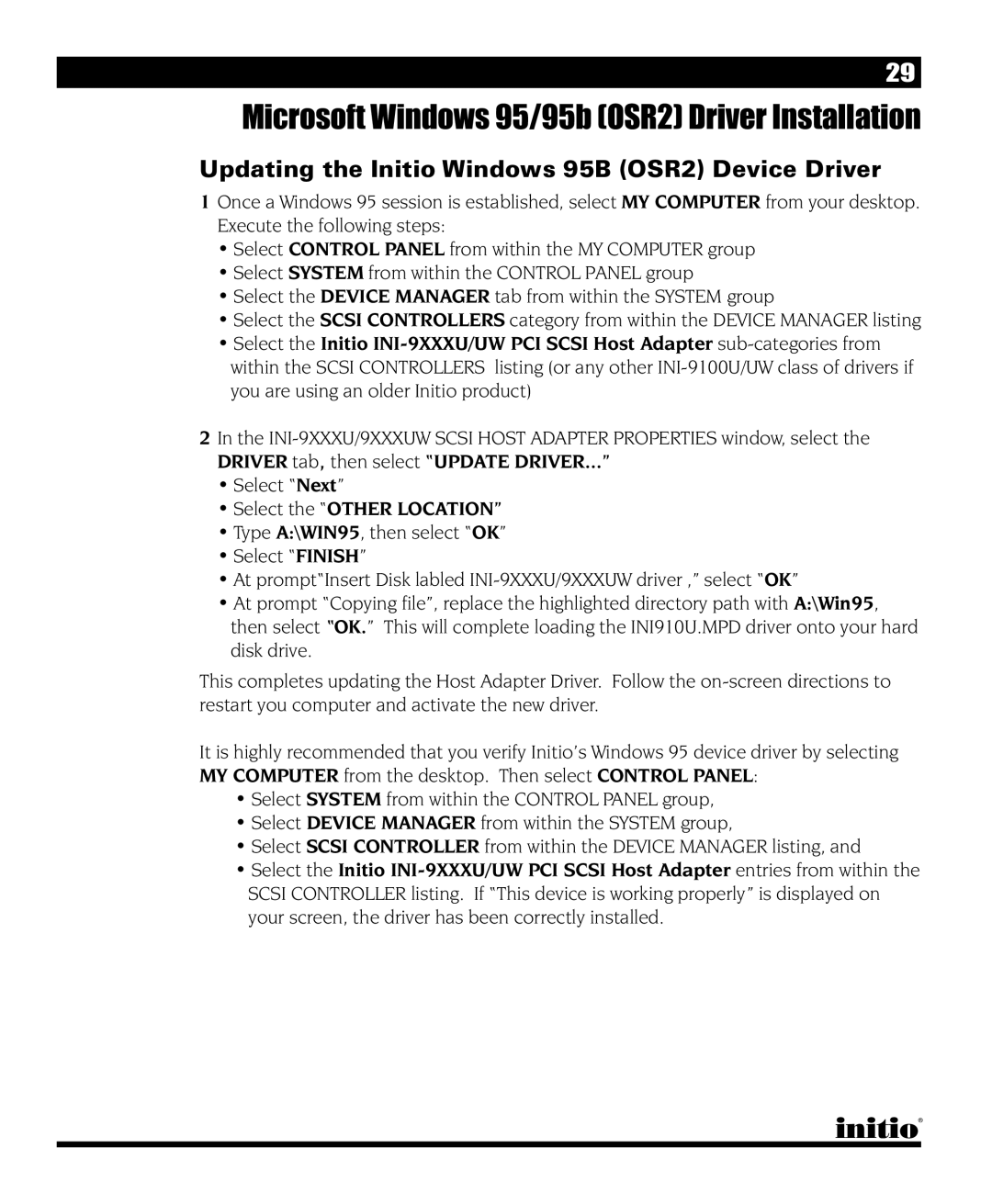29
Microsoft Windows 95/95b (OSR2) Driver Installation
Updating the Initio Windows 95B (OSR2) Device Driver
1Once a Windows 95 session is established, select MY COMPUTER from your desktop. Execute the following steps:
•Select CONTROL PANEL from within the MY COMPUTER group
•Select SYSTEM from within the CONTROL PANEL group
•Select the DEVICE MANAGER tab from within the SYSTEM group
•Select the SCSI CONTROLLERS category from within the DEVICE MANAGER listing
•Select the Initio
2In the
•Select “Next”
•Select the “OTHER LOCATION”
•Type A:\WIN95, then select “OK”
•Select “FINISH”
•At prompt“Insert Disk labled
•At prompt “Copying file”, replace the highlighted directory path with A:\Win95, then select “OK.” This will complete loading the INI910U.MPD driver onto your hard disk drive.
This completes updating the Host Adapter Driver. Follow the
It is highly recommended that you verify Initio’s Windows 95 device driver by selecting MY COMPUTER from the desktop. Then select CONTROL PANEL:
•Select SYSTEM from within the CONTROL PANEL group,
•Select DEVICE MANAGER from within the SYSTEM group,
•Select SCSI CONTROLLER from within the DEVICE MANAGER listing, and
•Select the Initio