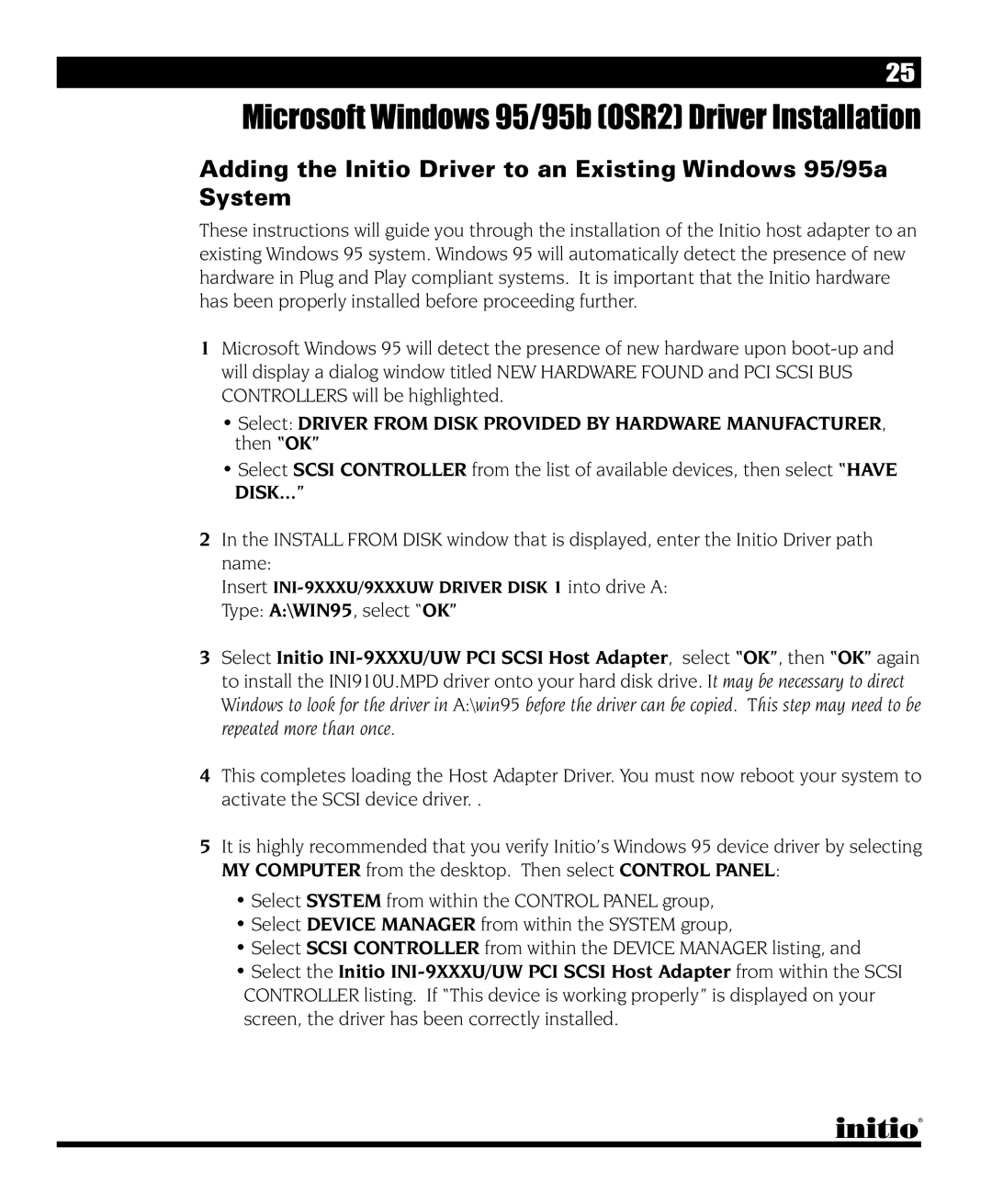25
Microsoft Windows 95/95b (OSR2) Driver Installation
Adding the Initio Driver to an Existing Windows 95/95a System
These instructions will guide you through the installation of the Initio host adapter to an existing Windows 95 system. Windows 95 will automatically detect the presence of new hardware in Plug and Play compliant systems. It is important that the Initio hardware has been properly installed before proceeding further.
1Microsoft Windows 95 will detect the presence of new hardware upon
•Select: DRIVER FROM DISK PROVIDED BY HARDWARE MANUFACTURER, then “OK”
•Select SCSI CONTROLLER from the list of available devices, then select “HAVE DISK...”
2In the INSTALL FROM DISK window that is displayed, enter the Initio Driver path name:
Insert
3Select Initio
4This completes loading the Host Adapter Driver. You must now reboot your system to activate the SCSI device driver. .
5It is highly recommended that you verify Initio’s Windows 95 device driver by selecting MY COMPUTER from the desktop. Then select CONTROL PANEL:
•Select SYSTEM from within the CONTROL PANEL group,
•Select DEVICE MANAGER from within the SYSTEM group,
•Select SCSI CONTROLLER from within the DEVICE MANAGER listing, and
•Select the Initio