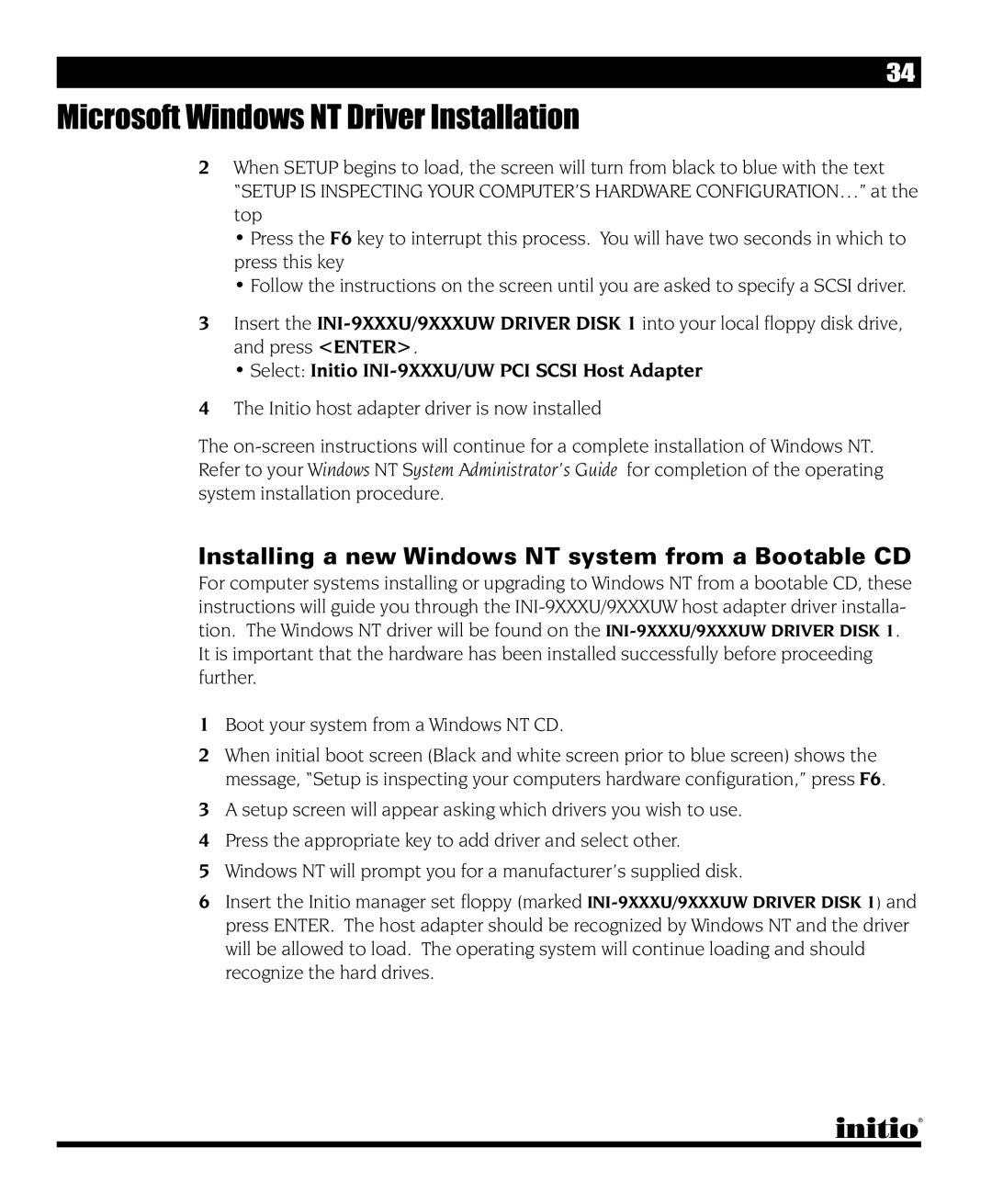34
Microsoft Windows NT Driver Installation
2When SETUP begins to load, the screen will turn from black to blue with the text “SETUP IS INSPECTING YOUR COMPUTER’S HARDWARE CONFIGURATION…” at the top
•Press the F6 key to interrupt this process. You will have two seconds in which to press this key
•Follow the instructions on the screen until you are asked to specify a SCSI driver.
3Insert the
• Select: Initio
4The Initio host adapter driver is now installed
The
Installing a new Windows NT system from a Bootable CD
For computer systems installing or upgrading to Windows NT from a bootable CD, these instructions will guide you through the
It is important that the hardware has been installed successfully before proceeding further.
1Boot your system from a Windows NT CD.
2When initial boot screen (Black and white screen prior to blue screen) shows the message, “Setup is inspecting your computers hardware configuration,” press F6.
3A setup screen will appear asking which drivers you wish to use.
4 Press the appropriate key to add driver and select other.
5 Windows NT will prompt you for a manufacturer’s supplied disk.
6Insert the Initio manager set floppy (marked