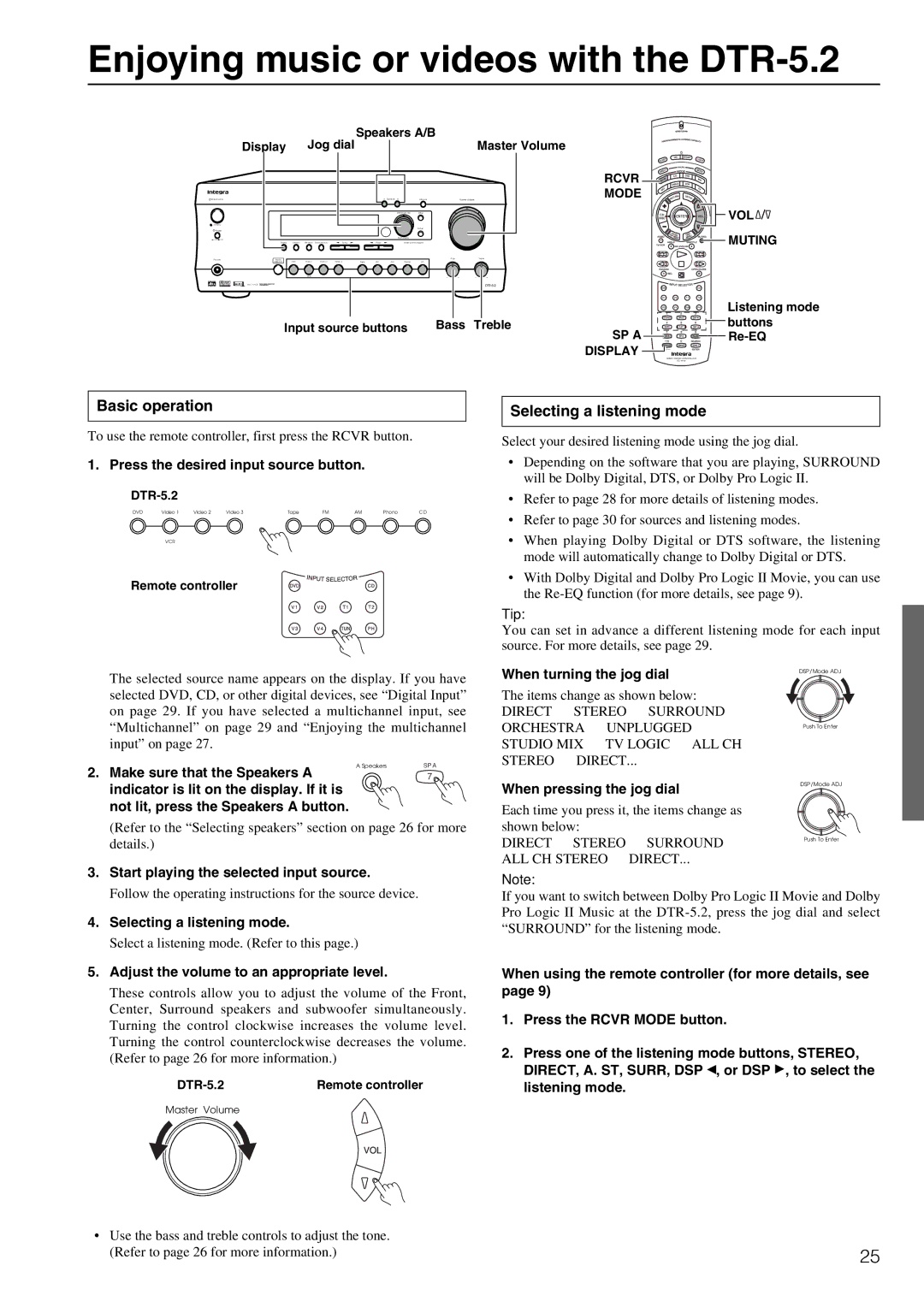DTR-5.2 specifications
The Integra DTR-5.2 is a notable A/V receiver that combines high-performance audio capabilities with versatile connectivity options, making it a preferred choice for home theater enthusiasts. It is designed to deliver a rich, immersive audio experience, while also supporting the latest in video technologies.At the heart of the DTR-5.2 is its advanced audio processing capabilities. It features Dolby Atmos and DTS:X support, allowing users to experience three-dimensional soundscapes that immerse them in their favorite movies and music. With these formats, sound moves in all directions, enhancing the realism of the audio experience, especially in large home theater setups.
Another significant feature of the DTR-5.2 is its ability to decode various audio formats, including high-resolution audio from sources like Blu-ray discs and streaming services. The receiver supports formats like DSD, FLAC, and ALAC, ensuring that audiophiles can enjoy their music at the highest quality possible. The integration of technologies like zone 2 or zone 3 functionality allows for multi-room audio setups, providing flexibility in how and where music can be enjoyed in the home.
The DTR-5.2 also offers extensive connectivity options. It comes equipped with multiple HDMI inputs and one output, supporting 4K Ultra HD video and HDR (High Dynamic Range) for a stunning viewing experience. It includes features like Audio Return Channel (ARC), which simplifies the connection between the receiver and compatible TVs, streamlining the setup process.
With its user-friendly interface, the Integra DTR-5.2 allows for effortless navigation and adjustments to settings. The included remote control is intuitive, giving users quick access to settings and presets. Additionally, the receiver is compatible with various control systems, which can be particularly beneficial for sophisticated home automation setups.
In terms of build quality, the DTR-5.2 is designed to last. It features a robust chassis that minimizes interference and optimizes performance. The multi-channel amplifier can provide powerful sound, ensuring that even the most demanding audio demands are met.
Overall, the Integra DTR-5.2 stands out for its combination of cutting-edge audio technologies, user-friendly features, and robust build quality, making it a strong contender for anyone looking to elevate their home entertainment experience.