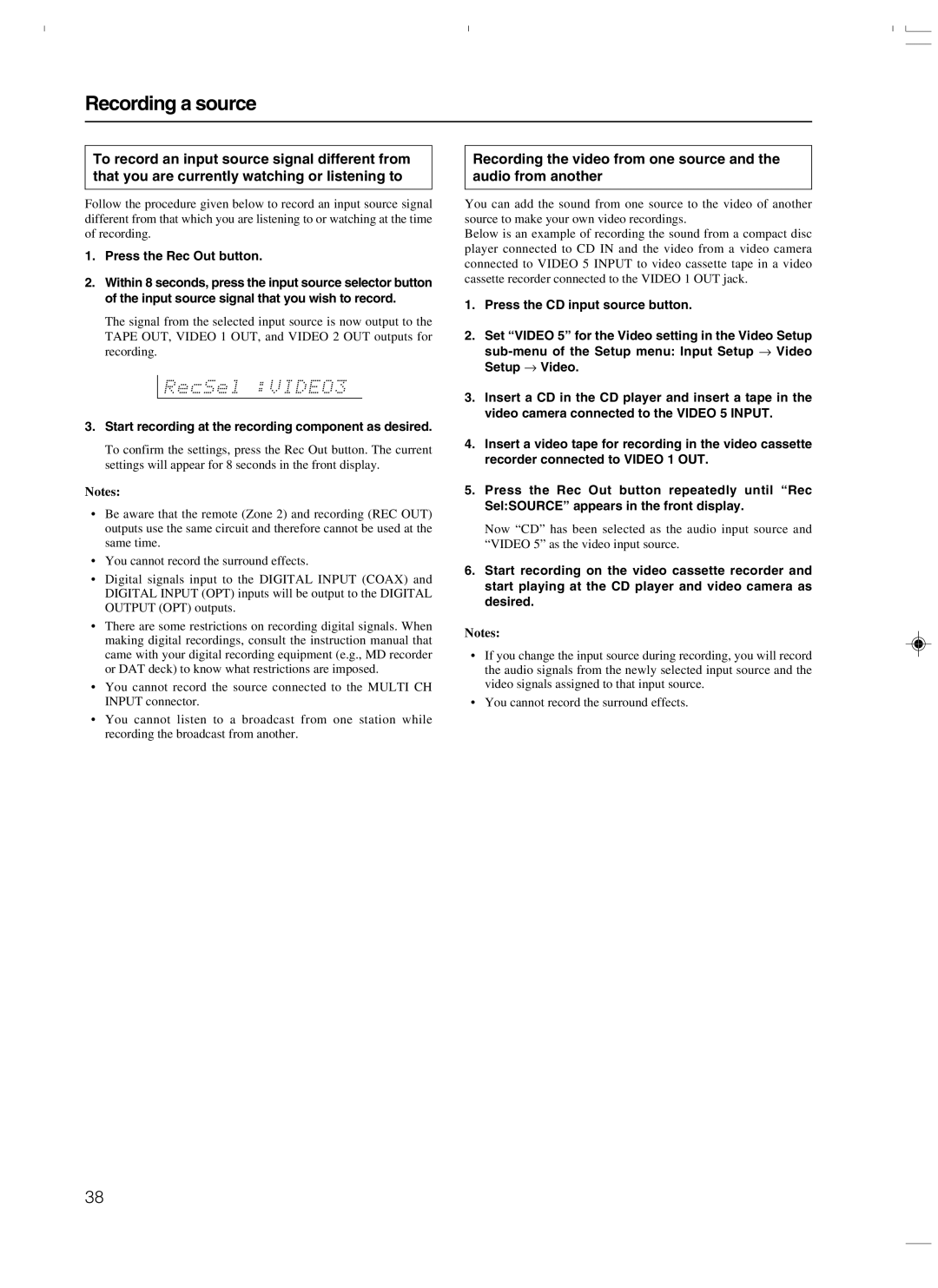DTR-7.3 specifications
The Integra DTR-7.3 is a state-of-the-art AV receiver designed for audiophiles and home theater enthusiasts who seek a blend of performance, flexibility, and advanced technology. With a powerful amplifier section, the DTR-7.3 delivers an exceptional audio experience, providing crystal-clear sound reproduction across all frequencies.At the heart of the DTR-7.3 is the ability to deliver 9.2 channels of amplification, making it an ideal choice for a comprehensive home theater setup. It supports various speaker configurations, allowing users to create immersive surround sound environments. The receiver is equipped with sophisticated DSP (Digital Signal Processing) that enhances audio fidelity while supporting multiple audio formats, including Dolby Atmos, DTS:X, and IMAX Enhanced. These technologies enable sound to move in a three-dimensional space, wrapping listeners in a dynamic auditory experience.
One of the standout features of the DTR-7.3 is its 4K Ultra HD video capabilities, ensuring that users can enjoy high-quality imagery with up to 60 frames per second. The receiver is equipped with HDR (High Dynamic Range) support, allowing for deeper contrast and more vibrant colors. Additionally, it includes multiple HDMI inputs and outputs, making it easy to connect to various devices, including gaming consoles, Blu-ray players, and streaming devices.
Connectivity is also a strong suit of the DTR-7.3. It supports Wi-Fi, Bluetooth, and Ethernet, granting users the ability to stream music from a variety of online services without the hassle of physical connections. The receiver is compatible with various music streaming protocols such as AirPlay, Spotify Connect, and TIDAL, allowing for seamless access to a vast library of audio content.
The DTR-7.3 also includes an advanced room calibration system that optimizes sound according to the specific acoustics of the room. This feature automates the tuning process, ensuring that every listening position benefits from balanced sound.
In addition, the user-friendly interface and the Integra Remote App make it easy to operate, allowing users to control their home theater setup from their smartphones or tablets. With its impressive combination of features, advanced technologies, and easy connectivity, the Integra DTR-7.3 stands out as a top-tier choice for anyone looking to elevate their home entertainment experience.