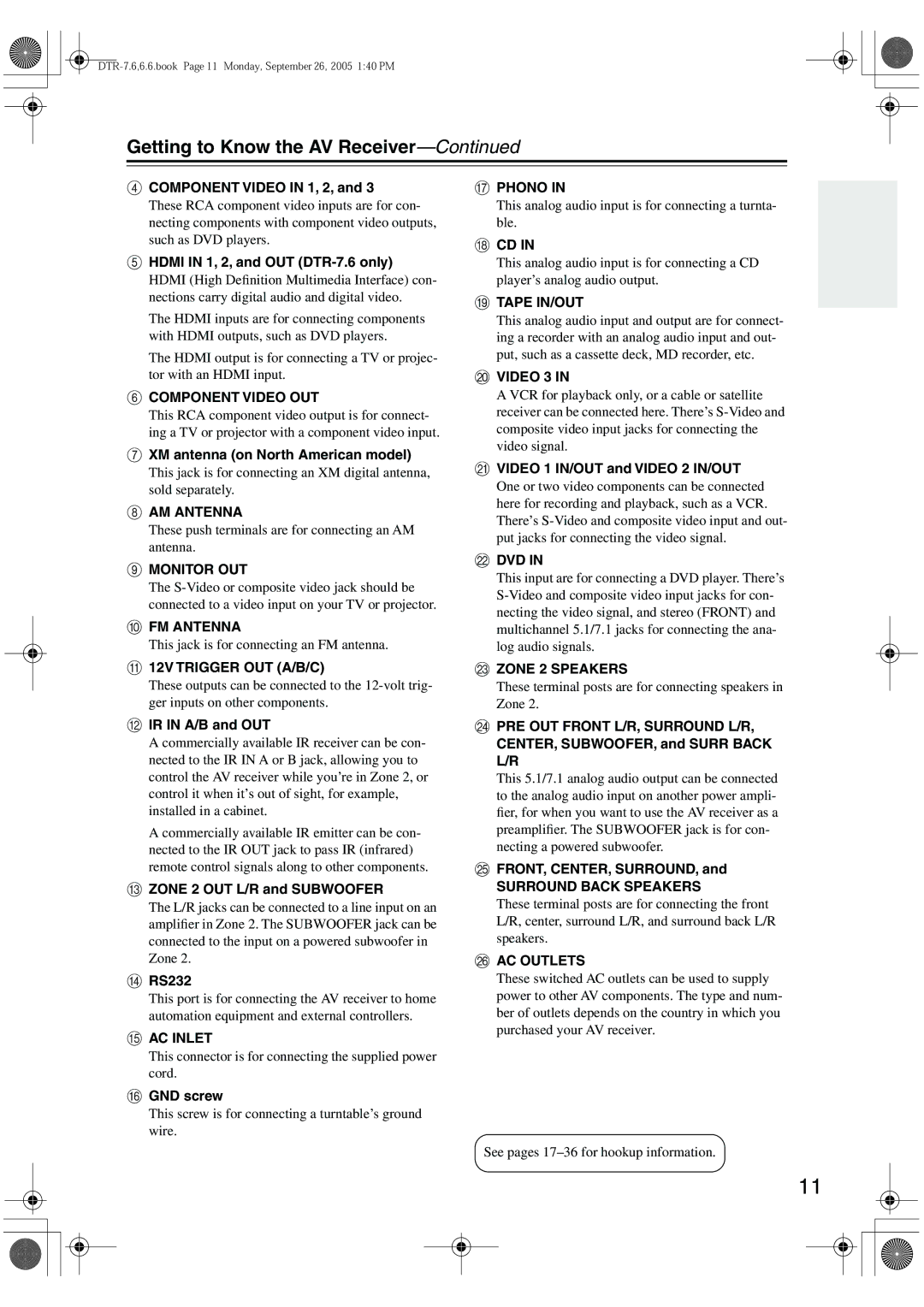DTR-7.6/6.6
Avis
Important Safety Instructions
Power
Precautions
Make sure you have the following accessories
Supplied Accessories
Contents
DTR-6.6 Only
Features
DTR-7.6 and DTR-6.6
DTR-7.6 Only
Using the Remote Controller
Before Using the AV receiver
Installing the Batteries
Front Panel
Getting to Know the AV Receiver
Display
Getting to Know the AV Receiver
DTR-6.6
Rear Panel
DTR-7.6
Video 1 IN/OUT and Video 2 IN/OUT
Component Video in 1, 2,
Hdmi in 1, 2, and OUT DTR-7.6 only
XM antenna on North American model
Receiver/Tape Mode
Remote Controller
About the Remote Controller Modes
Remote Controller
DVD Mode
CD, MD, and CDR Modes
HDD Mode
Enjoying Home Theater
Connecting Your Speakers
Connecting Your Speakers
Connecting Your Speakers
Strip about 5/8
Speaker Connection Precautions
Connecting the Speaker Cables
Read the following before connecting your speakers
Attach the FM antenna, as shown American Model
Connecting Antenna
Connecting the AM Loop Antenna
Connecting the Indoor FM Antenna
Using a TV/FM Antenna Splitter
Connecting Antenna
Connecting an Outdoor FM Antenna
Connecting an Outdoor AM Antenna
AV Connection Color Coding
Connecting Your Components
About AV Connections
Optical Digital Jacks
Video Connection Formats
Connecting Your Components
Connecting Audio and Video Signals to the AV Receiver
Which Connections Should I Use?
Hint
Connecting a TV or Projector
Video Connection
Audio Connection
Connecting a DVD player
Hooking Up the Multichannel DVD Input
Connecting a VCR or DVD Recorder for Playback
Connecting a VCR or DVD Recorder for Recording
Satellite, cable, set-top box, etc
Connecting a Camcorder, Games Console, or Other Device
Step
Connecting a CD Player
Connecting a Turntable
Connecting a Power Amplifier
Connecting a Cassette, CDR, MiniDisc, or DAT Recorder
Auto Power On/Standby
Connecting Components
About Copyright Protection
Connecting Components with Hdmi DTR-7.6 Only
About Hdmi
Supported Audio Formats
Making Hdmi Connections
Standby indicator lights up
Connecting the Power Cords of Other Components
Connecting the RS232 Port
Connecting the Power Cord
Smooth Operation in a Few Easy Steps
Do the automatic speaker setup-this is essential
Turning On the AV Receiver
Turning On and Standby
Connected TV
Put the speaker setup micro
Phone in the listening position
Turn on the AV receiver
On completion, the following menu appears
First Time Setup
Disconnect the speaker setup
Press Enter
Checking the Results
Hdmi Video menu appears
Hdmi Video Setup DTR-7.6 Only
Press the Setup button
Setup closes
Component Video menu appears
Component Video Setup
Lowed by the Setup button
Press the Receiver button, fol
Digital Input menu appears
Digital Audio Input Setup
Setup closes
DTR-7.6 only
Changing the Input Display Minimum Speaker Impedance
Buttons to select 8. Hardware
TV Format Setup Not North American models
AM Frequency Step Setup on some models
Use the Up and Down
Start playback on the source component
Select a listening mode and enjoy
Playing Your AV Components
Basic AV Receiver Operation
Displaying AM/FM Radio Information
Tuning into AM/FM Radio Stations
Listening to the Radio
Listening to AM/FM Stations
Signing Up for XM Satellite Radio
Connecting the XM Antenna
Listening to the Radio
Use the Up and Down Buttons to select a channel
Channel Search mode
Mode button, followed by
Selecting XM Radio Channels
Nel
Displaying XM Radio Information
Selecting XM Channels from the Front Panel
Buttons to select a chan
XM Radio Messages
Positioning the XM Antenna
XM Channels
Presetting AM/FM Stations
Selecting Presets
Deleting Presets
Input Channel
Using the Multichannel DVD Input
Using the Multichannel DVD Input
Multichannel DVD Input Settings
Muting the AV Receiver
Adjusting Speaker Levels
Setting the Display Brightness
Common Functions
Displaying Source Information
Using the Sleep Timer
Using Headphones
Common Functions
Selecting on the AV Receiver
Using the Listening Modes
Selecting with the Remote Controller
Selecting the Listening Modes
DVD
Using the Listening Modes
Sound is output by the front left and right speakers
Use this mode with any stereo or TV, DVD, VHS
Use this mode with any stereo movie e.g., TV, DVD, VHS
About the Listening Modes
Onkyo Original DSP Modes
This mode is designed for use with video games
Recording the Input Source
Recording
Recording Audio and Video from Separate Sources
About the Onscreen Setup Menus
Onscreen Setup Menus
Using the Re-EQ Function
Adjusting the Listening Modes
Audio Adjust Menu
Neo6 Music
Adjusting the Listening Modes
Tone Control Settings
PL IIx and Neo6 Settings PL IIx Music 2 ch only
Multiplex
Dolby Digital Settings
Mono/Multiplex Settings
LFE Level Setting
Options for that input selector Appear
Default Listening Modes
Listening Mode Preset menu Appears
Use the Up and Down Buttons to select 5. Listening
Speaker Config menu appears
Advanced Setup
Speaker Setup
Speaker Setup menu appears
LFE only THX The subwoofer only outputs the LFE channel
Advanced Setup
Subwoofer Mode
Low-Pass Filter for the LFE Channel
Repeat for all speakers
Speaker Distance
Buttons to select Speaker Dis
Tance, and then press Enter
Speaker Level Calibration
Back speaker spacing
THX Audio Setup
Setup menu closes
Buttons to specify the surround
Tings option to
Equalizer Settings
Repeat steps 6 and 7 for each speaker
Buttons to set the a. Use Set
Delay
Input Setup
Then press Enter Repeat to enter up to Characters
Character Edit
Use the arrow
Preferences
IntelliVolume
Volume Setup
OSD Position
OSD Setup
Hdmi Setup DTR-7.6 Only
Lock Setup
Changing the AV Receiver’s Remote ID
Changing the Remote Controller’s ID
Remote IDs
Opt, coax, or HDMI, and then
Digital Input Signal Formats
Input, and then press Enter Use the Up and Down
That’s assigned to a digital input
Zone
Connecting Zone
Using Another Amp in Zone
Using Only Speakers in Zone
Zone 2 Out Setting
Powered Zone 2 Setting
Using Zone
Ton, and then use the Level
On the remote controller, press
Zone 2 Remote Mode but
To adjust
12V Trigger Setting for Each Input Source
Using the 12V Triggers in Zone 2 and the Main Room
Repeat this step as necessary for each setting
Delay
Using a Multiroom Kit with Other Components
Using a Multiroom Kit with a Cabinet
Using a Multiroom Kit with Zone
Controlling Other Components
Entering Remote Control Codes
Controlling Other Components
Resetting the Remote Controller
Remote Control Codes for Integra Components Connected via
Resetting the Remote Mode Buttons
TV Input
On, Standby, TV
CH +/-, TV CH +
Prev CH
Learning Commands from Other Remote Controllers
Deleting Macros
Using Macros
Making Macros
Running Macros
Troubleshooting
Troubleshooting
Immediate display does not appear
Remote controller doesn’t work
Can’t learn commands from another remote controller
Sound changes when I connect my head- phones
DTR-7.6,6.6.book Page 92 Monday, September 26, 2005 140 PM
Tuner Section
Specification
Amplifier Section
Video Section
Memo
DTR-7.6,6.6.book Page 95 Monday, September 26, 2005 140 PM
3 4 4 0 8