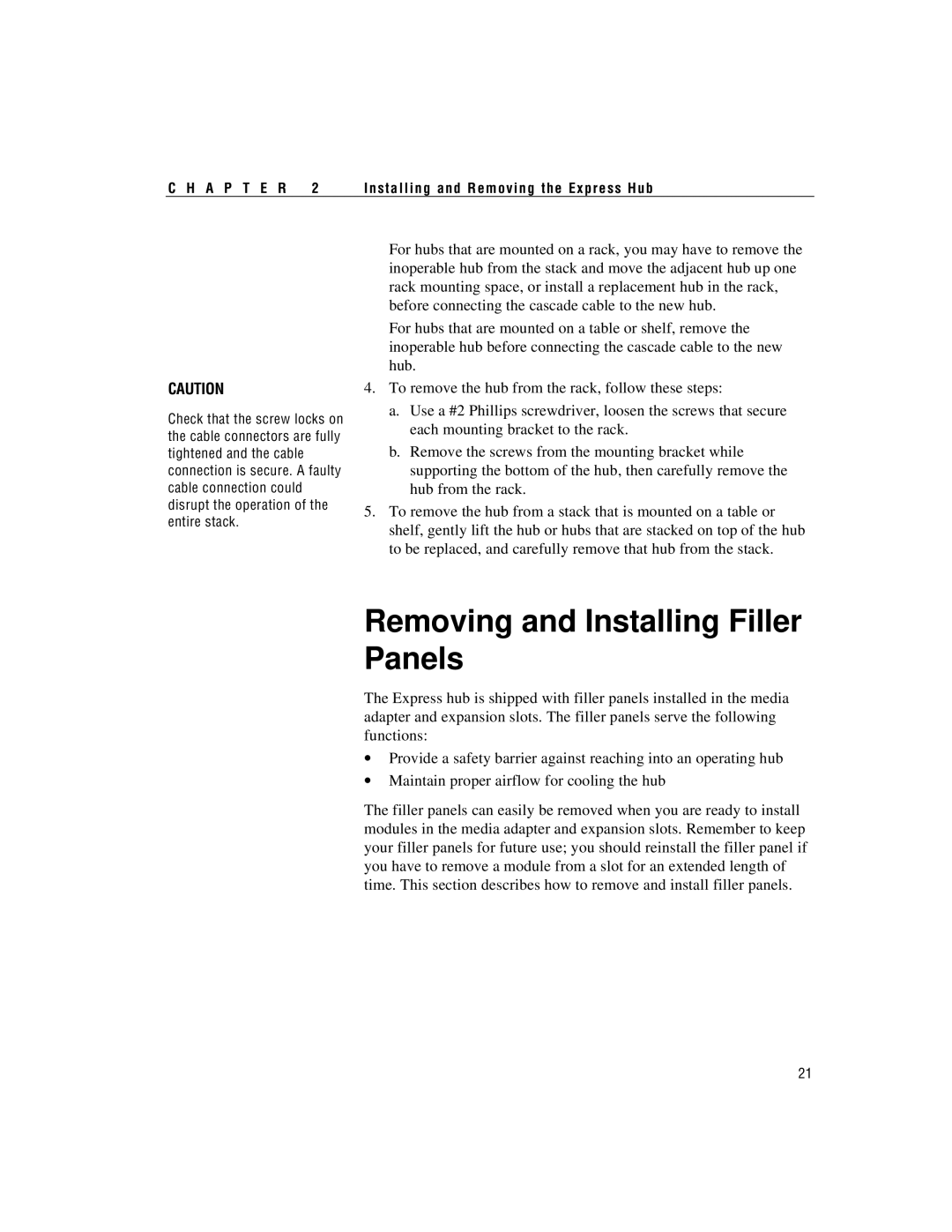C H A P T E R | 2 | Installing and Removing the Express Hub |
CAUTION
Check that the screw locks on the cable connectors are fully tightened and the cable connection is secure. A faulty cable connection could disrupt the operation of the entire stack.
For hubs that are mounted on a rack, you may have to remove the inoperable hub from the stack and move the adjacent hub up one rack mounting space, or install a replacement hub in the rack, before connecting the cascade cable to the new hub.
For hubs that are mounted on a table or shelf, remove the inoperable hub before connecting the cascade cable to the new hub.
4.To remove the hub from the rack, follow these steps:
a.Use a #2 Phillips screwdriver, loosen the screws that secure each mounting bracket to the rack.
b.Remove the screws from the mounting bracket while supporting the bottom of the hub, then carefully remove the hub from the rack.
5.To remove the hub from a stack that is mounted on a table or shelf, gently lift the hub or hubs that are stacked on top of the hub to be replaced, and carefully remove that hub from the stack.
Removing and Installing Filler Panels
The Express hub is shipped with filler panels installed in the media adapter and expansion slots. The filler panels serve the following functions:
∙Provide a safety barrier against reaching into an operating hub
∙Maintain proper airflow for cooling the hub
The filler panels can easily be removed when you are ready to install modules in the media adapter and expansion slots. Remember to keep your filler panels for future use; you should reinstall the filler panel if you have to remove a module from a slot for an extended length of time. This section describes how to remove and install filler panels.
21