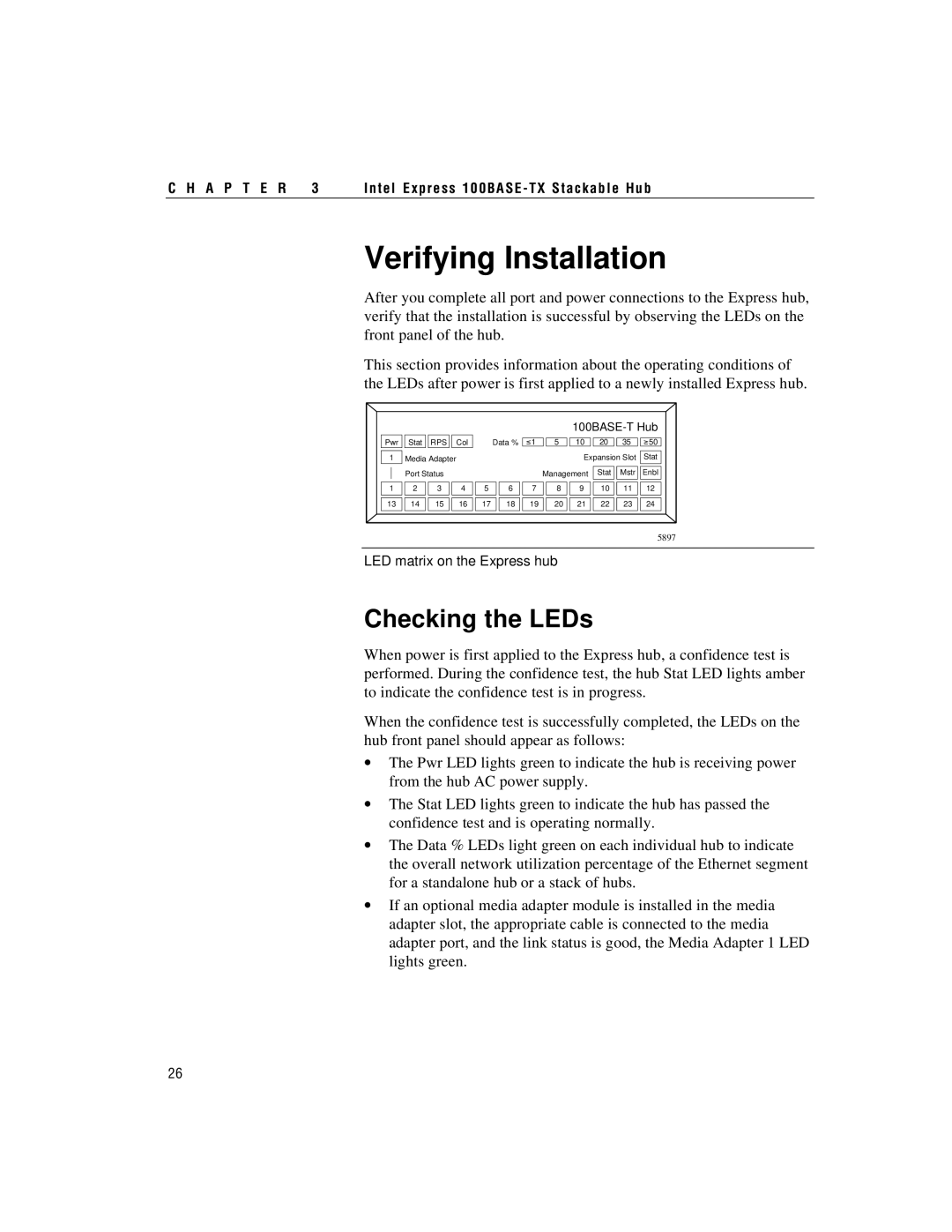C H A P T E R 3 | Intel Express 100BASE- TX Stackable Hub |
Verifying Installation
After you complete all port and power connections to the Express hub, verify that the installation is successful by observing the LEDs on the front panel of the hub.
This section provides information about the operating conditions of the LEDs after power is first applied to a newly installed Express hub.
|
|
|
|
|
|
|
|
| |||
Pwr | Stat | RPS | Col |
| Data % | 1 | 5 | 10 | 20 | 35 | 50 |
1 | Media Adapter |
|
|
|
|
| Expansion Slot | Stat | |||
| Port Status |
|
|
|
| Management | Stat | Mstr | Enbl | ||
1 | 2 | 3 | 4 | 5 | 6 | 7 | 8 | 9 | 10 | 11 | 12 |
13 | 14 | 15 | 16 | 17 | 18 | 19 | 20 | 21 | 22 | 23 | 24 |
|
|
|
|
|
|
|
|
|
|
| 5897 |
LED matrix on the Express hub
Checking the LEDs
When power is first applied to the Express hub, a confidence test is performed. During the confidence test, the hub Stat LED lights amber to indicate the confidence test is in progress.
When the confidence test is successfully completed, the LEDs on the hub front panel should appear as follows:
∙The Pwr LED lights green to indicate the hub is receiving power from the hub AC power supply.
∙The Stat LED lights green to indicate the hub has passed the confidence test and is operating normally.
∙The Data % LEDs light green on each individual hub to indicate the overall network utilization percentage of the Ethernet segment for a standalone hub or a stack of hubs.
∙If an optional media adapter module is installed in the media adapter slot, the appropriate cable is connected to the media adapter port, and the link status is good, the Media Adapter 1 LED lights green.
26