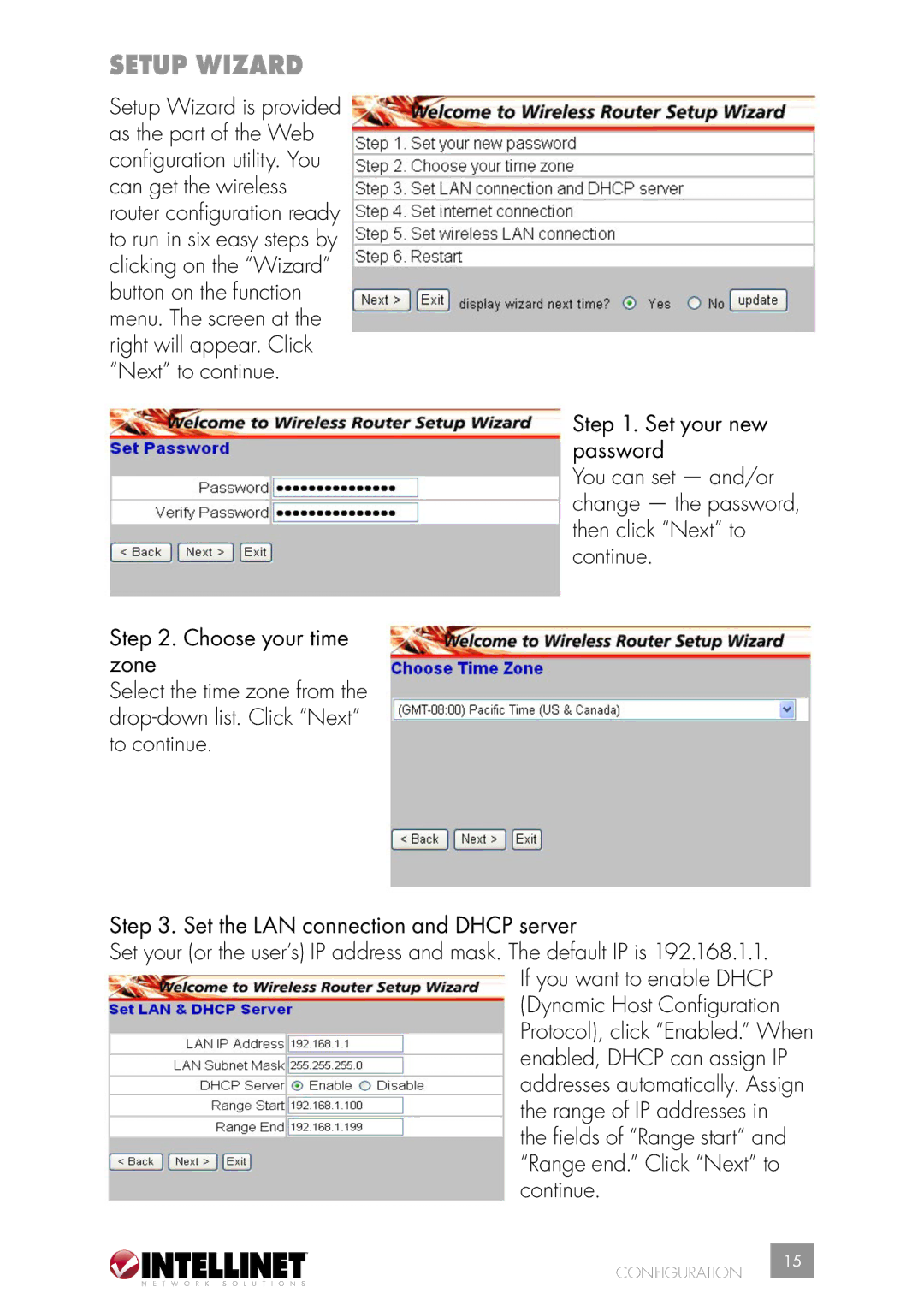SETUP WIZARD
Setup Wizard is provided as the part of the Web configuration utility. You can get the wireless router configuration ready to run in six easy steps by clicking on the “Wizard” button on the function menu. The screen at the right will appear. Click “Next” to continue.
Step 2. Choose your time zone
Select the time zone from the
Step 1. Set your new password
You can set — and/or change — the password, then click “Next” to continue.
Step 3. Set the LAN connection and DHCP server
Set your (or the user’s) IP address and mask. The default IP is 192.168.1.1. If you want to enable DHCP (Dynamic Host Configuration Protocol), click “Enabled.” When enabled, DHCP can assign IP addresses automatically. Assign the range of IP addresses in the fields of “Range start” and “Range end.” Click “Next” to continue.
CONFIGURATION
15