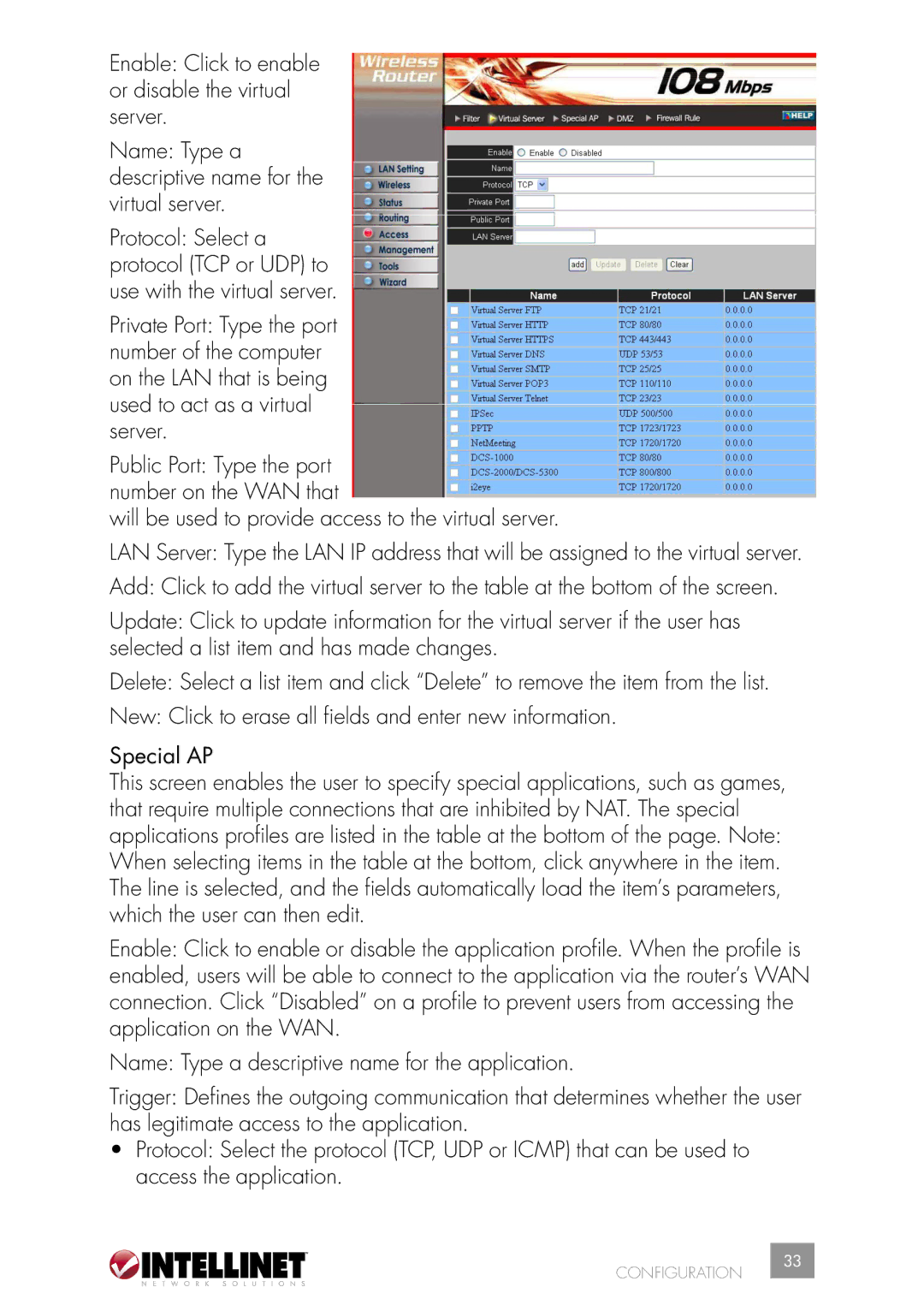Enable: Click to enable or disable the virtual server.
Name: Type a descriptive name for the virtual server.
Protocol: Select a protocol (TCP or UDP) to use with the virtual server.
Private Port: Type the port number of the computer on the LAN that is being used to act as a virtual server.
Public Port: Type the port number on the WAN that
will be used to provide access to the virtual server.
LAN Server: Type the LAN IP address that will be assigned to the virtual server.
Add: Click to add the virtual server to the table at the bottom of the screen.
Update: Click to update information for the virtual server if the user has selected a list item and has made changes.
Delete: Select a list item and click “Delete” to remove the item from the list.
New: Click to erase all fields and enter new information.
Special AP
This screen enables the user to specify special applications, such as games, that require multiple connections that are inhibited by NAT. The special applications profiles are listed in the table at the bottom of the page. Note: When selecting items in the table at the bottom, click anywhere in the item. The line is selected, and the fields automatically load the item’s parameters, which the user can then edit.
Enable: Click to enable or disable the application profile. When the profile is enabled, users will be able to connect to the application via the router’s WAN connection. Click “Disabled” on a profile to prevent users from accessing the application on the WAN.
Name: Type a descriptive name for the application.
Trigger: Defines the outgoing communication that determines whether the user has legitimate access to the application.
•Protocol: Select the protocol (TCP, UDP or ICMP) that can be used to access the application.
CONFIGURATION
33