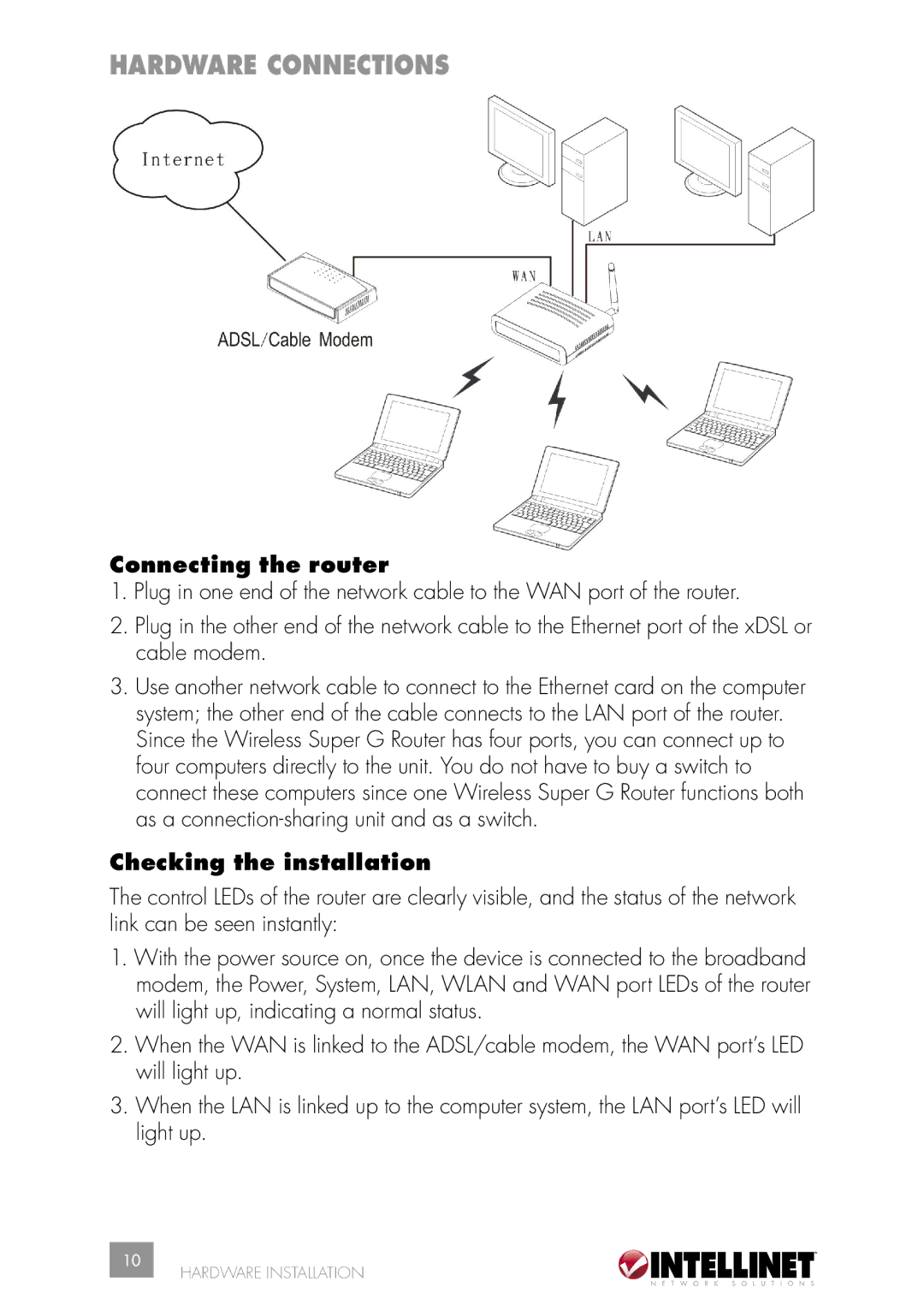HARDWARE CONNECTIONS
Connecting the router
1.Plug in one end of the network cable to the WAN port of the router.
2.Plug in the other end of the network cable to the Ethernet port of the xDSL or cable modem.
3.Use another network cable to connect to the Ethernet card on the computer system; the other end of the cable connects to the LAN port of the router. Since the Wireless Super G Router has four ports, you can connect up to four computers directly to the unit. You do not have to buy a switch to connect these computers since one Wireless Super G Router functions both as a
Checking the installation
The control LEDs of the router are clearly visible, and the status of the network link can be seen instantly:
1.With the power source on, once the device is connected to the broadband modem, the Power, System, LAN, WLAN and WAN port LEDs of the router will light up, indicating a normal status.
2.When the WAN is linked to the ADSL/cable modem, the WAN port’s LED will light up.
3.When the LAN is linked up to the computer system, the LAN port’s LED will light up.
10
HARDWARE INSTALLATION