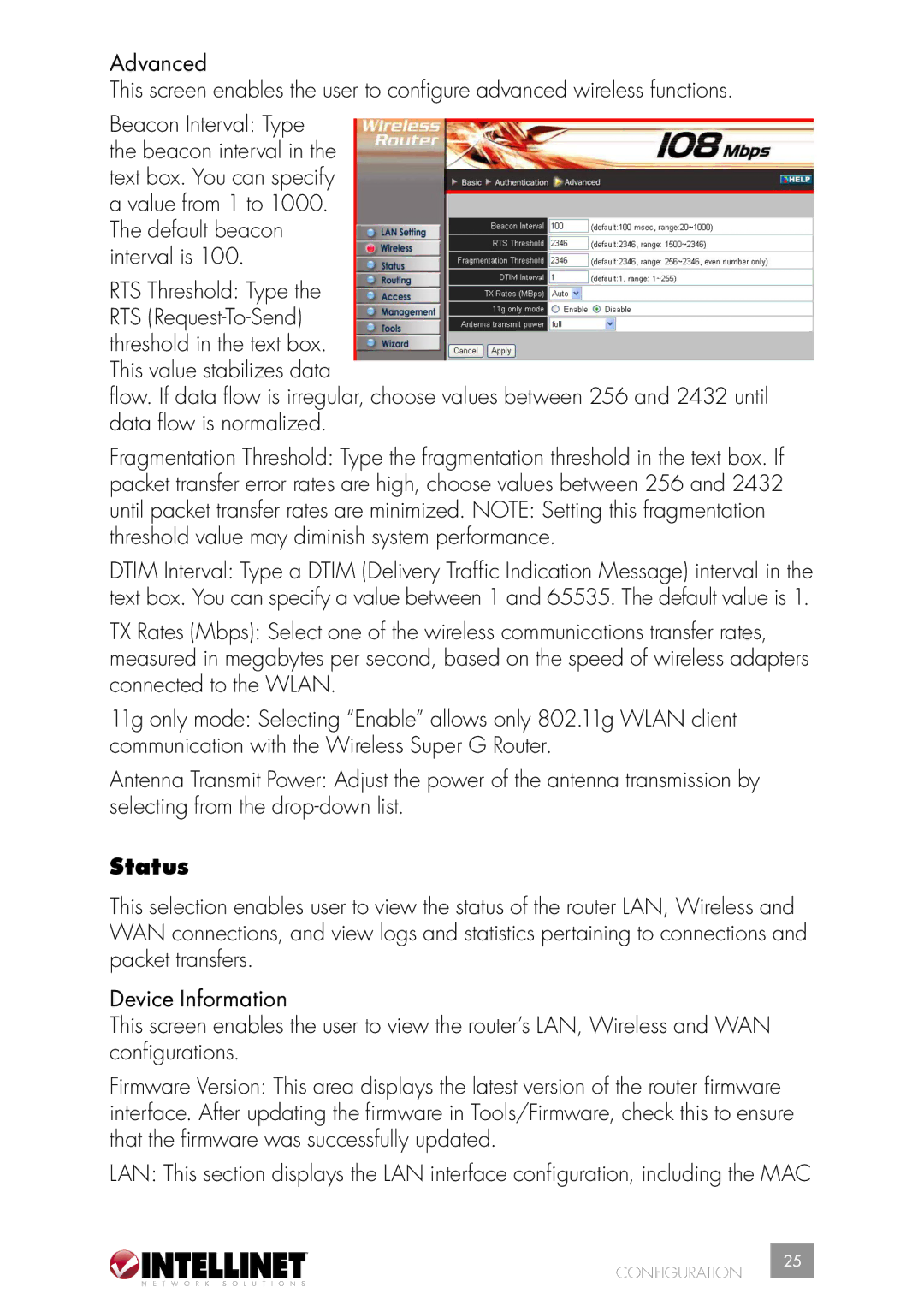Advanced
This screen enables the user to configure advanced wireless functions.
Beacon Interval: Type the beacon interval in the text box. You can specify a value from 1 to 1000. The default beacon interval is 100.
RTS Threshold: Type the
RTS
flow. If data flow is irregular, choose values between 256 and 2432 until data flow is normalized.
Fragmentation Threshold: Type the fragmentation threshold in the text box. If packet transfer error rates are high, choose values between 256 and 2432 until packet transfer rates are minimized. NOTE: Setting this fragmentation threshold value may diminish system performance.
DTIM Interval: Type a DTIM (Delivery Traffic Indication Message) interval in the text box. You can specify a value between 1 and 65535. The default value is 1.
TX Rates (Mbps): Select one of the wireless communications transfer rates, measured in megabytes per second, based on the speed of wireless adapters connected to the WLAN.
11g only mode: Selecting “Enable” allows only 802.11g WLAN client communication with the Wireless Super G Router.
Antenna Transmit Power: Adjust the power of the antenna transmission by selecting from the
Status
This selection enables user to view the status of the router LAN, Wireless and WAN connections, and view logs and statistics pertaining to connections and packet transfers.
Device Information
This screen enables the user to view the router’s LAN, Wireless and WAN configurations.
Firmware Version: This area displays the latest version of the router firmware interface. After updating the firmware in Tools/Firmware, check this to ensure that the firmware was successfully updated.
LAN: This section displays the LAN interface configuration, including the MAC
CONFIGURATION
25