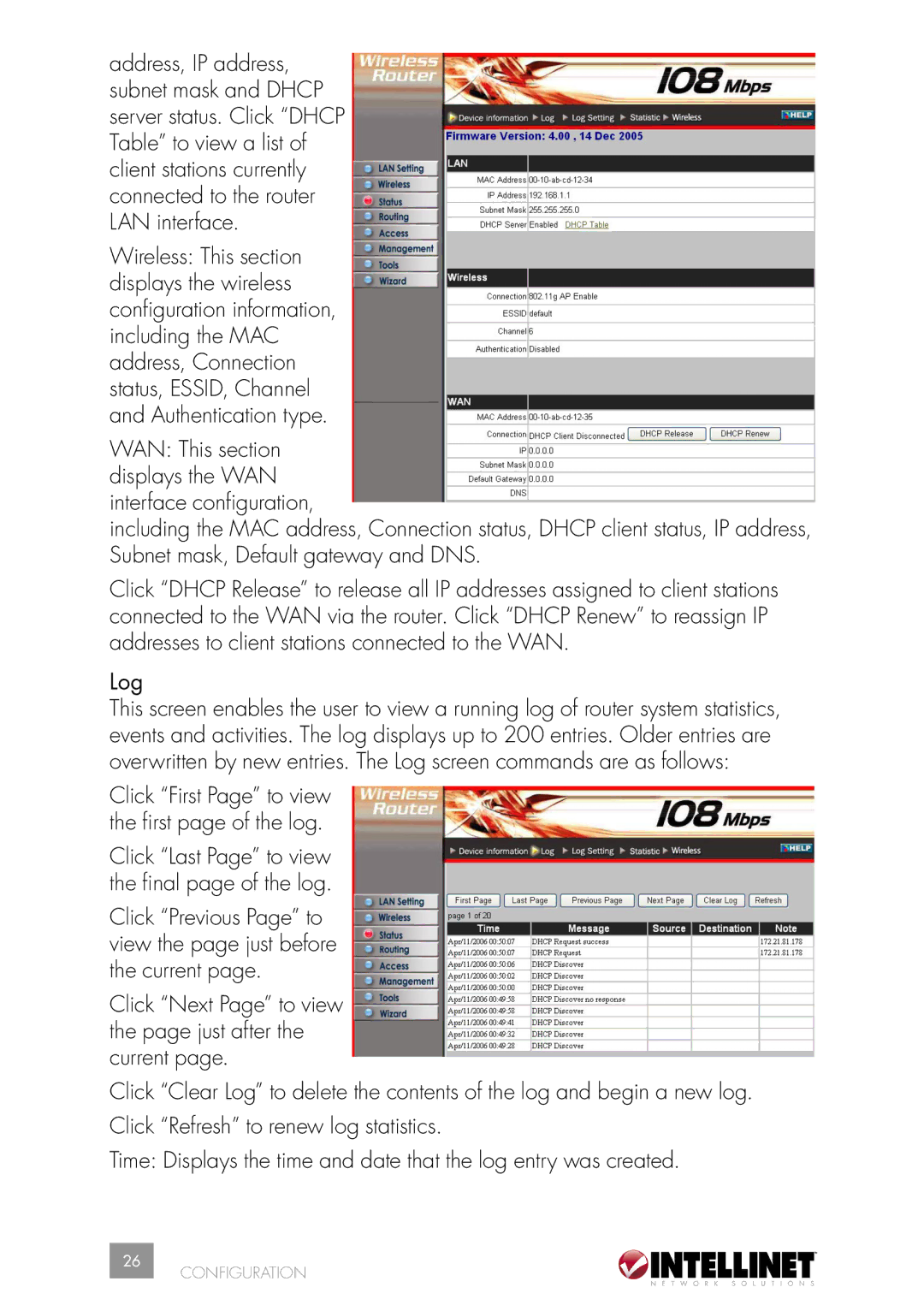address, IP address, subnet mask and DHCP server status. Click “DHCP Table” to view a list of client stations currently connected to the router LAN interface.
Wireless: This section displays the wireless configuration information, including the MAC address, Connection status, ESSID, Channel and Authentication type.
WAN: This section displays the WAN interface configuration,
including the MAC address, Connection status, DHCP client status, IP address, Subnet mask, Default gateway and DNS.
Click “DHCP Release” to release all IP addresses assigned to client stations connected to the WAN via the router. Click “DHCP Renew” to reassign IP addresses to client stations connected to the WAN.
Log
This screen enables the user to view a running log of router system statistics, events and activities. The log displays up to 200 entries. Older entries are overwritten by new entries. The Log screen commands are as follows:
Click “First Page” to view the first page of the log.
Click “Last Page” to view the final page of the log.
Click “Previous Page” to view the page just before the current page.
Click “Next Page” to view the page just after the current page.
Click “Clear Log” to delete the contents of the log and begin a new log. Click “Refresh” to renew log statistics.
Time: Displays the time and date that the log entry was created.
26