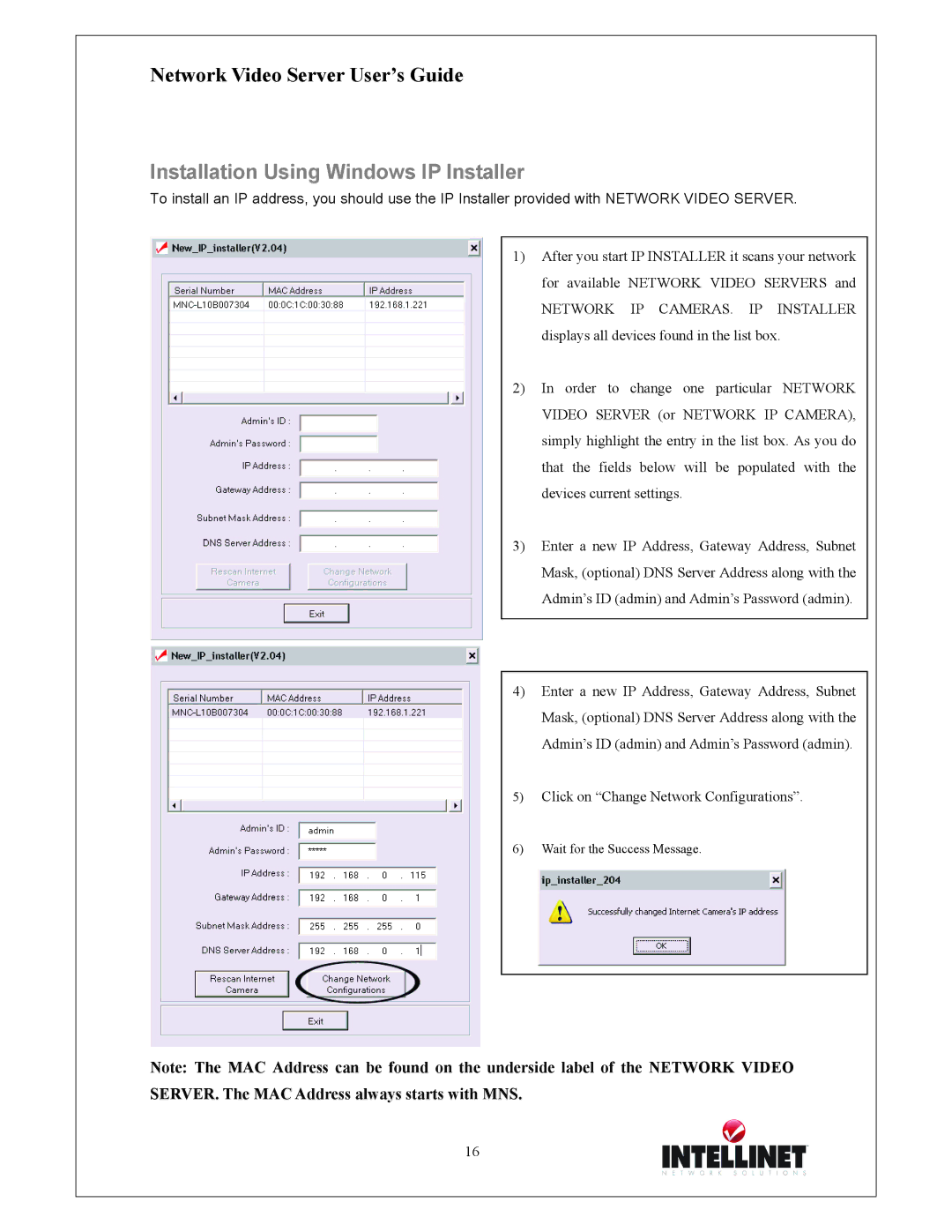Network Video Server User’s Guide
Installation Using Windows IP Installer
To install an IP address, you should use the IP Installer provided with NETWORK VIDEO SERVER.
1) After you start IP INSTALLER it scans your network for available NETWORK VIDEO SERVERS and
NETWORK IP CAMERAS. IP INSTALLER displays all devices found in the list box.
2) In order to change one particular NETWORK VIDEO SERVER (or NETWORK IP CAMERA), simply highlight the entry in the list box. As you do that the fields below will be populated with the devices current settings.
3) Enter a new IP Address, Gateway Address, Subnet Mask, (optional) DNS Server Address along with the Admin’s ID (admin) and Admin’s Password (admin).
4) Enter a new IP Address, Gateway Address, Subnet Mask, (optional) DNS Server Address along with the Admin’s ID (admin) and Admin’s Password (admin).
5) Click on “Change Network Configurations”.
6) Wait for the Success Message.
Note: The MAC Address can be found on the underside label of the NETWORK VIDEO SERVER. The MAC Address always starts with MNS.
16