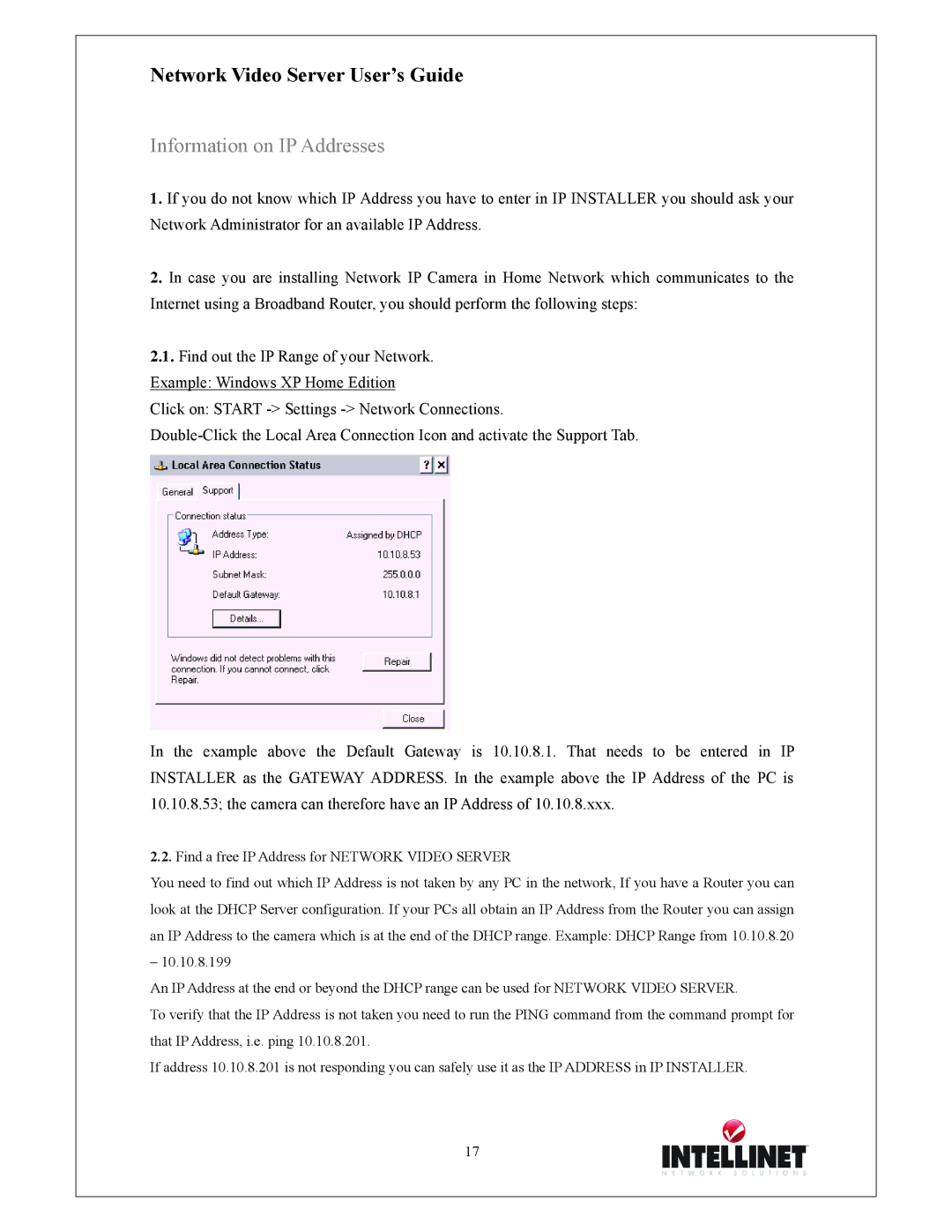Network Video Server User’s Guide
Information on IP Addresses
1.If you do not know which IP Address you have to enter in IP INSTALLER you should ask your Network Administrator for an available IP Address.
2.In case you are installing Network IP Camera in Home Network which communicates to the Internet using a Broadband Router, you should perform the following steps:
2.1.Find out the IP Range of your Network. Example: Windows XP Home Edition
Click on: START
In the example above the Default Gateway is 10.10.8.1. That needs to be entered in IP INSTALLER as the GATEWAY ADDRESS. In the example above the IP Address of the PC is 10.10.8.53; the camera can therefore have an IP Address of 10.10.8.xxx.
2.2.Find a free IP Address for NETWORK VIDEO SERVER
You need to find out which IP Address is not taken by any PC in the network, If you have a Router you can look at the DHCP Server configuration. If your PCs all obtain an IP Address from the Router you can assign an IP Address to the camera which is at the end of the DHCP range. Example: DHCP Range from 10.10.8.20
– 10.10.8.199
An IP Address at the end or beyond the DHCP range can be used for NETWORK VIDEO SERVER.
To verify that the IP Address is not taken you need to run the PING command from the command prompt for that IP Address, i.e. ping 10.10.8.201.
If address 10.10.8.201 is not responding you can safely use it as the IP ADDRESS in IP INSTALLER.
17