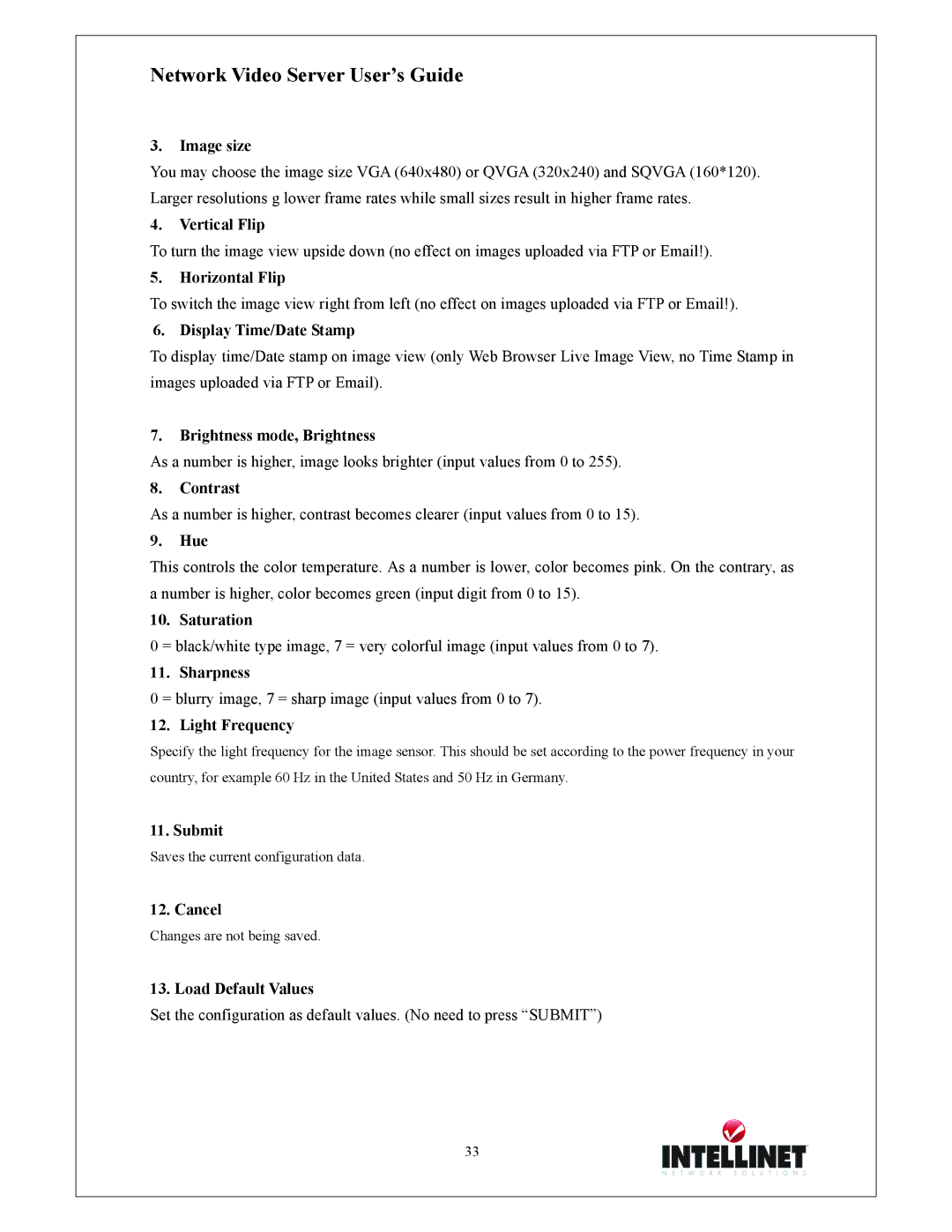Network Video Server User’s Guide
3.Image size
You may choose the image size VGA (640x480) or QVGA (320x240) and SQVGA (160*120). Larger resolutions g lower frame rates while small sizes result in higher frame rates.
4.Vertical Flip
To turn the image view upside down (no effect on images uploaded via FTP or Email!).
5.Horizontal Flip
To switch the image view right from left (no effect on images uploaded via FTP or Email!).
6. Display Time/Date Stamp
To display time/Date stamp on image view (only Web Browser Live Image View, no Time Stamp in images uploaded via FTP or Email).
7.Brightness mode, Brightness
As a number is higher, image looks brighter (input values from 0 to 255).
8.Contrast
As a number is higher, contrast becomes clearer (input values from 0 to 15).
9.Hue
This controls the color temperature. As a number is lower, color becomes pink. On the contrary, as a number is higher, color becomes green (input digit from 0 to 15).
10. Saturation
0 = black/white type image, 7 = very colorful image (input values from 0 to 7).
11. Sharpness
0 = blurry image, 7 = sharp image (input values from 0 to 7).
12. Light Frequency
Specify the light frequency for the image sensor. This should be set according to the power frequency in your country, for example 60 Hz in the United States and 50 Hz in Germany.
11. Submit
Saves the current configuration data.
12. Cancel
Changes are not being saved.
13. Load Default Values
Set the configuration as default values. (No need to press “SUBMIT”)
33