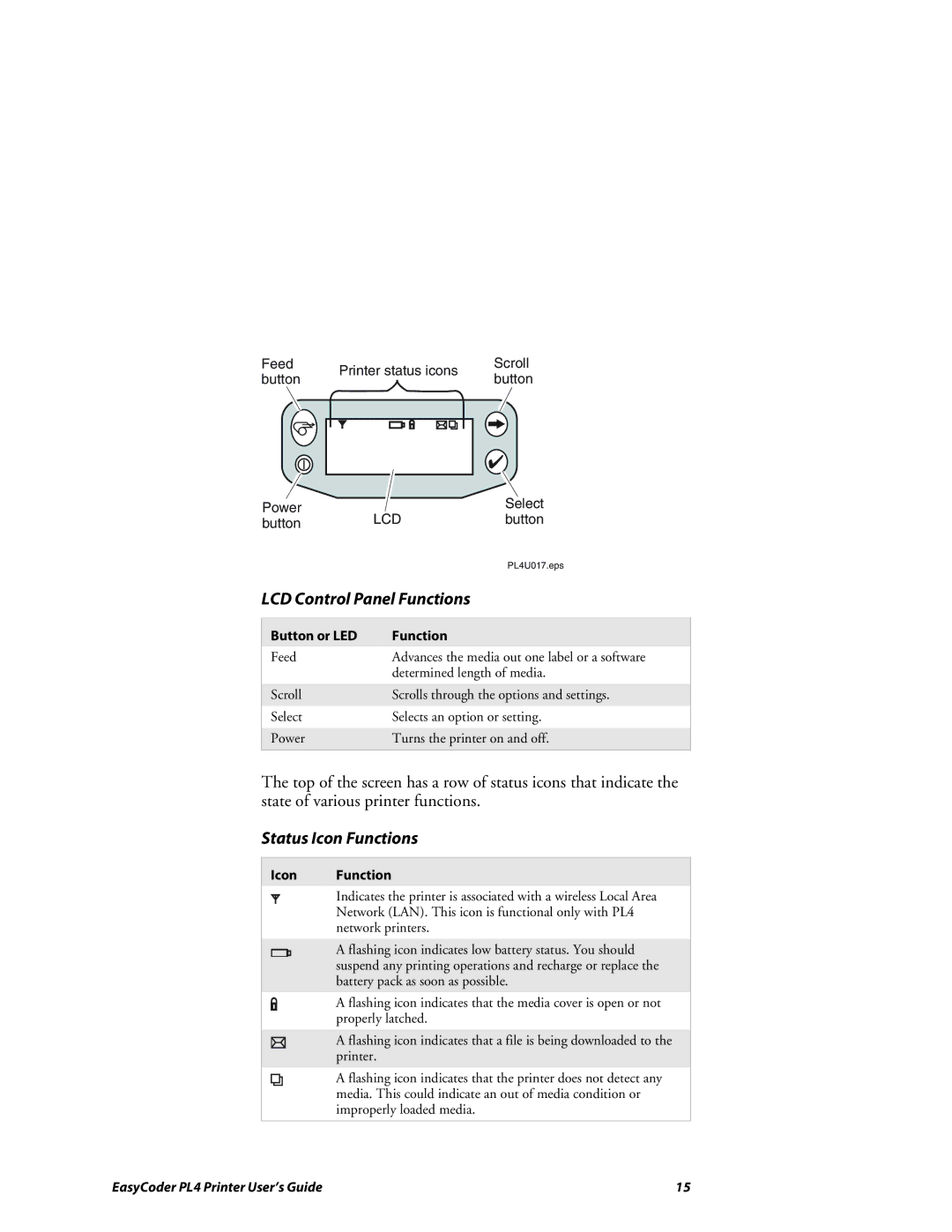Feed | Printer status icons | Scroll | ||||
button | button | |||||
|
|
| ||||
|
|
|
|
|
| |
|
|
|
|
|
| |
|
|
|
|
|
| |
|
|
|
|
|
| |
|
|
|
|
|
| |
Power |
| Select |
|
LCD | button |
| |
button |
| ||
|
|
| |
|
| PL4U017.eps |
|
LCD Control Panel Functions |
|
| |
|
|
|
|
Button or LED | Function |
|
|
Feed | Advances the media out one label or a software |
| |
| determined length of media. |
| |
|
|
| |
Scroll | Scrolls through the options and settings. |
| |
Select | Selects an option or setting. |
| |
|
|
| |
Power | Turns the printer on and off. |
| |
|
|
|
|
The top of the screen has a row of status icons that indicate the state of various printer functions.
Status Icon Functions
Icon Function
Indicates the printer is associated with a wireless Local Area Network (LAN). This icon is functional only with PL4 network printers.
A flashing icon indicates low battery status. You should suspend any printing operations and recharge or replace the battery pack as soon as possible.
A flashing icon indicates that the media cover is open or not properly latched.
A flashing icon indicates that a file is being downloaded to the printer.
A flashing icon indicates that the printer does not detect any media. This could indicate an out of media condition or improperly loaded media.
EasyCoder PL4 Printer User’s Guide | 15 |