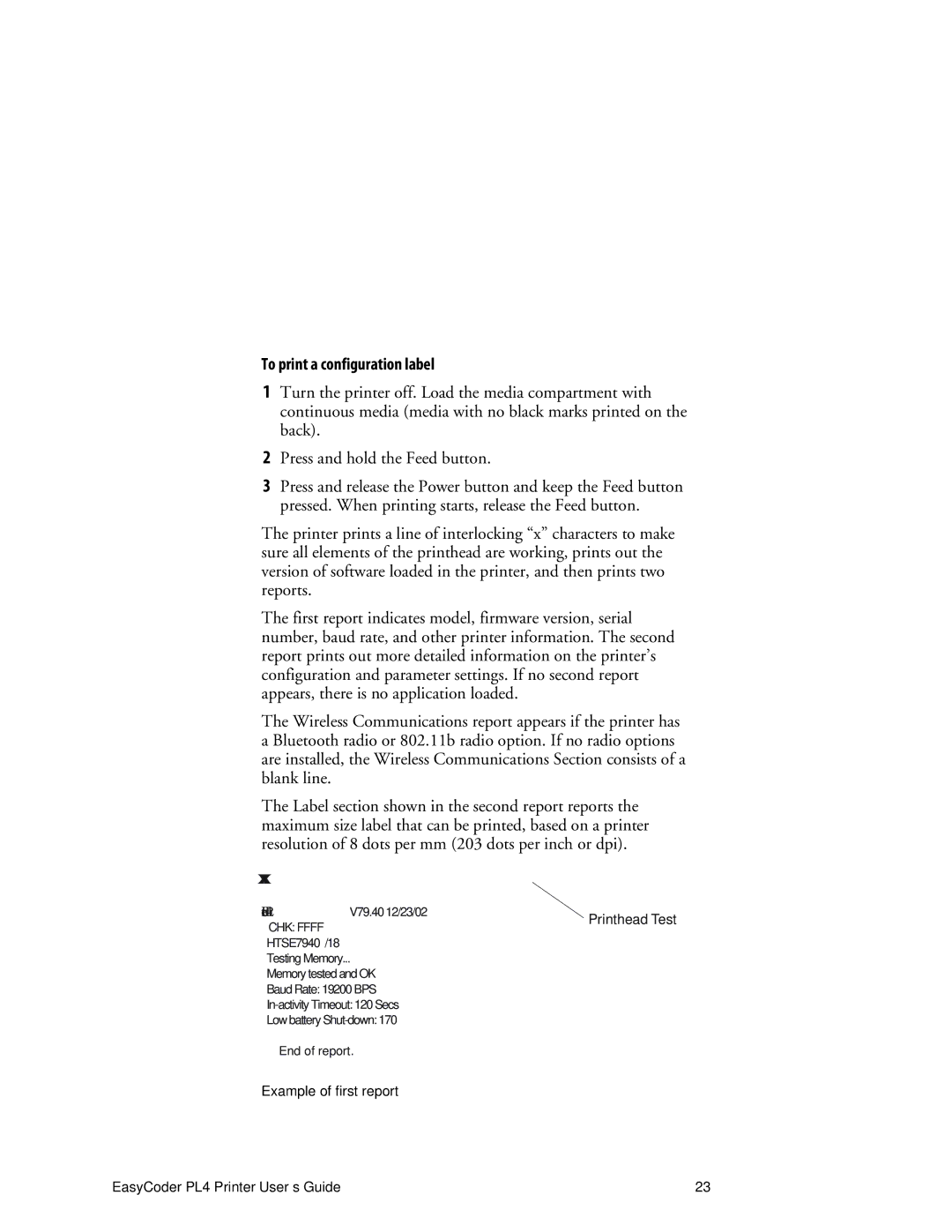To print a configuration label
1Turn the printer off. Load the media compartment with continuous media (media with no black marks printed on the back).
2Press and hold the Feed button.
3Press and release the Power button and keep the Feed button pressed. When printing starts, release the Feed button.
The printer prints a line of interlocking “x” characters to make sure all elements of the printhead are working, prints out the version of software loaded in the printer, and then prints two reports.
The first report indicates model, firmware version, serial number, baud rate, and other printer information. The second report prints out more detailed information on the printer’s configuration and parameter settings. If no second report appears, there is no application loaded.
The Wireless Communications report appears if the printer has a Bluetooth radio or 802.11b radio option. If no radio options are installed, the Wireless Communications Section consists of a blank line.
The Label section shown in the second report reports the maximum size label that can be printed, based on a printer resolution of 8 dots per mm (203 dots per inch or dpi).
XXXXXXXXXXXXXXXXXXXXXXXXXXXXXXXXXX
Intermec PL4 V79.40 12/23/02
CHK: FFFF HTSE7940 /18 Testing Memory...
Printhead Test
Memory tested and OK
Baud Rate: 19200 BPS
Low battery
End of report.
Example of first report
EasyCoder PL4 Printer User’s Guide | 23 |