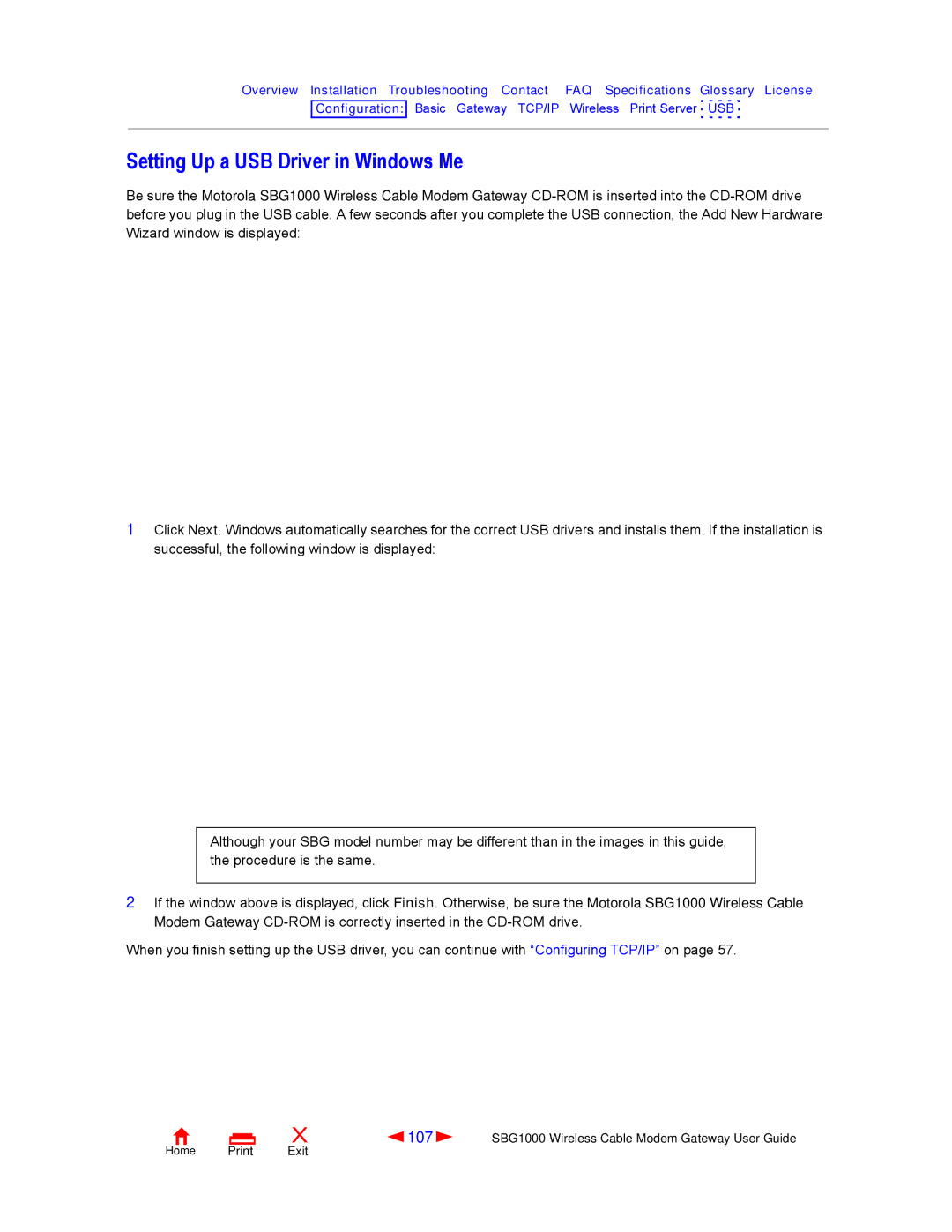Overview Installation Troubleshooting Contact FAQ Specifications Glossary License
Configuration: Basic Gateway TCP/IP Wireless Print Server USB
Setting Up a USB Driver in Windows Me
Be sure the Motorola SBG1000 Wireless Cable Modem Gateway
1Click Next. Windows automatically searches for the correct USB drivers and installs them. If the installation is successful, the following window is displayed:
Although your SBG model number may be different than in the images in this guide, the procedure is the same.
2If the window above is displayed, click Finish. Otherwise, be sure the Motorola SBG1000 Wireless Cable Modem Gateway
When you finish setting up the USB driver, you can continue with “Configuring TCP/IP” on page 57.
Home Print
X | 107 | SBG1000 Wireless Cable Modem Gateway User Guide |
Exit |
|
|