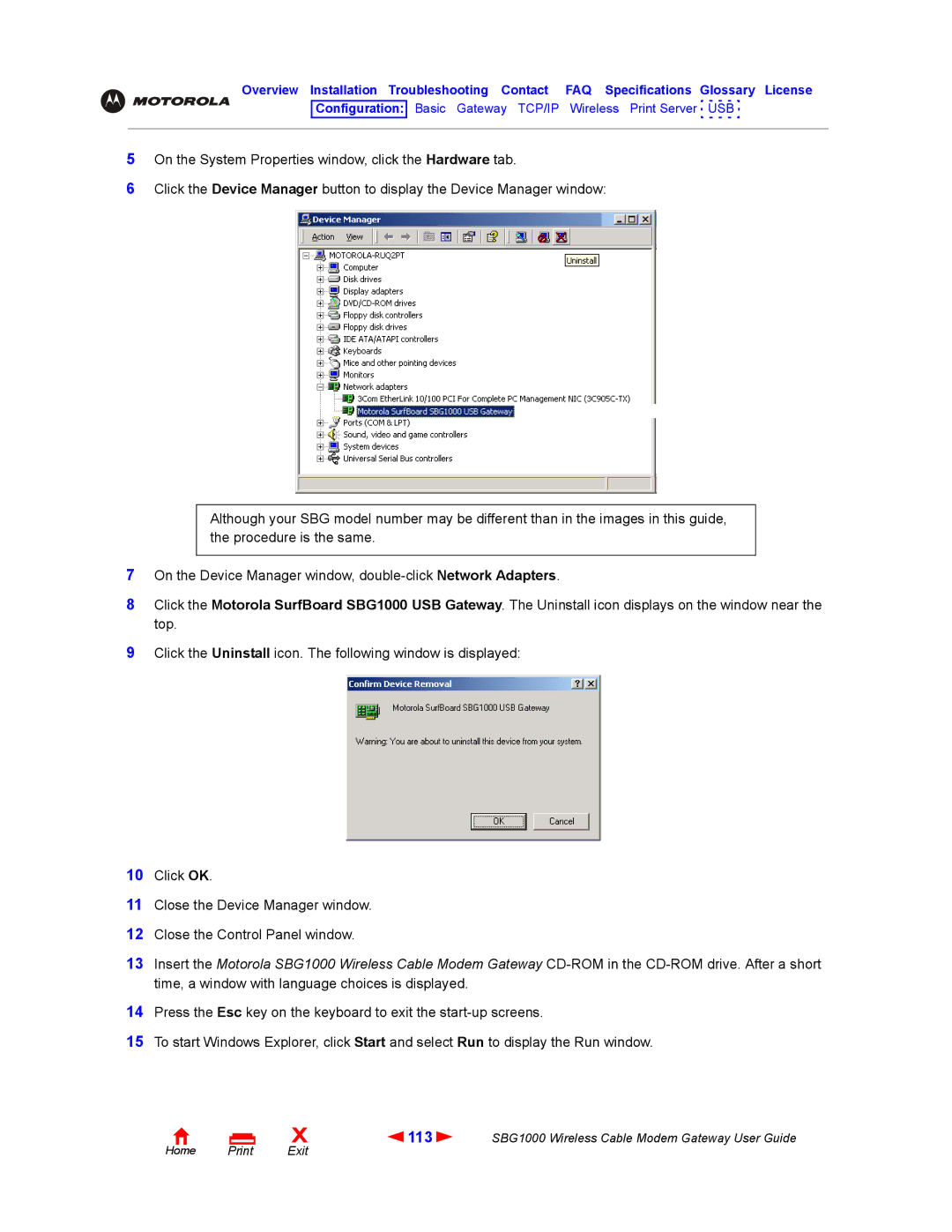Overview Installation Troubleshooting Contact FAQ Specifications Glossary License
Configuration: Basic Gateway TCP/IP Wireless Print Server USB
5On the System Properties window, click the Hardware tab.
6Click the Device Manager button to display the Device Manager window:
Although your SBG model number may be different than in the images in this guide, the procedure is the same.
7On the Device Manager window,
8Click the Motorola SurfBoard SBG1000 USB Gateway. The Uninstall icon displays on the window near the top.
9Click the Uninstall icon. The following window is displayed:
10Click OK.
11Close the Device Manager window.
12Close the Control Panel window.
13Insert the Motorola SBG1000 Wireless Cable Modem Gateway
14Press the Esc key on the keyboard to exit the
15To start Windows Explorer, click Start and select Run to display the Run window.
Home Print
X | 113 | SBG1000 Wireless Cable Modem Gateway User Guide |
Exit |
|
|