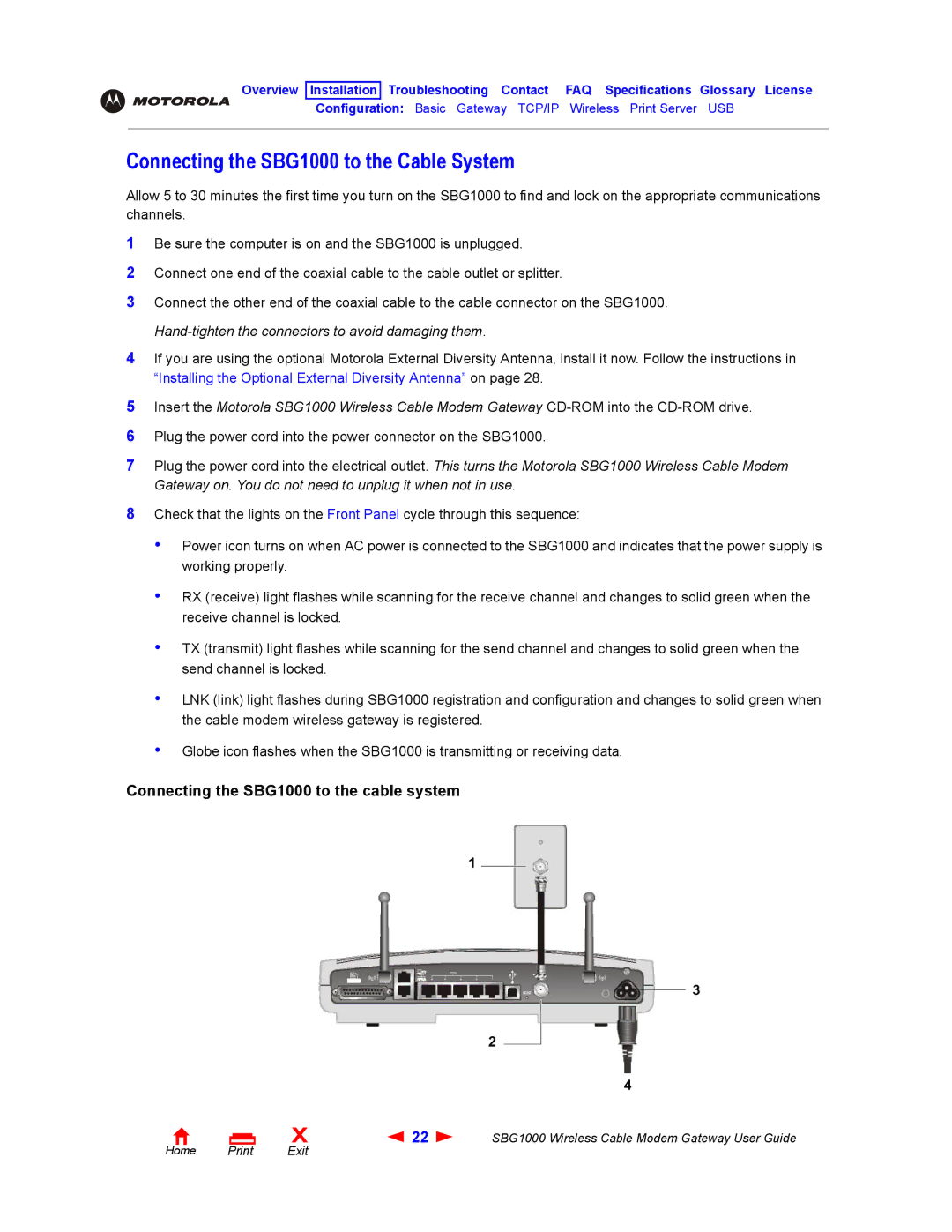Overview Installation Troubleshooting Contact FAQ Specifications Glossary License
Configuration: Basic Gateway TCP/IP Wireless Print Server USB
Connecting the SBG1000 to the Cable System
Allow 5 to 30 minutes the first time you turn on the SBG1000 to find and lock on the appropriate communications channels.
1Be sure the computer is on and the SBG1000 is unplugged.
2Connect one end of the coaxial cable to the cable outlet or splitter.
3Connect the other end of the coaxial cable to the cable connector on the SBG1000.
Hand-tighten the connectors to avoid damaging them.
4If you are using the optional Motorola External Diversity Antenna, install it now. Follow the instructions in “Installing the Optional External Diversity Antenna” on page 28.
5Insert the Motorola SBG1000 Wireless Cable Modem Gateway
6Plug the power cord into the power connector on the SBG1000.
7Plug the power cord into the electrical outlet. This turns the Motorola SBG1000 Wireless Cable Modem Gateway on. You do not need to unplug it when not in use.
8Check that the lights on the Front Panel cycle through this sequence:
•Power icon turns on when AC power is connected to the SBG1000 and indicates that the power supply is working properly.
•RX (receive) light flashes while scanning for the receive channel and changes to solid green when the receive channel is locked.
•TX (transmit) light flashes while scanning for the send channel and changes to solid green when the send channel is locked.
•LNK (link) light flashes during SBG1000 registration and configuration and changes to solid green when the cable modem wireless gateway is registered.
•Globe icon flashes when the SBG1000 is transmitting or receiving data.
Connecting the SBG1000 to the cable system
1
3
2
4
Home Print
X | 22 | SBG1000 Wireless Cable Modem Gateway User Guide |
Exit |
|
|