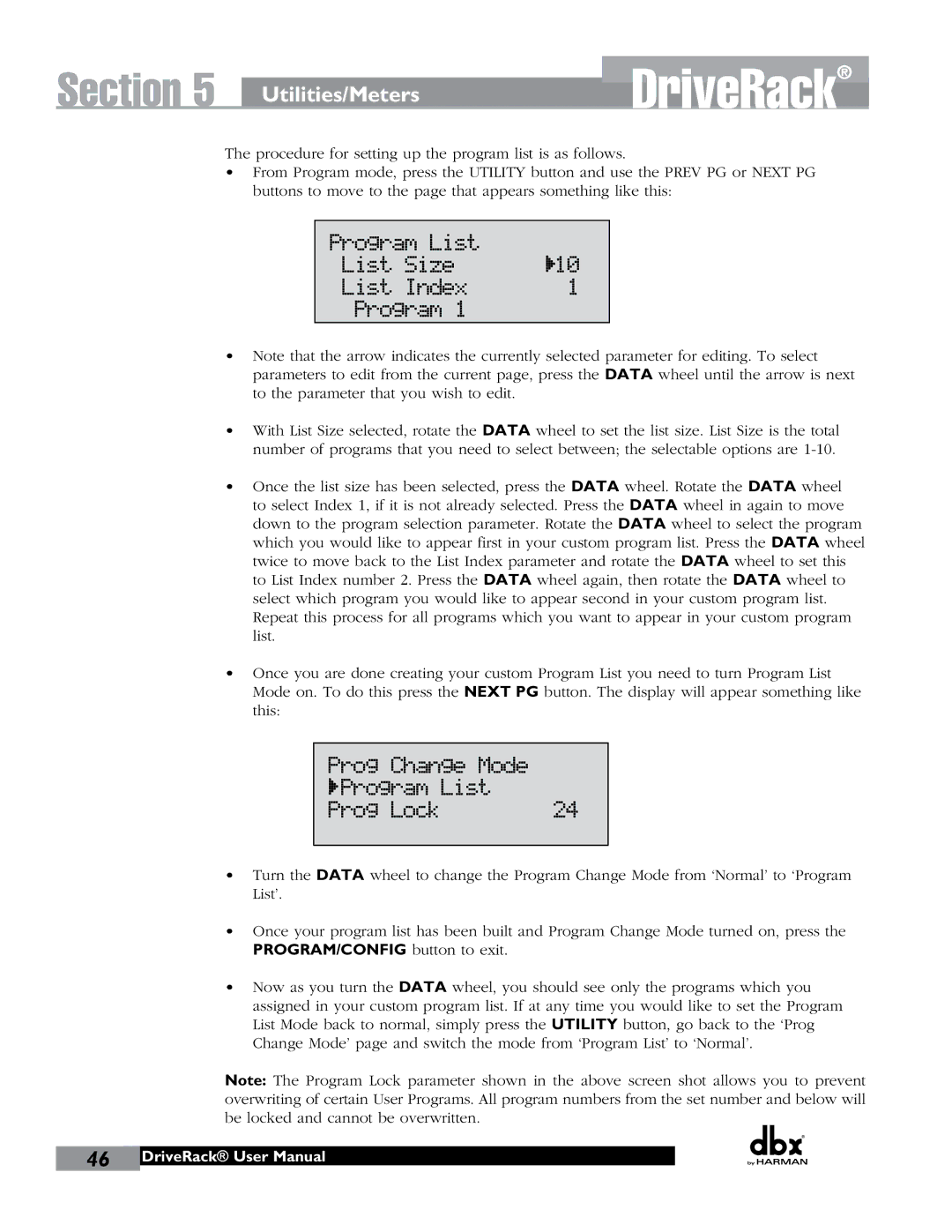260 specifications
The JBL 260 is a powerful and versatile loudspeaker that embodies the brand's renowned commitment to audio excellence. Known for its striking design and rich sound quality, the JBL 260 caters to both audiophiles and casual listeners alike, ensuring an immersive listening experience in any environment.One of the standout features of the JBL 260 is its high-efficiency design, which allows it to deliver exceptional sound performance even in larger spaces. The speaker is equipped with a robust 6.5-inch woofer that provides deep, resonant bass, while a 1-inch soft dome tweeter ensures clear and detailed high frequencies. This combination results in a balanced sound signature that captures the subtle nuances of various music genres.
The JBL 260 employs advanced technologies such as Harman's proprietary Polished Surface Com Acoustic Design, which minimizes cabinet vibrations and resonances. This technology contributes to the overall clarity of the audio output, allowing for a more natural soundstage. Additionally, the Waveguide technology used in the speaker enhances the dispersion of sound throughout the room, ensuring that listeners can enjoy a consistent audio quality, regardless of their position.
Connectivity is another area where the JBL 260 excels. The speaker includes versatile connection options, such as Bluetooth, allowing users to stream music wirelessly from smartphones, tablets, or computers. This makes it incredibly easy to integrate the JBL 260 into modern home entertainment systems. With a range of inputs, including RCA and auxiliary ports, the speaker can accommodate various audio sources, making it a great choice for both casual listening and serious audio setups.
The design of the JBL 260 is both sleek and functional, with a modern aesthetic that fits seamlessly into any décor. Its sturdy construction not only contributes to its durability but also enhances sound quality by minimizing unwanted distortions. The speaker is available in various finishes, allowing users to choose a model that best suits their personal style.
In summary, the JBL 260 is a feature-rich loudspeaker that brings together advanced sound technologies, versatile connectivity options, and an attractive design. It stands out as an ideal choice for anyone seeking to elevate their audio experience, making it a solid investment for years to come.