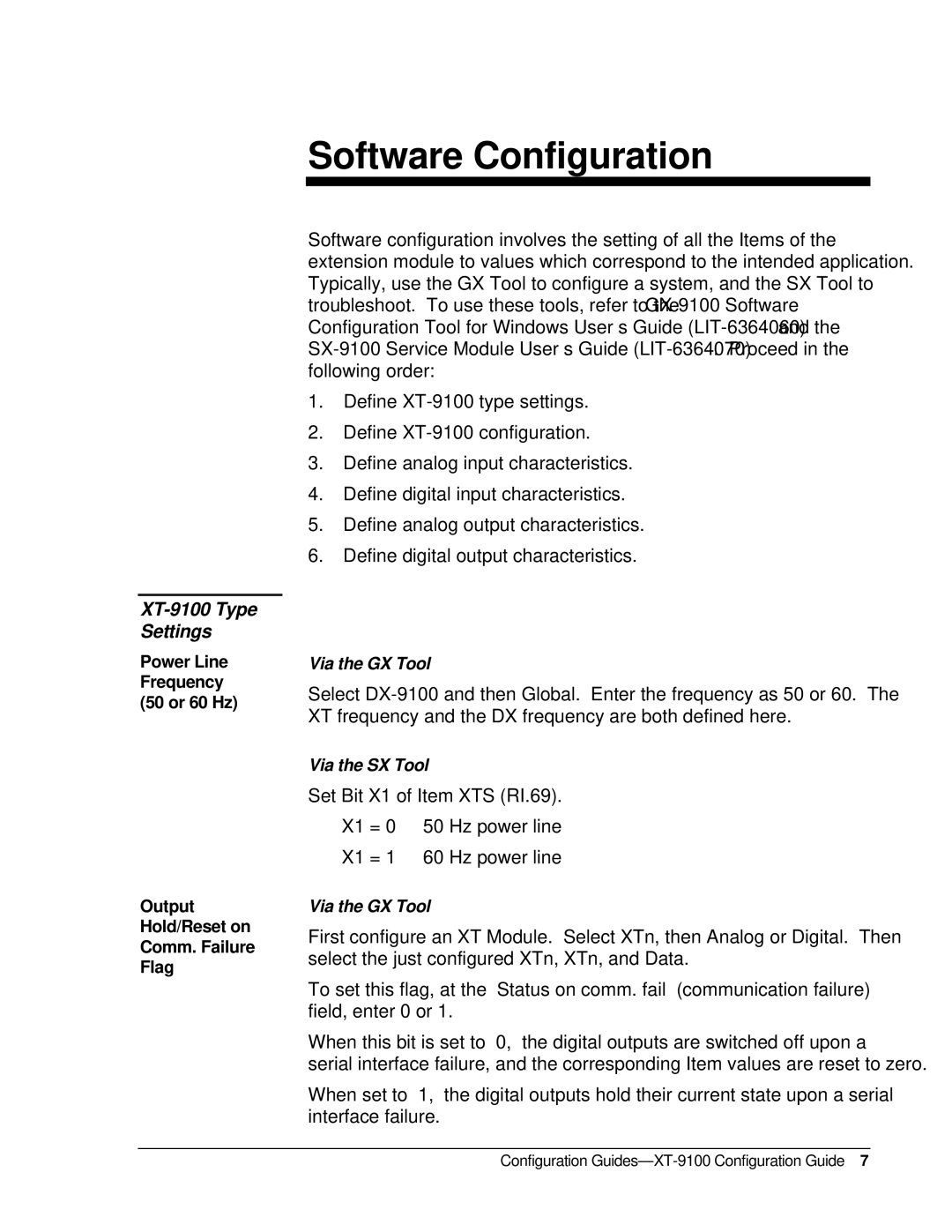XT-9100 Type Settings
Power Line Frequency (50 or 60 Hz)
Output Hold/Reset on Comm. Failure Flag
Software Configuration
Software configuration involves the setting of all the Items of the extension module to values which correspond to the intended application. Typically, use the GX Tool to configure a system, and the SX Tool to troubleshoot. To use these tools, refer to the
1.Define
2.Define
3.Define analog input characteristics.
4.Define digital input characteristics.
5.Define analog output characteristics.
6.Define digital output characteristics.
Via the GX Tool
Select
Via the SX Tool
Set Bit X1 of Item XTS (RI.69).
X1 = 0 50 Hz power line
X1 = 1 60 Hz power line
Via the GX Tool
First configure an XT Module. Select XTn, then Analog or Digital. Then select the just configured XTn, XTn, and Data.
To set this flag, at the “Status on comm. fail” (communication failure) field, enter 0 or 1.
When this bit is set to “0,” the digital outputs are switched off upon a serial interface failure, and the corresponding Item values are reset to zero.
When set to “1,” the digital outputs hold their current state upon a serial interface failure.