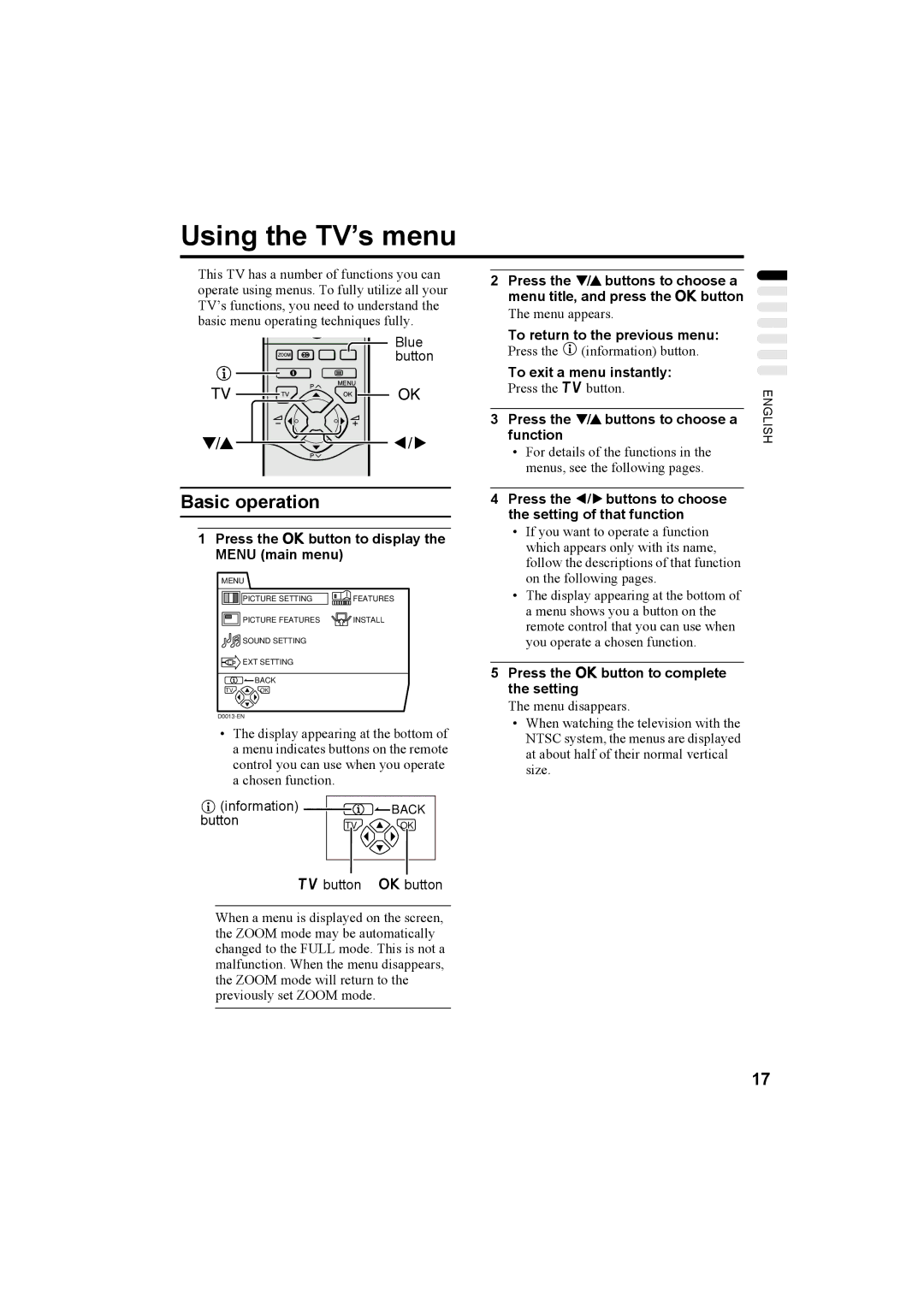AV32X25EU AV28X25EU AV32H20EU AV28H20EU AV28CH1EU
Page
Contents
Connecting the aerial and VCR
Setting up your TV
AV28CH1EU
Connecting the power cord to the AC outlet
Putting the batteries into the Remote control
Initial settings
Function
Language menu appears
Link Functions
„ Direct Rec
„ TV Auto Power On/VCR Image View
When Feature not Available is displayed
„ Pre-set Download
AV32X25EU/AV28X25EUAV32H20EU/AV28H20EU
TV buttons and functions
Refer to the pages in parentheses for details
Choose a TV channel
Turn the Main power on
Turn the TV on from standby mode
Adjust the volume
Standby mode
Remote control buttons and functions
Turn the TV on or off from
„ Use the obutton
Remote control buttons and functions
Press the 5 buttons to adjust the volume
„ Use the PR List
Panoramic
Zoom function
Auto
Regular
Zoom Subtitle
„ Adjusting the visible area of the picture
„ Choose the Zoom mode
Hyper Sound function
DVD
Displaying the current time
Return to TV channel instantly
Operating a JVC brand VCR or DVD player
„ To store the page numbers
Using the List Mode
Teletext function
Basic operation
Sub-page
Hold
Reveal
Size
Index
Cancel
List mode
Press HCancel button
Using the TV’s menu
„ Picture Adjustment
Picture Setting
„ Tint
MIN
Picture Features
„ Digital VNR
„ DigiPure Pro only for AV32X25EU/AV28X25EU
PAL
„ Colour System
„ 43 Auto Aspect
OFF
„ Stereo / I
Sound Setting
„ Sound Adjustment
„ Picture Tilt Excluding AV28CH1EU
„ Speaker
EXT Setting
„ BBE
„ Hyper Sound
„ Dubbing
„ ID List
Press the 2 button to set a period of time to OFF
„ Sleep Timer
Choose Sleep TIMER, then press the abutton
To cancel the Sleep Timer function
Press the abutton
To reset the Child Lock function
„ Blue Back
„ Child Lock
Screen
„ Decoder EXT-2
Press HInformation button to
Display ID NO. ID NO. input
Choose Auto PROGRAM. Then press the abutton
„ Language
„ Auto Program
Choose LANGUAGE, then press the abutton
Abutton
„ EDIT/MANUAL
Link menu
Choose EDIT/MANUAL, then press
Manual
Move
Insert
Delete
TV channel
To cancel the ID function
Press the 6 buttons to choose First character of a Channel
Name ID you want to attach to
France
Press the green or red button to search for a TV channel
Other TV channels
Normal Edit menu is resumed
Additional menu operations
Using the ACI function
If ACI Error is displayed in the Auto Program menu
When the Auto Program has been made
Additional menu operations
Changing the Country setting
When the T-V Link menu is changed over to another menu
Downloading the data to VCR
To cancel the Decoder EXT-2 function
Using the Decoder EXT-2 function
To return to the Install menu from the Country menu
Press the 6 buttons to choose FEATURES. Then press the a
AV32X25EU/AV28X25EU AV32H20EU/AV28H20EU
Connecting the external devices
Before connecting anything
Additional preparation
„ T-V Link compatible VCR
„ Connecting headphones
„ Video/sound signal output from the EXT-2 terminal
„ Connecting Speakers/Amplifier Excluding AV28CH1EU
Channel
CH/CC numbers
CH/CC numbers
„ Poor picture
Troubleshooting
„ If you cannot turn on the TV
„ No picture/No sound
„ Other concerns
„ Operation disabled
Troubleshooting
„ Poor sound
Troubleshooting
Design and specifications subject to change without notice
Specifications
Denoting silver indicating the colour of the TV set
Specifications
AV28CH1EU
Page
Inhalt
Vorsicht
Anschließen von Antenne und Videorekorder
Aufbau und Anschluss Ihres Fernsehgerätes
Drücken Sie den Netzschalter am Fernsehgerät
Das Netzkabel an die Netzsteckdose anschließen
Einsetzen der Batterien in die Fernbedienung
Grundeinstellungen
Wenn ACI START/ACI Weiter im Menü Auto erscheint
Starten Sie die Funktion Auto mit der blauen Taste
Drücken Sie die Taste a
Sender Ordnen
Drücken Sie die Taste azur Anzeige des Menüs T-V Link
Link Funktionen
Verwendung der T-V Link Funktionen
„ Direktaufnahme
„ Herunterladen Download der Voreinstellungen
Wenn Funktion Nicht Verfügbar angezeigt wird
Näheres erfahren Sie auf den in Klammern angegebenen Seiten
Die Tasten am Fernsehgerät und deren Funktionen
Lautstärke einstellen
Einschalten des Gerätes
Einschalten des Fernsehers aus dem Standby-Modus
Fernsehsender wählen
Bereitschaftsmodus
Tasten und Funktionen der Fernbedienung
Ein- und Ausschalten des
Fernsehers aus dem
Keine Anzeige
Bildsignale von externen Geräten betrachten
„ Benutzen Sie PR Liste
Stellen Sie mit den Tasten 5 die Lautstärke ein
Zur Anzeige des Normalbildes Verhältnis 43 in Originalgröße
ZOOM-Funktion
Rückkehr zu einem Fernsehkanal
Verwendung der Programmnummern PR 0 AV
Vollbild
Hyper SOUND-Funktion
„ Einstellen des sichtbaren Bildbereichs
„ Wählen Sie den ZOOM-Modus
Sofortige Rückkehr zum Fernsehkanal
Anzeige der aktuellen Uhrzeit
„ Seitennummern speichern
Videotext-Funktion
Allgemeine Bedienung
Verwendung des Listenmodus
Größe
Halten
Aufdecken
Unter-Seiten
Listenmodus
Inhalt
Abbrechen
Drücken Sie die Taste GInhalt. Flof Fastext/TOP/WST
Mit dem On-Screen-Menü
„ Farbtemp
Bild Einstellung
„ Bildeinstellung
AV32H20EU/AV28H20EU/AV28CH1EU
„ DigiPure Pro nur bei AV32X25EU/ AV28X25EU
DigiPure-Funktion
Wählen Sie 43 Auto Zoom und drücken Sie dann die Taste a
„ Empfangssystem
„ 43 Auto Zoom
AUS
Tiefen
Sound Einstellung
„ HORIZONTAL-KORR. nicht bei AV28CH1EU
„ Toneinstellungen
EIN
EXT Einstellung
„ Lautsprecher nicht bei AV28CH1EU
„ S-IN S-VIDEO-Eingang
Löschen eines gespeicherten EXT- Eingangsnamens
„ ID Liste
„ Überspielen
Für Abbruch der Funktion S-IN S- VIDEO-Eingang
Funktionen
Wählen Sie Sleep Timer und drücken Sie dann die Taste a
Das Untermenü der Funktion Sleep Timer erscheint
Für Abbruch der Sleep Timer Funktion
Kindersicherung
„ BLAU-BILD
„ Kindersicherung
Einstellen der Funktion
Wenn Sie die ID-Nummer vergessen haben
Geben Sie Ihre ID-Nummer mit den Zifferntasten ein
„ Sprache
Programmierung
„ Auto
Drücken Sie die Taste b, um das Menü T-V Link zu verlassen
„ Sender ORDNEN/MANUELL
Manuell
Versch
Einfügen
Löschen
Für Abbruch der ID Funktion
Drücken Sie die rote Taste, um die ID-Funktion zu starten
Wählen Sie mit den Tasten 6den Kanalnamen ID
Löschen Sie den Fernsehkanal mit der gelben Taste
Drücken Sie die grüne Taste, und starten Sie die Funktion
Wählen Sie CH1, CH2, CC1 oder CC2
Für Abbruch der Einfügen Funktion
Wenn bei normalem Fernsehbild der Ton verzerrt klingt
Andere Fernsehkanäle
Es erscheint wieder das normale Sender ORDNEN-Menü
Wenn ACI Fehler im Menü Auto gezeigt wird
Zusätzliche Menüfunktionen
Verwendung der ACI-Funktion
Wenn das Menü Auto auf ein anderes Menü umwechselt
Ändern der LAND-Einstellung
Herunterladen Download der Daten zum Videorekorder
Programmierung
Drücken Sie die Taste azur Anzeige des Menüs Menue
Verwendung der Decoder EXT-2 -Funktion
Für die Rückkehr zum PROGRAMMIERUNG-Menü vom LAND-Menü aus
Für Abbruch der Decoder EXT-2 Funktion
Hinter der Abdeckung Rückseite des Fernsehgeräts
Zusätzliche Vorbereitungen
Anschluß externer Geräte
Bevor Sie Verbindungen herstellen
„ Anschluß von Kopfhörern
„ Video-/Tonsignalausgabe an der Buchse EXT-2
„ Ausgabe des Fernsehsignals an der Buchse EXT-1
„ T-V LINK-kompatibler Videorekorder
Kanal
CH/CC-Nummern
CH/CC-Nummern
„ Schlechtes Bild
Problemlösungen
„ Wenn Sie Ihr Fernsehgerät nicht einschalten können
„ Kein Bild/kein Ton
„ Verschiedenes
Problemlösungen
„ Schlechter Klang
„ Keine Bedienung möglich
Problemlösungen
Modell AV32X25EU AV28X25EU Eintrag
Technische Daten
Modell AV32H20EU AV28H20EU Eintrag
Technische Daten
Modell
Page
NE Jamais rien placer sur le téléviseur
Table DES Matieres
Raccordement de l’antenne et du magnétoscope
Installation du téléviseur
Raccordement du cordon d’alimentation à la prise secteur
Mise en place des piles dans la télécommande
Réglages initiaux
Appuyer sur la touche a
Appuyer sur la touche bleue pour démarrer la fonction Auto
Press the abutton to display the T-V Link menu
Fonctions T-V Link
Si le magnétoscope raccordé n’est pas compatible T-V Link
„ Enregistrement direct
„ Téléchargement des présélections
Lorsque l’indication Fonction NON Disponible s’affiche
Touches et fonctions du téléviseur
Mettre l’appareil sous tension
Mettre l’appareil sous tension à partir du mode de veille
Réglage du volume
Appuyer sur la touche r Volume
Touches de la télécommande et leurs fonctions
„ Utiliser la Liste Prog
Appuyer sur les touches 5 pour régler le volume
Visualisation d’images provenant d’appareils
Externes
Pour utiliser les numéros de programme PR 0 AV
Ce mode étire les côtés gauche et droit d’une
FonctionZOOM
Pour revenir à une chaîne de télévision
Zoom 169 Sous Titres
„ Sélectionner le mode Zoom
FonctionHYPER Sound
„ Réglage de la zone visible de l’image
Utilisation d’un VCR ou d’un lecteur DVD de marque JVC
Affichage de l’heure
Retour instantané à la chaîne
Fonctionnement de base
Utilisation du mode Liste
Appuyer sur la touche Bpour activer le mode Liste
Fonction télétexte
Révéler
Dimension
Conserver l’affichage
Secondaire
Appuyer sur la touche HAnnuler
Mode Liste
Annuler
Appuyer sur la touche GIndex Flof Fastext/TOP/WST
Utilisation du menu du téléviseur
„ Teinte
Reglage Image
„ Réglage de l’image
Mini
Options Image
„ REDUC. Bruit NUM
AV32H20EU/AV28H20EU/AV28CH1EU Maxi
NON
Appuyer sur les touches 6 pour sélectionner un mode Zoom
„ Systeme Couleur
„ Zoom Auto
Graves
Reglage Audio
„ Inclinaison Image Sauf AV28CH1EU
„ Réglage du son
OUI
EXT Reglages
„ Haut Parleur Sauf AV28CH1EU
„ S-IN entrée S-VIDEO
„ Copie
„ Liste Noms
Options
Sélectionner Sleep Timer puis appuyer sur la touche a
Le menu secondaire de la fonction Sleep Timer apparaît
Pour annuler la fonction Sleep Timer
Verrouillage
„ Fond Bleu
„ Verrouillage
Pour régler la fonction
Appuyer sur les touches de numéros pour entrer le numéro ID
„ Decodeur EXT-2
Liste Prog
Information
„ Langage
Installation
Sélectionner EDITER/MANUEL puis appuyer sur la touche a
„ EDITER/MANUEL
Appuyer sur la touche apour afficher le menu T-V Link
Appuyer sur la touche bpour quitter le menu T-V Link
Effacer
Deplacer
Noms
Inserer
Souhaitez mémoriser une nouvelle
Appuyer sur la touche rouge pour démarrer la fonction Noms
Sélectionner un numéro de
Programme PR sous lequel vous
Pour annuler la fonction Manuel
Sélectionner CH1, CH2, CC1 ou CC2
Pour annuler la fonction Inserer
Appuyer sur la touche jaune pour supprimer la chaîne TV
Le menu normal Editer réapparaît
Autres chaînes TV
Si ACI Erreur s’affiche dans le menu Auto
Opérations supplémentaires des menus
Utilisation de la fonction ACI
Si le menu Auto passe à un autre menu
Mettre le magnétoscope sous tension Appuyer sur la touche a
Téléchargement de données vers un magnétoscope
Modification du réglage Pays
Opérations supplémentaires des menus
Pour annuler la fonction Decodeur EXT-2
Pour revenir au menu Installation à partir du menu Pays
Utilisation de la fonction Decodeur EXT-2
Appuyer sur la touche apour afficher le Menu
Dos du téléviseur Derrière le cache
Préparatifs supplémentaires
Raccordement des appareils externes
Avant de raccorder tout appareil
„ Raccordement d’un casque d’écoute
„ Emission du signal vidéo/audio par la borne EXT-2
„ Emission du signal TV par la borne EXT-1
„ Magnétoscope compatible T-V Link
Chaîne
Numéros CH/CC
Numéros CH/CC
„ Image de mauvaise qualité
Guide de dépannage
„ Le téléviseur ne se met pas sous tension
„ Pas d’image/pas de son
Guide de dépannage
„ Son de mauvaise qualité
„ Opération désactivée
„ Autres problèmes
Guide de dépannage
AV32X25EU AV28X25EU Elément
Spécifications techniques
AV32H20EU AV28H20EU Elément
Spécifications techniques
AV28CH1EU
Page
Inhoud
„ Achterpaneel
Uw TV installeren
Aansluiten van de antenne en de videorecorder
Let op
Druk de hoofdschakelaar op de TV
Aansluiten van het netsnoer op het stopcontact
Batterijen in de afstandsbediening plaatsen
Basisinstellingen
Druk op de toets a
Druk op de toets aom het menu T-V Link weer te geven
Link Functies
De basisinstellingen zijn nu gemaakt en u kunt TV kijken
Als Funktie Niet Beschikbaar wordt weergegeven
„ Voorinstellingen laden Pre-set Download
„ Directe opname
„ Automatisch inschakelen TV/ videorecorder Direct beeld
Raadpleeg de pagina’s tussen haakjes voor details
TV-knoppen en -functies
Kies een TV-kanaal
Het volume regelen
Zet de TV aan met de hoofdschakelaar
Zet de TV aan vanuit stand-by
Zet de TV aan of uit vanuit
Afstandsbedieningstoetsen en functies
Stand-by
„ Gebruik de PR Lijst
Beelden via externe apparatuur bekijken
Normaal
ZOOM-functie
Terugkeren naar een TV-zender
Gebruik maken van het programmanummer PR 0 AV
Druk op de toets c
Hyper SOUND-functie
„ Instellen van het zichtbare gedeelte van het beeld
„ Kies de ZOOM-instelling
Een VCR of DVD-speler van het merk JVC bedienen
De huidige tijd weergeven
Onmiddellijk naar TV-kanaal terugkeren
„ Opslaan van paginanummers
Teletekst-functie
Basisbediening
Gebruik van de Lijstfunctie
Formaat
Vasthouden
Verborgen tekst weergeven
Subpagina
Druk op de toets HAnnuleren
Annuleren
Kunt zoeken naar een Teletekst-pagina terwijl u TV kijkt
De TV zoekt naar een Teletekst-pagina
Het menu van de TV gebruiken
„ Beeldinstelling
Beeld Instelling
„ DNR
Beeld Mogelijkheden
„ DigiPure Pro uitsluitend voor AV32X25EU/AV28X25EU
Gebruik de 6-toetsen om een ZOOM-instelling te kiezen
„ Kleursysteem
UIT
Kies 43 Auto Zoom en druk hierna op de toets a
„ Geluid bijstellen
Geluid Instelling
„ Beeld Tilt
Uitgezonderd AV28CH1EU
AAN
EXT. Instelling
„ Luidspreker Uitgezonderd AV28CH1EU
„ S-IN S-VIDEO-invoer
Kies een blanco ruimte
„ ID Lijst
„ Copieren
Om de instelling S-IN S-VIDEO- invoer uit te schakelen
Mogelijkheden
Kies Sleep Timer en druk hierna op de toets a
Het submenu van de functie Sleep Timer verschijnt in beeld
Om de functie Sleep Timer uit te schakelen
„ Kinderslot
„ Blauw Beeld
Kinderslot
Als u het ID-nummer bent vergeten
Gebruik de nummertoetsen om het ID-nummer in te voeren
„ Taal
Instellen
„ Automatisch
Druk op de toets bom het menu T-V Link te verlaten
„ SORTEREN/MANUEEL
Kies SORTEREN/MANUEEL en druk hierna op de toets a
Manueel
Verpl
Invoegen
Uitwissen
Om de functie ID uit te schakelen
Druk op de rode toets om de functie ID te starten
Gebruik de 6-toetsen om de zendernaam ID te kiezen
Schakelen
Druk op de groene toets en start de functie Invoegen
Functie Manueel in te schakelen
Om de functie Invoegen uit te
Druk op de toets aen leg het programmanummer PR vast
Overige TV-kanalen
Het normale menu Sorteren komt weer in beeld
Wanneer Automatisch is uitgevoerd
Nog meer menu’s
Gebruik van de functie ACI
Als het menu Automatisch in een ander menu verandert
Nog meer menu’s
Versturen van de gegevens naar een videorecorder
Wijziging van de instelling
Land
Druk op de toets aom het menu Menu weer te geven
Gebruik van de functie
Decoder EXT-2
Terugkeren naar het menu Instellen vanuit het menu Land
Achterkant van de TV Achter het klepje
Verdere voorbereidingen
Aansluiten van externe apparatuur
Voordat u een aansluiting maakt
„ Video-/geluidssignaal van de EXT- 2-aansluiting
„ TV-uitvoer via de EXT-1- aansluiting
„ T-V Link Compatibele videorecorder
„ Aansluiten van een hoofdtelefoon
Kanaal
CH/CC-nummers
CH/CC-nummers
„ Slecht beeld
Verhelpen van storingen
„ De TV kan niet worden aangezet
„ Geen beeld/geen geluid
Verhelpen van storingen
„ Overige problemen
„ Slecht geluid
„ De TV kan niet worden bediend
Verhelpen van storingen
Specificaties
Specificaties
EXT-3-aansluiting Euro-aansluiting 21-polig, Scart
Page
Índice
„ Panel posterior
Configuración del televisor
Cómo conectar la antena y el vídeo
Precaución
Ajuste inicial
Cómo colocar las pilas en el mando a distancia
Pulse el botón principal de encendido del televisor
Pulse el botón a
Para utilizar las funciones de T-V Link
Funciones DE T-V Link
Pulse el botón apara acceder al menú T-V Link
Si un T-V Link vídeo compatible no está conectado
Esta función puede activarse desde el vídeo
„ Actualización predeterminada
„ Grabación directa
„ Autoencendido del televisor/ Visualización del vídeo
Botones y funciones del televisor
Cómo encender el televisor cuando está en modo de espera
Cómo ajustar el volumen
Pulse el botón r volumen
Cómo encender el televisor
Modo de espera
Funciones y botones del mando a distancia
Cómo encender o apagar el
Televisor cuando está en
Fuente externa
Cómo ver imágenes de una
„ Utilice la Lista PR
Modo televisor
Función Zoom
Para volver a un canal de televisión
Pulse el botón b, los botones 6 o los botones numéricos
Zoom
Función Hyper Sonido
„ Cómo ajustar el área visible de la imagen
„ Cómo seleccionar el modo de
Cómo utilizar un VCR JVC o un reproductor de DVD
Cómo visualizar la hora
Cómo volver inmediatamente a un canal de televisión
„ Para memorizar números de página
Función teletexto
Funcionamiento básico
Cómo utilizar la lista del teletexto
Página secundaria
Dimensiones
Bloqueo de páginas
Mostrar texto oculto
El televisor busca la página de teletexto
Índice
Salir
Para volver inmediatamente al índice, sólo tiene que pulsar
Cómo utilizar el menú del televisor
„ Matiz
Ajuste DE Imagen
„ Ajuste de la imagen
Función DigiPure
Funciones DE Imagen
„ DigiPure Pro sólo para AV32X25EU/AV28X25EU
„ VNR Digital
„ Formato AUTOM.43
„ Sistema DE Color
Pulse los botones 6 para seleccionar un modo Zoom
„ Ajuste del sonido
Ajuste DE Sonido
„ DECL. MAG. Imagen excluido AV28CH1EU
„ Estereo / I
Excluido AV28CH1EU
Ajuste EXT
„ Hyper Sonido
„ Altavoz
Para borrar el nombre asignado al terminal EXT
Para cancelar la señal S-IN entrada S-VIDEO
„ Lista ID
„ Doblaje
„ Temporizador
Otras Funciones
Seleccione Temporizador y, a continuación, pulse el botón a
Proteccion Infantil
„ Fondo Azul
„ Proteccion Infantil
Temporizador
El canal se desbloquea temporalmente para que pueda verlo
Indique el código ID pulsando los botones numéricos
Si olvida el código ID
„ Idioma
Instalacion
„ Auto Programacion
Proteccion Infantil
„ EDICION/MANUAL
Pulse el botón 3 para activar la función Desplazar
Desplazar
Insertar
Borrar
Pulse el botón rojo para activar la función ID
El canal desaparece de la lista de números de canal PR
Para cancelar la función Manual
Seleccione CH1, CH2, CC1 o CC2
Pulse el botón amarillo para borrar el canal de televisión
En pantalla volverá a aparecer el menú Edicion habitual
Cuando haya realizado Auto
Cómo configurar el ACI
Otras funciones del menú
Si el menú Auto Programacion cambia a otro menú
Encienda el vídeo Pulse el botón a
Cómo cambiar la configuración de Pais
Cómo actualizar la información en el vídeo
Otras funciones del menú
Pulse el botón apara acceder al
Cómo configurar el Decoder EXT-2
Para cancelar la función Decoder EXT-2
Para volver al menú Instalacion desde el menú Pais
Detrás de la tapa Parte trasera del televisor
Otros pasos previos
Cómo conectar equipos externos
Antes de realizar cualquier conexión
„ Salida de la señal de vídeo/audio del terminal EXT-2
„ T-V Link Vídeo compatible
„ Cómo conectar los auriculares
„ Salida del televisor del terminal EXT-1
Canal
Números CH/CC
Números CH/CC
Importante
Solución de problemas
„ Si el televisor no se enciende
„ Si el televisor no emite imágenes/ sonido
„ Otras cuestiones que se deben tener en cuenta
Solución de problemas
„ Si el sonido es de baja calidad
„ El televisor no responde
Solución de problemas
Características técnicas
AV32H20EU AV28H20EU
Características técnicas
Área de visualización 66 cm en diagonal
Page
Indice
„ Se non si connette un videoregistratore, seguire
Preparazione del televisore
Connessione dell’antenna e del videoregistratore
Attenzione
Impostazioni iniziali
Inserimento delle pile nel telecomando
Premere il tasto di alimentazione principale sul televisore
Modifica Progr
Premere il tasto a
Premere il tasto aper visualizzare il menu T-V Link
Funzioni T-V Link
Per utilizzare le funzioni T-V Link
„ Registrazione diretta
„ Caricamento predefinito
Quando è visualizzato Funzione NON Disponibile
Tasti e funzioni del televisore
Scegliere un canale TV
Regolare il volume
Premere il tasto di alimentazione
Accendere il televisore dalla modalità di riposo
Riposo
Tasti e funzioni del telecomando
Accendere o spegnere il
Televisore dalla modalità di
Nessuna Indicazione
Premere i tasti 5 per regolare il volume
Visualizzare immagini da dispositivi esterni
„ Utilizzare Lista Progr
Per utilizzare il numero Programma PR 0 AV
Funzione Zoom
Per tornare a un canale TV
Premere il tasto b, i tasti 6oppure i tasti numerici
„ Regolazione dell’area di visione dell’immagine
Funzione Hyper Sound
„ Scegliere la modalità Zoom
Ritorno istantaneo al canale
Visualizzazione dell’ora corrente
„ Per memorizzare i numeri di pagina
Funzione televideo
Funzionamento generale
Utilizzo della modalità Lista
Visualizzazione del testo nascosto
Dimensioni
Blocco pagina
Pagina secondaria
Il televisore cercherà la pagina del televideo
Indice
Annulla
Possibile tornare alla pagina di indice in modo immediato
Funzionamento dei menu del televisore
„ TEMP.COLORE
Immagine
„ Regolazione dell’immagine
Funzione DigiPure
VARIE/IMMAGINE
„ VNR Digitale
„ DigiPure Pro solo per AV32X25EU/AV28X25EU
Premere i tasti 6 per scegliere una modalità Zoom
„ Sistema
„ 43 Autom
Selezionare 43 AUTOM. e quindi premere il tasto a
„ Regolazione del suono
Suono
„ ANGOLAZ. Immagine
Ad eccezione di AV28CH1EU
Preparazione
Preselezione EXT
„ Altoparlanti
„ S-IN ingresso S-VIDEO
Scegliere un terminale EXT
Per cancellare un nome assegnato al terminale EXT
„ Duplicazione
Per annullare l’impostazione S-IN ingresso S-VIDEO
Opzioni
„ Timer
Selezionare Timer e quindi premere il tasto a
Verrà visualizzato il sottomenu della funzione Timer
Per azzerare la funzione Blocco Canali
„ Fondo BLU
„ Blocco Canali
Premere i tasti 6per scegliere un canale TV
Se non si ricorda il numero ID
Premere i tasti numerici per immettere il numero ID
„ Lingua
Installazione
„ Sintonia Automatica
Premere il tasto bper uscire dal menu T-V Link
„ Modifica PR/MANUALE
Manuale
Trasfer
Inser
Elimina
Per annullare la funzione ID
Premere il tasto rosso per avviare la funzione ID
Premere i tasti 6 per scegliere il nome Canale ID
Premere il tasto giallo per eliminare il canale TV
Premere il tasto verde e avviare la funzione Inser
Scegliere CH1, CH2, CC1 o CC2
Per annullare la funzione Inser
Premere il tasto verde o rosso per cercare un canale TV
Altri canali TV
Verrà ripristinato il menu Modifica PROGR. normale
Tornare al passaggio 6 di Impostazioni iniziali a pagina
Operazioni aggiuntive con i menu
Uso della funzione ACI
Se il menu Sintonia Automatica cambia in un altro menu
Nazione
Installazione
Scaricamento dei dati sul videoregistratore
Modifica dell’impostazione
Premere il tasto aper visualizzare il Menu
Per tornare al menu Installazione dal menu Nazione
Uso della funzione Decoder EXT-2
Decoder EXT-2
Retro del televisore Dietro il coperchio
Preparazioni aggiuntive
Collegamento di dispositivi esterni
Prima di iniziare i collegamenti
„ Segnale video/audio in uscita dal terminale EXT-2
„ Uscita TV dal terminale EXT-1
„ Videoregistratore compatibile T-V Link
„ Collegamento delle cuffie
Canale
CH/CC numbers
„ Immagine scadente
Risoluzione dei problemi
„ Se il televisore non si accende
„ Nessuna immagine o nessun audio
„ Altre considerazioni
Risoluzione dei problemi
„ Suono scadente
„ Mancato funzionamento
Risoluzione dei problemi
AV32X25EU AV28X25EU Elemento
Specifiche tecniche
AV32H20EU AV28H20EU Elemento
Specifiche tecniche
220 469 MHz
Page
NÃO coloque nada em cima do televisor
Ligar a antena e o videogravador
Configurar o seu televisor
Colocar as pilhas no controlo remoto
Configurações iniciais
Configurar o seu televisor
Ligação do cabo de alimentação à tomada da rede
Automática
Aparece o menu Language idioma
Prima o botão b
Funções T-V Link
„ Direct Rec gravação directa
„ Transferência predefinida
Para mais detalhes, consulte as páginas entre parêntesis
Botões e funções do televisor
Escolher um canal de TV
Ajustar o volume
Ligar o botão de activação principal
Ligar o televisor a partir do modo de espera
Ligar ou desligar o televisor a
Botões e funções do controlo remoto
Partir do modo de espera
„ Tirar o som Prima o botão lmuting para desligar o som
Ajuste do volume
Observação de imagens de dispositivos externos
„ Utilize a PR List lista PR
Auto automático
Função Zoom
Para voltar para um canal de TV
Para utilizar o número de programa PR 0 AV
„ Selecção do modo de Zoom
Função Hyper Sound hiper som
„ Ajustar a área visível da imagem
Voltar imediatamente para um canal de TV
Visualizar a hora actual
Pôr a funcionar um VCR ou um leitor DVD da marca JVC
„ Para guardar os números das páginas
Função de teletexto
Operações básicas
Utilização do modo de lista
Tamanho
Reter
Revelar
Sub-página
Televisor procura uma página do teletexto
Cancelar
Prima o botão HCancelar
Possível voltar imediatamente para a página do índice
Utilizar o menu do televisor
Cool frio
Da imagem
„ Tint cor
„ Ajuste da imagem
„ DigiPure Pro apenas para AV32X25EU/AV28X25EU
Características da imagem
Função DigiPure
Escolha 43 Auto Aspect e
„ Colour System sistema de cor
OFF desactivado
Função DigiPure Pro é desactivada
„ Picture Tilt inlinação da imagem Excluindo AV28CH1EU
Sound Setting definição do som
„ Ajuste do som
„ S-INentrada S-VIDEO
EXT
„ Hyper Sound hiper som
„ Speaker coluna Excluindo AV28CH1EU
Indentificações
Para cancelar a configuração S-IN entrada S-VIDEO
„ ID List lista de indentificações
Lista de nomes ID List lista de
„ Sleep Timer temporizador sleep
„ Child Lock interdição de acesso a programas
„ Blue Back fundo azul
Prima os botões com número para introduzir o número de ID
„ Decoder descodificador EXT
Caso se tenha esquecido do número ID
„ Auto Program programação automática
„ Language idioma
Escolha Language idioma e depois prima o botão a
Manual e depois prima o botão a
„ EDIT/MANUAL Edição/Manual
Se não tiver um videogravador T-V Link compatível ligado
Escolha EDIT/MANUAL Edição
Move mover Prima os botões 6 para escolher um canal de TV
Insert inserir
Delete apagar
Esta função elimina um canal de TV desnecessário
Canal ID que pretende atribuir ao
Para cancelar a função ID
Função ID
Primeiro caractere do nome do
Preparação Função Insert inserir
Para cancelar a função Insert Função Manual
Para cancelar a função Manual
Prima o botão verde e inicie a
Prima o botão azul ou amarelo para sintonizar o canal de TV
Outros canais de TV
Retomado o menu normal de Edit edição
Operações adicionais do menu
Retorne ao passo 6 de Configurações iniciais na página
Utilizar a função ACI
Ligue o videogravador
Transferência dos dados para o videogravador
Alterar a definição Country país
Operações adicionais do menu
Utilizar a função Decoder descodificador EXT-2
Para cancelar a função Decoder descodificador EXT-2
Prima o botão apara completar a
Parte traseira do televisor Parte traseira da cobertura
Preparação adicional
Ligação de aparelhos externos
Antes de ligar qualquer aparelho
Link
E7, Itália F, R8
Números de CH/CC
Números de CH/CC
„ Imagem fraca
Resolução de problemas
„ Se não conseguir ligar o televisor
„ Sem imagem/sem som
„ Utilização desactivada
„ Outros problemas
Resolução de problemas
„ Som fraco
Resolução de problemas
AV32X25EU AV28X25EU Característica
Especificações
Especificações
Modelo
Page
Page
Victor Company of JAPAN, Limited
AV32X25EU/AV28X25EU/AV32H20EU/AV28H20EU/AV28CH1EU

![]()
 P
P![]()
![]()
![]() BACK
BACK