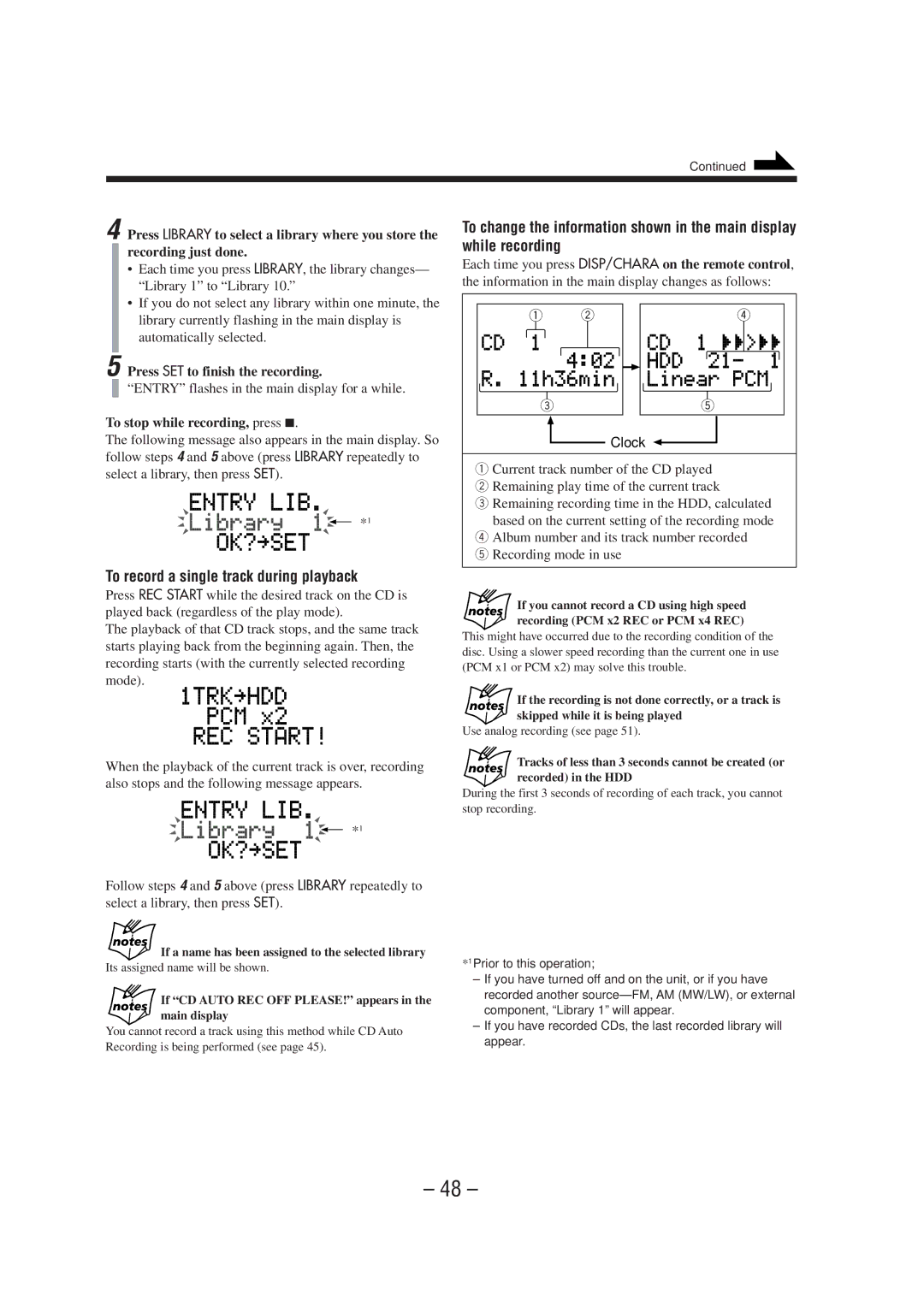LVT0859-004A
CA-NXHD10R
If in Doubt Consult a Competent Electrician
Class Laser Product
Side view
Front view
To keep the continuity of the recorded sounds
Introduction
Precautions
Contents
Front Panel
Location of the Buttons
Inside of Front Door Display Window
Become familiar with the buttons on your unit
Front Panel
How to open the front door
Display Window
To close the door
When using the remote control
Remote Control
Getting Started
Connecting Antennas
Unpacking
FM antenna
You can connect the speakers using the speaker cords
Connecting Speakers
AM MW/LW antenna
To connect an outdoor AM MW/LW antenna
Ex. When connecting a cassette deck
Connecting Other Equipment
To remove the speaker grille
Speaker grilles are removable as shown below
Connecting a keyboard
Putting the Batteries into the Remote Control
Front panel
Basic Settings
Remote control
Setting the Clock
Turning On the Power
Changing the Display Brightness
To adjust the clock again
Changing the Display Contrast
To turn on/off the clock indication
Basic and Common Operations
Selecting the Sources and Starting Play
Adjusting the Volume
Line
To select the CD player as the source, press CD 3/8
AHB 1 AHB AHB OFF canceled
Adjusting the Bass and Treble Sounds
Source indication canceled
Reinforcing the Bass Sound
AAC Sound OFF Mono Film canceled
Using the AAC Sounds
What is AAC?
Hall MID Night Head Phones
Listening to FM and AM MW/LW Broadcasts
To change the FM reception mode
Tuning in to a Station
FM AM Line
To change the information shown in the main display
To record a broadcast program automatically
Presetting Stations
Tuning in to a Preset Station
Changing the RDS Information
Receiving FM Stations with RDS
Searching for Programs by PTY Codes PTY Search
PTY
Switching to a Program Type of Your Choice Temporarily
More about the Enhanced Other Networks function
Alarm function
Test function
Description of the PTY codes
Playing Back the External Component
FM AM
Adjusting the Input Level
Selecting the External Component
Changing the Source Name
To cancel the setting, press Cancel
Press SET to finish changing the source name
Selected source name appears in the main display
Pqrs TUV Wxyz
Playing Back CDs CD/CD-R/CD-RW
Playing Back the Entire CD-Normal Play
Precautions on CD Playback
Basic CD Operations
To go to another track directly using the number buttons
Programing the Playing Order of the Tracks -Program Play
To stop playback for a moment
To modify the program
To check the program contents
Playing at Random-Random Play
Prohibiting Disc Ejection-Disc Lock
Repeating Tracks or CD-Repeat Play
Repeat 1TRK
Repeat OFF
Mark
Playing Back the HDD Hard Disk Drive
How tracks are recorded into the HDD
Playing Back the Entire HDD Continuous Play
Libraries
Press HDD 3/8
To locate a particular point in a track during play
Basic HDD Operations
To select another album
Playing Tracks in an Album-Album Play
To select another library
HDD Album HDD Library
To go to another track in the same album, press ¢ or
Library indicator lights up on the display
To go to another album in the same library, press
Album or Album repeatedly
You cannot cancel Repeat play during Random play
Random and indicators light up on the display
Repeating Tracks-Repeat Play
All tracks in the HDD are played repeatedly and endlessly
Searching for Albums and Tracks to Play- Search Modes
Canceled Last 10? Track title?
Album T.?
Track T.?
Canceled Last 10?
Repeat steps 4 1 and4 2 to enter other characters
Available symbols are as follows
Press Enter
For Album Title Search
Album No.?
To search for one of the last 10 albums recently
Played or recorded-LAST
Recording into the HDD
About the digital formats used for recordings
Before You Start Recording
How the HDD separates the recorded tracks?
About the maximum recording length for one track
Canceled TU Auto REC
Using Automatic Recording Functions
Smart COMP. CD Auto REC
Press Select ¢ or Select 4to select ON? Press SET
CD and Auto indicators go off
CD and Auto indicators light up on the display
CD Auto Recording will be automatically canceled if
To automatically record CDs-CD Auto Recording
Smart Comp CD Auto REC
Canceled
TU Auto REC
How Tuner Auto Recording actually works?
Recording CDs
Press REC Mode on the unit to select the recording mode
AAC128kbps AAC 96kbps PCM x1 REC PCM x4 REC PCM x2 REC
Prepare a CD
Press SET to finish the recording
To record a single track during playback
Entry flashes in the main display for a while
To stop while recording, press
Recording FM/AM MW/LW Broadcasts
When the broadcast program ends, press 7 to stop recording
AAC128kbps AAC 96kbps
To assign track numbers manually while recording
Start playback on the external equipment
When playback ends, press 7 to stop recording
Recording the External Component
When no sound comes in for more than 30 seconds
To record CD into the HDD using analog recording mode
To cancel analog recording, press REC Start again
To assign track numbers manually while recording
Mark 2-ABC 3-DEF GHI 5-JKL 6-MNO Pqrs 8-TUV 9-WXYZ
Making Your Own Titles
Assigning Titles to Albums and Tracks
Canceled Track EDIT?
To assign a title to an album
TITLE? LIB. EDIT? Album EDIT?
On the remote control only Press HDD 3/8
Press TITLE/EDIT again to exit from the title entry mode
To assign titles to tracks
Assign the title by referring on Press Enter
Mark 2-ABC 3-DEF GHI 5-JKL 6-MNO Pqrs 8-TUV 9-WXYZ
Editing the HDD
Library Editing
Introducing HDD Editing Functions
Album Editing
Track Editing
Library name entry screen appears in the main display
Unit enters the library name entry mode
Press SET Press SET again
Copying an Album-COPY Album
Restoring the Libraries-RESTORE
Press Select ¢ or Select 4to select
Press SET Press Enter
Making a New Album-MAKE Album
Moving an Album-LIB. Change
Confirmation screen appears in the main display
Press Select ¢ or Select 4 to select
Press Select ¢ or Select 4to select ERASE?, then press SET
Erasing an Album-ERASE
To make your best album later
Press Enter again
Erasing All Albums-ALL Erase
Copying a Track-COPY Track
Album selection screen appears
Press SET when you find the start point POSI.A for Copy
Currently selected track starts playing
Playback continues
Playback stops, and the library selection screen appears
Moving a Track-MOVE
11Press Enter
Press Select ¢ or Select 4to select MOVE?, then press SET
If Cannot Entry LIB. appears in the main display
Dividing a Track-DIVIDE
Press Select ¢ or Select 4to select DIVIDE?, then press SET
Joining Tracks-JOIN
Press SET when you find the dividing point
Playback stops
To join the divided tracks, see the Join function that
Press Select ¢ or Select 4to select tracks
Erasing a Track-ERASE TRK
To divide the joined tracks, see the Divide function on
If Cannot Join appears in the main display
Off /TIMER Sleep
Using the Timers
How Recording Timer actually works
Using Recording Timer
FM? AM? LINE?
Recording source setting screen appears
Minute digit starts flashing
For each recording mode, see
How Daily Timer actually works
Using Daily Timer
FM? AM? CD?
LINE?* HDD?
How Sleep Timer actually works
Using Sleep Timer
To turn on the Daily Timer, repeat , and press SET in step
120
Timer Priority
Using Auto Power Off
To sleep with Sleep Timer and wake up with Daily Timer
To deactivate Auto Power Off, press A.P.off
Keys Used for Operating This Unit
Using an Optional Keyboard
To assign a track title-F2
Operating Procedures Using the Keyboard
To assign an album title-F1
To search for an album by entering its title-F6
To change a library name-F3
To search for an album by its number-F5
To search for a track by entering its title-F7
Cleaning the unit
Maintenance
General Notes
Handling CDs
Message
Signification Solution
Messages
Signification
How to rebuild the HDD
Cannot
CD playback Symptom
Troubleshooting
Possible Cause
Action
If Level OVER! appears in the main display
Symptom Possible Cause Action
HDD recording HDD editing
General
Possible Cause Action
Specifications
Above ALL
SP-NXHD10
Connection
Remarque
Anschluss
Nota
Aansluitingen
Collegamento
Tilslutning