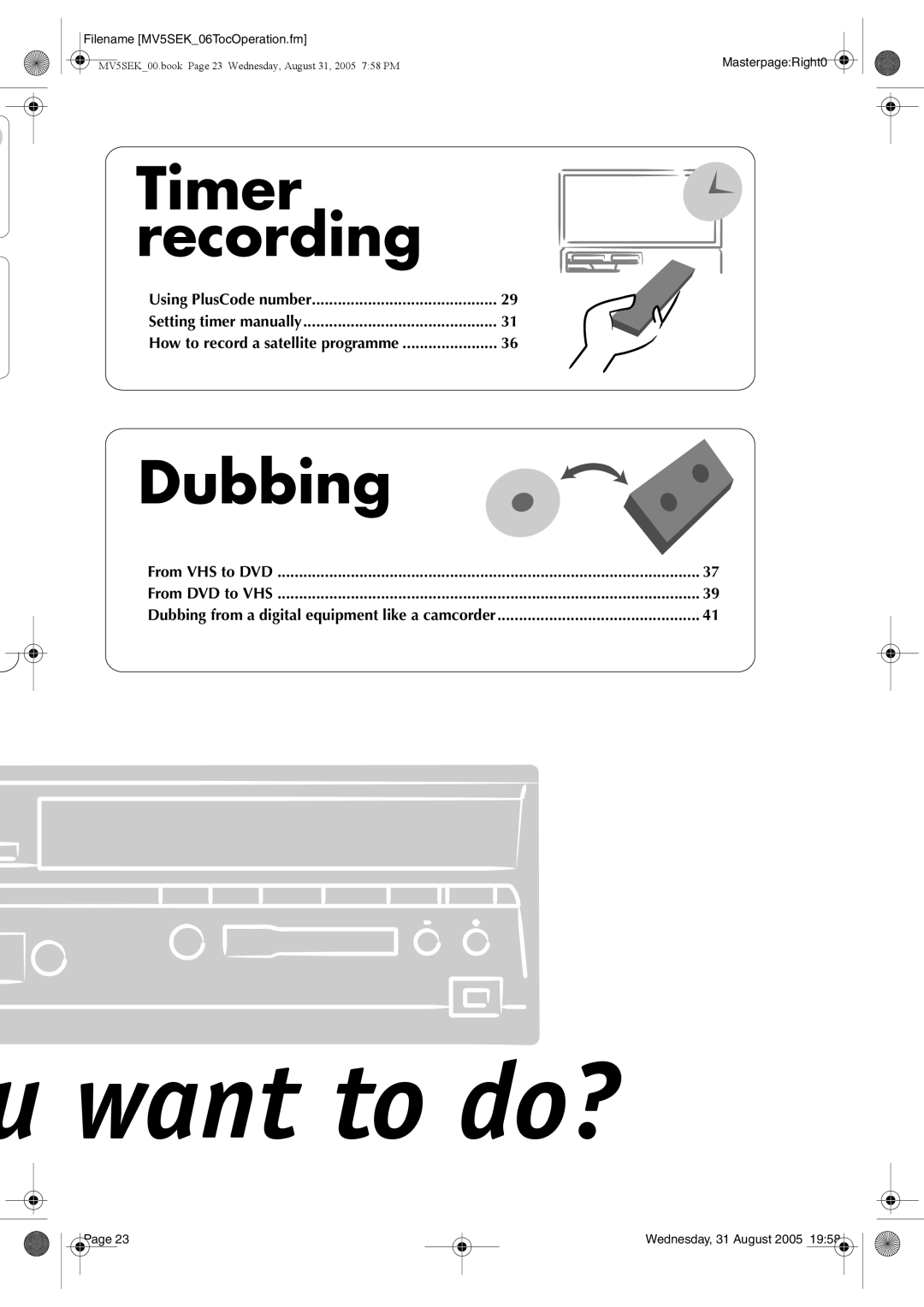Filename [MV5SEK_06TocOperation.fm] |
|
MV5SEK_00.book Page 23 Wednesday, August 31, 2005 7:58 PM | Masterpage:Right0 |
|
Timer recording
Using PlusCode number | 29 |
Setting timer manually | 31 |
How to record a satellite programme | 36 |
Dubbing
From VHS to DVD | 37 |
From DVD to VHS | 39 |
Dubbing from a digital equipment like a camcorder | 41 |
u want to do?
Page 23 |
Wednesday, 31 August 2005 19:58 |