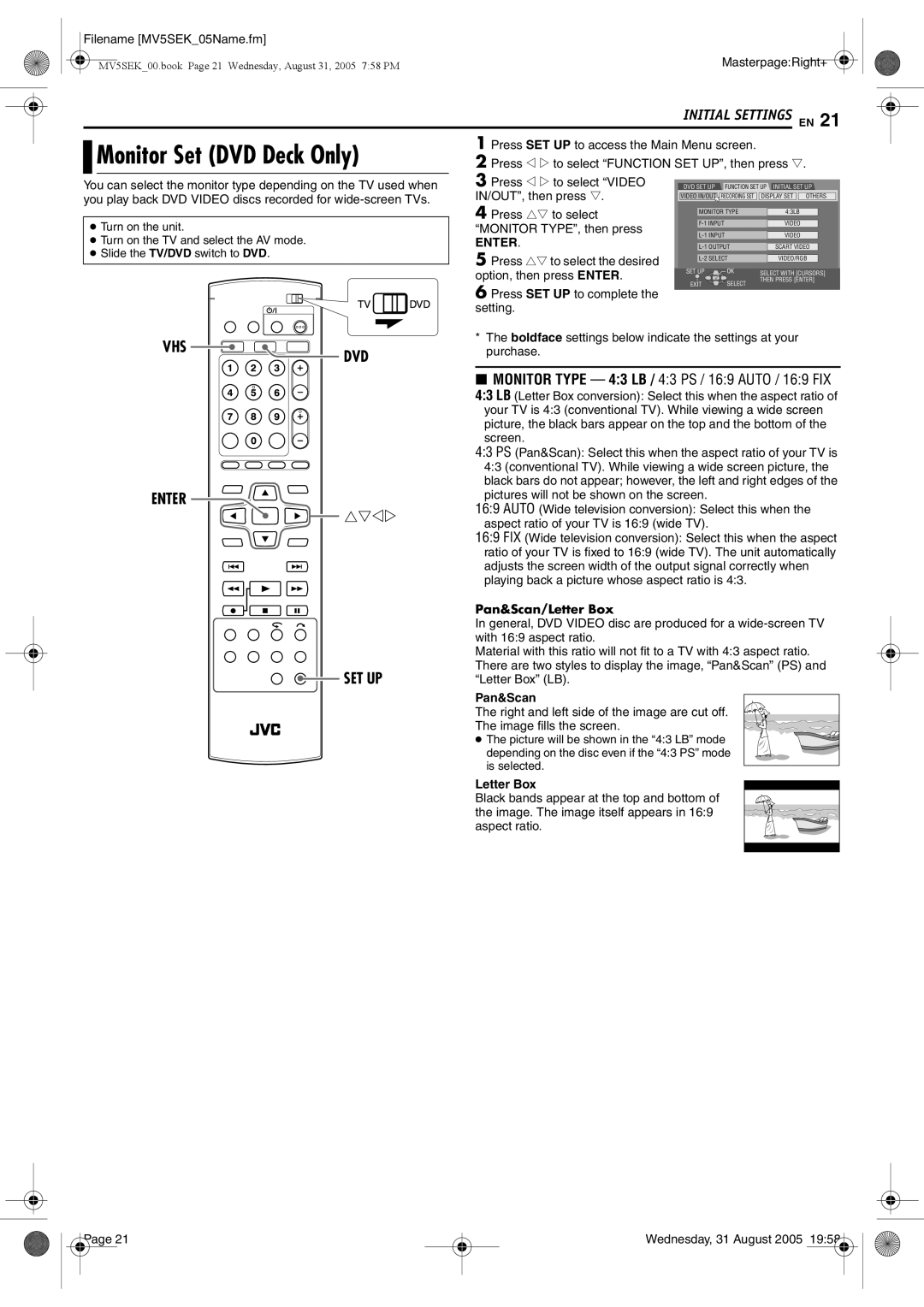Filename [MV5SEK_05Name.fm] |
|
MV5SEK_00.book Page 21 Wednesday, August 31, 2005 7:58 PM | Masterpage:Right+ |
|
|
|
|
| INITIAL SETTINGS EN 21 | |||||
|
| Monitor Set (DVD Deck Only) | 1 Press SET UP to access the Main Menu screen. |
| |||||
|
| ||||||||
|
| 2 Press w e to select “FUNCTION SET UP”, then press t. | |||||||
|
|
| 3 Press w e to select “VIDEO |
|
|
|
|
| |
You can select the monitor type depending on the TV used when | DVD SET UP FUNCTION SET UP INITIAL SET UP | ||||||||
you play back DVD VIDEO discs recorded for | IN/OUT”, then press t. | VIDEO IN/OUT | RECORDING SET | DISPLAY SET | OTHERS |
| |||
|
|
|
|
|
| ||||
| 4 Press rt to select | MONITOR TYPE | 4:3LB | |
● Turn on the unit. |
| VIDEO | ||
“MONITOR TYPE”, then press |
| |||
| VIDEO | |||
● Turn on the TV and select the AV mode. | ENTER. |
| ||
SCART VIDEO | ||||
● Slide the TV/DVD switch to DVD. | 5 Press rt to select the desired | VIDEO/RGB | ||
| SET UP | OK | THEN PRESS [ENTER] | |
| option, then press ENTER. | |||
|
| SELECT WITH [CURSORS] | ||
| 6 Press SET UP to complete the | EXIT | SELECT |
|
|
|
|
| |
| setting. |
|
|
|
VHS
DVD
ENTER 
SET UP
*The boldface settings below indicate the settings at your purchase.
8MONITOR TYPE — 4:3 LB / 4:3 PS / 16:9 AUTO / 16:9 FIX
4:3 LB (Letter Box conversion): Select this when the aspect ratio of
your TV is 4:3 (conventional TV). While viewing a wide screen picture, the black bars appear on the top and the bottom of the screen.
4:3 PS (Pan&Scan): Select this when the aspect ratio of your TV is 4:3 (conventional TV). While viewing a wide screen picture, the black bars do not appear; however, the left and right edges of the pictures will not be shown on the screen.
16:9 AUTO (Wide television conversion): Select this when the aspect ratio of your TV is 16:9 (wide TV).
16:9 FIX (Wide television conversion): Select this when the aspect ratio of your TV is fixed to 16:9 (wide TV). The unit automatically adjusts the screen width of the output signal correctly when playing back a picture whose aspect ratio is 4:3.
Pan&Scan/Letter Box
In general, DVD VIDEO disc are produced for a
Material with this ratio will not fit to a TV with 4:3 aspect ratio. There are two styles to display the image, “Pan&Scan” (PS) and “Letter Box” (LB).
Pan&Scan
The right and left side of the image are cut off.
The image fills the screen.
● The picture will be shown in the “4:3 LB” mode depending on the disc even if the “4:3 PS” mode is selected.
Letter Box
Black bands appear at the top and bottom of the image. The image itself appears in 16:9 aspect ratio.
Page 21 |
Wednesday, 31 August 2005 19:58 |