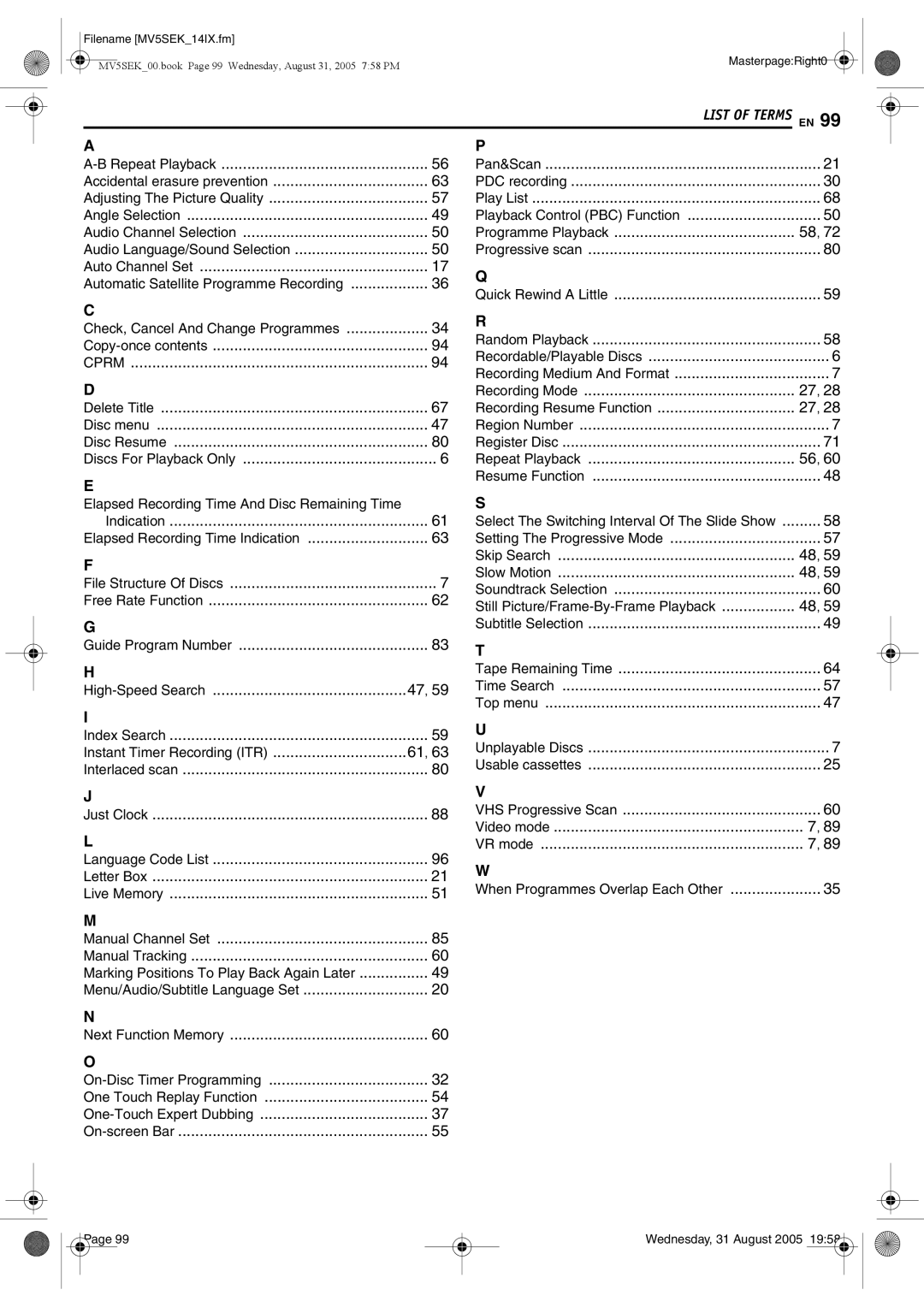Filename [MV5SEK_14IX.fm] |
|
MV5SEK_00.book Page 99 Wednesday, August 31, 2005 7:58 PM | Masterpage:Right0 |
| |
| LIST OF TERMS EN 99 |
AP
56 | |
Accidental erasure prevention | 63 |
Adjusting The Picture Quality | 57 |
Angle Selection | 49 |
Audio Channel Selection | 50 |
Audio Language/Sound Selection | 50 |
Auto Channel Set | 17 |
Automatic Satellite Programme Recording | 36 |
C |
|
Check, Cancel And Change Programmes | 34 |
94 | |
CPRM | 94 |
D |
|
Delete Title | 67 |
Disc menu | 47 |
Disc Resume | 80 |
Discs For Playback Only | 6 |
E |
|
Pan&Scan | 21 |
PDC recording | 30 |
Play List | 68 |
Playback Control (PBC) Function | 50 |
Programme Playback | 58, 72 |
Progressive scan | 80 |
Q |
|
Quick Rewind A Little | 59 |
R |
|
Random Playback | 58 |
Recordable/Playable Discs | 6 |
Recording Medium And Format | 7 |
Recording Mode | 27, 28 |
Recording Resume Function | 27, 28 |
Region Number | 7 |
Register Disc | 71 |
Repeat Playback | 56, 60 |
Resume Function | 48 |
Elapsed Recording Time And Disc Remaining Time |
|
Indication | 61 |
Elapsed Recording Time Indication | 63 |
F |
|
File Structure Of Discs | 7 |
Free Rate Function | 62 |
G |
|
Guide Program Number | 83 |
H |
|
47, 59 | |
I |
|
Index Search | 59 |
Instant Timer Recording (ITR) | 61, 63 |
Interlaced scan | 80 |
J |
|
Just Clock | 88 |
L |
|
Language Code List | 96 |
Letter Box | 21 |
Live Memory | 51 |
M |
|
Manual Channel Set | 85 |
Manual Tracking | 60 |
Marking Positions To Play Back Again Later | 49 |
Menu/Audio/Subtitle Language Set | 20 |
N |
|
Next Function Memory | 60 |
O |
|
32 | |
One Touch Replay Function | 54 |
37 | |
55 |
S |
|
Select The Switching Interval Of The Slide Show | ......... 58 |
Setting The Progressive Mode | 57 |
Skip Search | 48, 59 |
Slow Motion | 48, 59 |
Soundtrack Selection | 60 |
Still | 48, 59 |
Subtitle Selection | 49 |
T |
|
Tape Remaining Time | 64 |
Time Search | 57 |
Top menu | 47 |
U |
|
Unplayable Discs | 7 |
Usable cassettes | 25 |
V |
|
VHS Progressive Scan | 60 |
Video mode | 7, 89 |
VR mode | 7, 89 |
W |
|
When Programmes Overlap Each Other | 35 |
Page 99 |
Wednesday, 31 August 2005 19:58 |