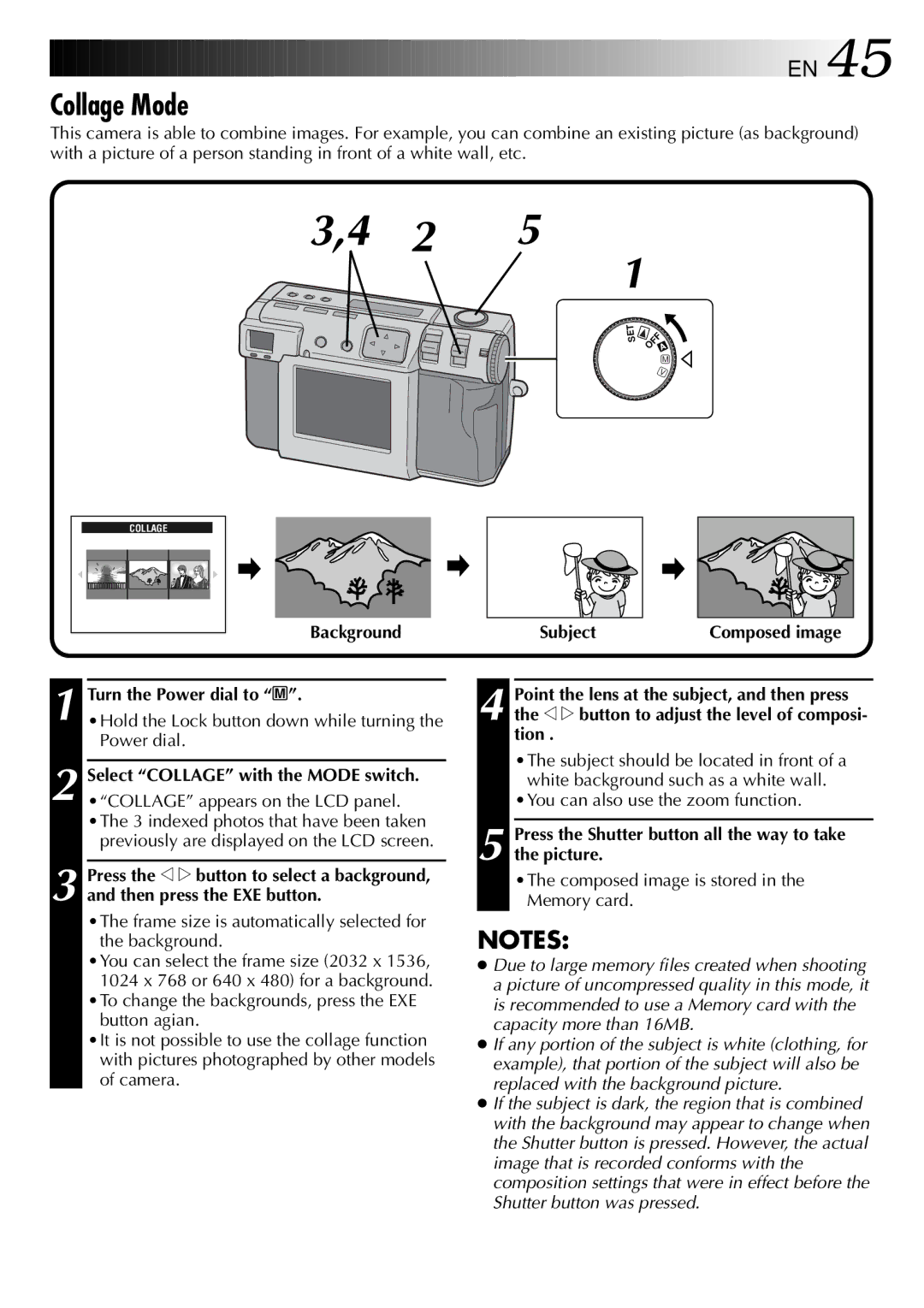![]()
![]()
![]()
![]()
![]()
![]()
![]()
![]()
![]()
![]()
![]()
![]()
![]()
![]()
![]()
![]()
![]()
![]()
![]()
![]()
![]()
![]()
![]()
![]()
![]()
![]()
![]()
![]()
![]()
![]()
![]()
![]()
![]()
![]()
![]()
![]()
![]()
![]()
![]()
![]()
![]()
![]()
![]()
![]()
![]()
![]()
![]()
![]()
![]()
![]()
![]()
![]()
![]()
![]()
![]()
![]()
![]()
![]()
![]()
![]()
![]()
![]()
![]()
![]()
![]()
![]()
![]()
![]()
![]() EN
EN![]() 45
45![]()
Collage Mode
This camera is able to combine images. For example, you can combine an existing picture (as background) with a picture of a person standing in front of a white wall, etc.
3,4 2 5
1
SET | 4 |
OFF ![]() M
M
V
COLLAGE |
Background | Subject | Composed image |
1 Turn the Power dial to “M”.
2 Select “COLLAGE” with the MODE switch.
3 Press the w e button to select a background, and then press the EXE button.
•The frame size is automatically selected for the background.
•You can select the frame size (2032 x 1536, 1024 x 768 or 640 x 480) for a background.
•To change the backgrounds, press the EXE button agian.
•It is not possible to use the collage function with pictures photographed by other models of camera.
4 Point the lens at the subject, and then press the w e button to adjust the level of composi- tion .
•The subject should be located in front of a white background such as a white wall.
•You can also use the zoom function.
5 Press the Shutter button all the way to take the picture.
•The composed image is stored in the Memory card.
NOTES:
●Due to large memory files created when shooting a picture of uncompressed quality in this mode, it is recommended to use a Memory card with the capacity more than 16MB.
●If any portion of the subject is white (clothing, for example), that portion of the subject will also be replaced with the background picture.
●If the subject is dark, the region that is combined with the background may appear to change when the Shutter button is pressed. However, the actual image that is recorded conforms with the composition settings that were in effect before the Shutter button was pressed.