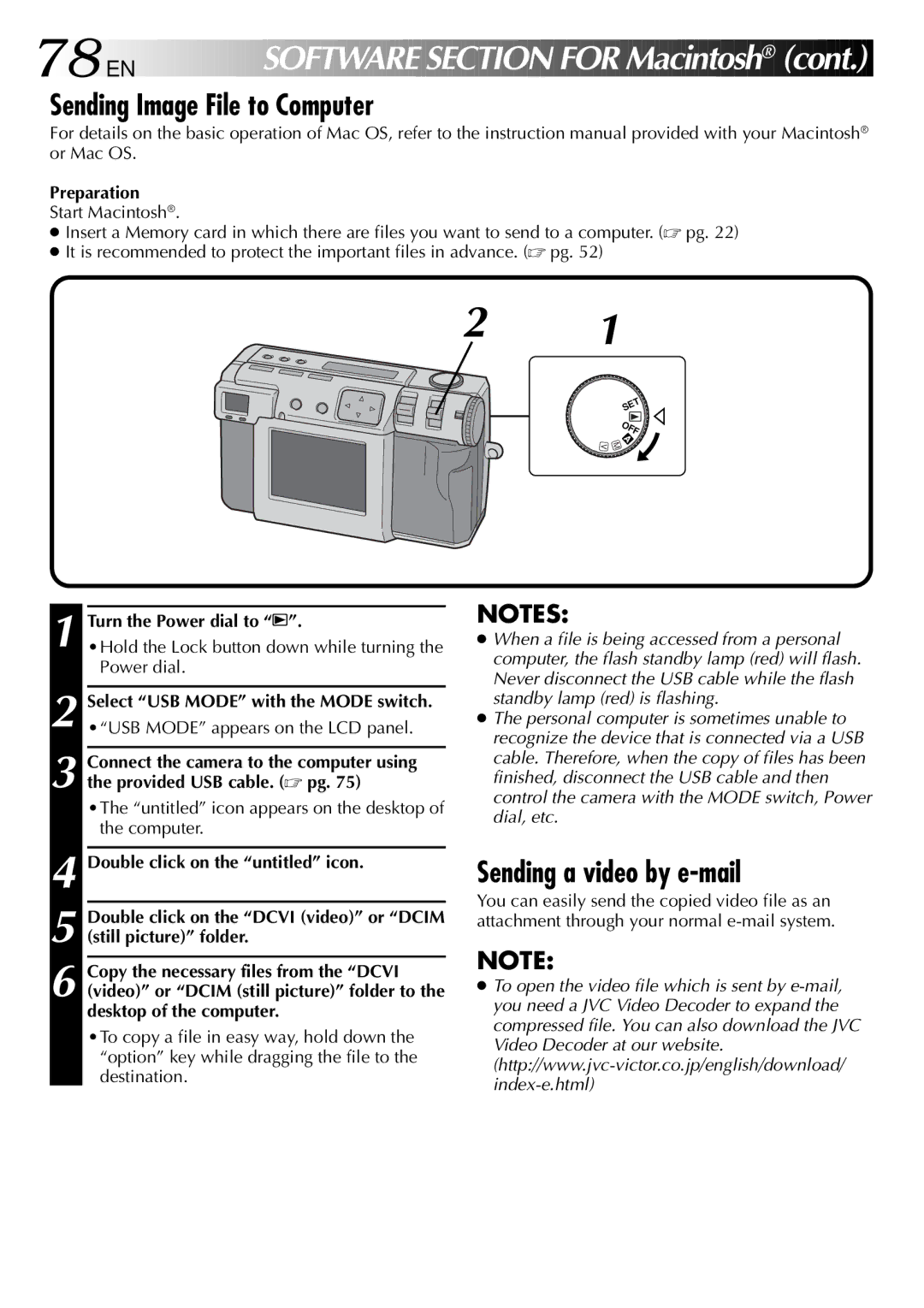78
 EN
EN













 SOFTWARE
SOFTWARE

 SECTION
SECTION
 FOR
FOR

 Macintosh®
Macintosh® (cont.)
(cont.)


Sending Image File to Computer
For details on the basic operation of Mac OS, refer to the instruction manual provided with your Macintosh® or Mac OS.
Preparation
Start Macintosh®.
●Insert a Memory card in which there are files you want to send to a computer. (☞ pg. 22)
●It is recommended to protect the important files in advance. (☞ pg. 52)
2 1
V
SET
4 OFF
M
1 Turn the Power dial to “B”.
2 Select “USB MODE” with the MODE switch.
3 Connect the camera to the computer using the provided USB cable. (☞ pg. 75)
•The “untitled” icon appears on the desktop of the computer.
4 Double click on the “untitled” icon.
5 Double click on the “DCVI (video)” or “DCIM (still picture)” folder.
6 Copy the necessary files from the “DCVI (video)” or “DCIM (still picture)” folder to the desktop of the computer.
•To copy a file in easy way, hold down the “option” key while dragging the file to the destination.
NOTES:
●When a file is being accessed from a personal computer, the flash standby lamp (red) will flash. Never disconnect the USB cable while the flash standby lamp (red) is flashing.
●The personal computer is sometimes unable to recognize the device that is connected via a USB cable. Therefore, when the copy of files has been finished, disconnect the USB cable and then control the camera with the MODE switch, Power dial, etc.
Sending a video by e-mail
You can easily send the copied video file as an attachment through your normal
NOTE:
●To open the video file which is sent by